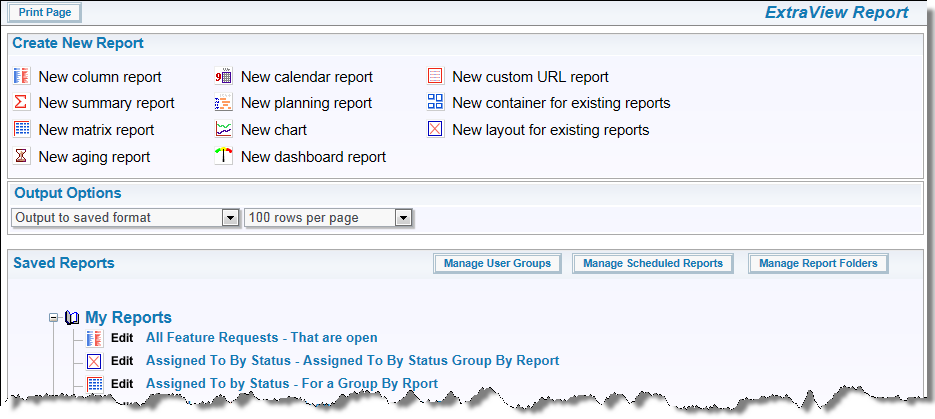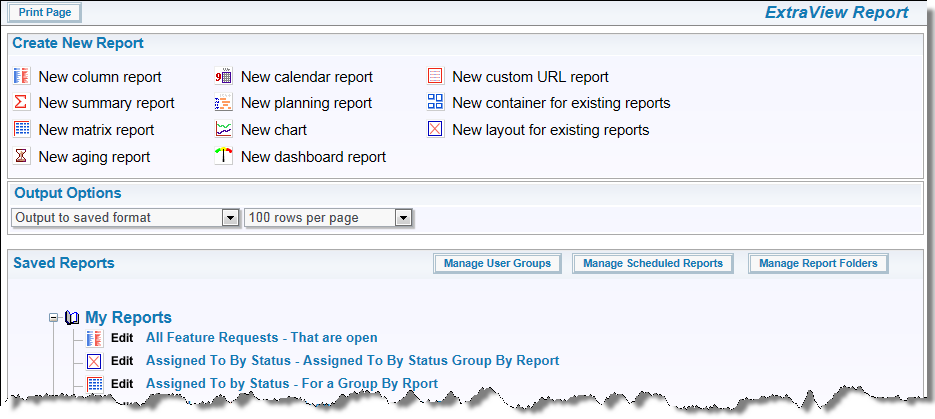
Creating New Reports and Report Options
Click on a report type at the top of the screen to create a new report. This takes you to the report editor where you can compose a report before saving it.
You can use the remaining options as follows:
-
Output Options - When you click on a report to run it, the output will appear in the report destination that you have saved within the report editor. The default output option is to use this saved format as the destination. However, you may override this by selecting a different report destination. Note that if the report destination is not the browser, you will see this by holding the mouse over the report title. The help tip will show its default destination. The available output formats are:
-
Browser - the report results will appear in a browser window, using HTML to render the results. This is the default for most report output. Calendar, Dashboard and Planning reports can only output to the browser
-
Text- this outputs the report to text, appearing within a browser window. You can save the text from your browser to a file for further use
-
Microsoft Word - this requires Microsoft Word to be installed on the user's computer and outputs the report directly into a Word document. Note that no images, buttons or links are output with this format
-
Adobe PDF (Portrait) - This requires the Adobe PDF Reader software to be installed on the user's computer. The report output will appear within an Adobe PDF window and in Portrait format. Container reports may only be output to Adobe PDF files
-
Adobe PDF (Landscape) - This requires the Adobe PDF Reader software to be installed on the user's computer. The report output will appear within an Adobe PDF window and in Landscape format. Container reports may only be output to Adobe PDF files
-
Microsoft Excel (formatted output) - This outputs the report with basic formatting to Microsoft Excel, which must be installed on the user's computer. Charts cannot be output directly to Microsoft Excel
-
Microsoft Excel (plain output) - This outputs the report with no formatting to Microsoft Excel, which must be installed on the user's computer. Charts cannot be output directly to Microsoft Excel
-
Microsoft Excel (merge with uploaded file) - This outputs the report to a Microsoft Excel spreadsheet. To prepare this output format, a spreadsheet is first uploaded into ExtraView, and ExtraView will send its data to a sheet within the file. Other sheets within the file may manipulate this data and perform any actions of which Excel is capable. Microsoft Excel must be installed on the user's computer. This output option is only available with Column reports
-
Rows per Page - This allows you to set the rows per page for the report to use, when output to the browser. This value is remembered once it is set. Note that this option is only used with Column reports and queries that produce a Quicklist report.