Note: This feature is only activated when you have purchased concurrent or hybrid licenses of ExtraView, as opposed to purchasing named user licenses. It is not necessary to have this capability with named user licenses.
This feature gives the Administrator complete knowledge of who is signed on to the system at the current time. The Administrator with permission to this feature is also permitted to sign off any user. This may be needed if you have reached the limit of the count of licensed users, and you want to sign off some individual users, in order to let other users access the system.
The time that an individual user’s session remains open, when there is no further activity is controlled with the behavior setting named SESSION_EXPIRE_TIME_HOURS. This is found within the Security and Session Settings administration menu, on the Systems Controls tab. The administrator can adjust this time to give a reasonable balance between a user’s session expiring, the need to maintain available licenses to other users, and security. For efficiency, the session termination time shown on the screen for each user is only updated internally within ExtraView every few minutes, so the time shown is only approximate.
In addition, you can observe the IP address of any connected user. This can be useful for troubleshooting on networks where IP addresses are translated for any purpose. ExtraView has a behavior setting within the Security and Session Settings section that dictates whether a client connection must maintain a constant IP address during a session. This is named CLIENT_IP_ADDRESS_CHECK. Usually this is set to YES, but it may need to be set to NO if your server is accessed via a proxy server, and the IP address of an individual user may change through time.
A further behavior setting controls how ExtraView reacts when the user either closes their last remaining open window or closes their browser, with ExtraView being the last window open. If the behavior setting named AUTO_SIGNOFF_ON_USER_EXIT is set to NO (this is the default), then ExtraView will (by using a session cookie) remember that it is signed on, and an open license is retained. If the setting is YES, then when the user presses the browser back button, or other means, to go back to the ExtraView session, the user will need to sign on again, taking a fresh license.
Note that two timestamps are displayed in the report. One timestamp is shown in the personal date/time format of the current user. The other is shown in an extended, unambiguous format.
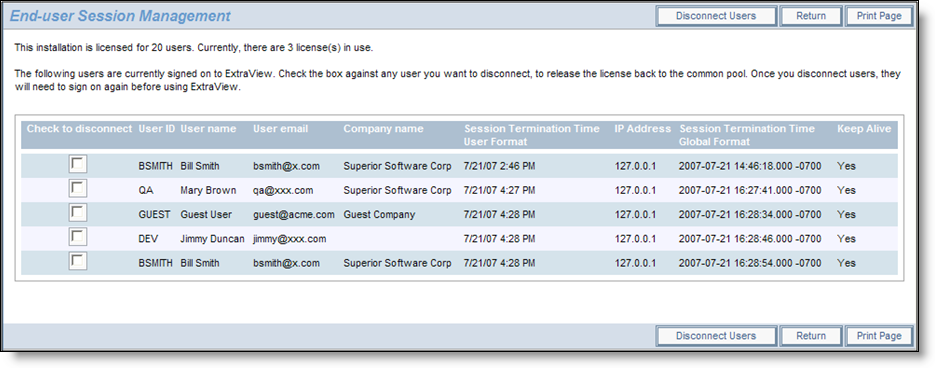
Manage Connected Users screen
On the screen is also the column Keep Alive. This signifies whether a user’s session is still current and whether it may be killed due to exceeding the idle time expiry period. If the value is No, then the session has exceeded the value of USER_EXPIRE_TIME_HOURS, but has yet to be terminated by ExtraView. If the user is idle, but is accessing an add or edit screen, then the value may still be YES, as the server will preserve the session information for the user for as long a period as possible, up until the value of time expressed by SESSION_EXPIRE_TIME_HOURS is reached.