Please note that this section refers to the EVStarter system as it is initially delivered and installed. Your administrator may have altered some of these steps, some of the fields, or added additional steps to the workflow, depending on the needs and requirements of your customizable system.
When you first install EVStarter, you will first sign on with the ADMIN user account. The sign on details will have been provided to you in an email from ExtraView Corporation. It is important that you do not use this account for normal operations, as it has special properties, and is primarily there to allow you to sign on for the first time, so that you can create your own user account.
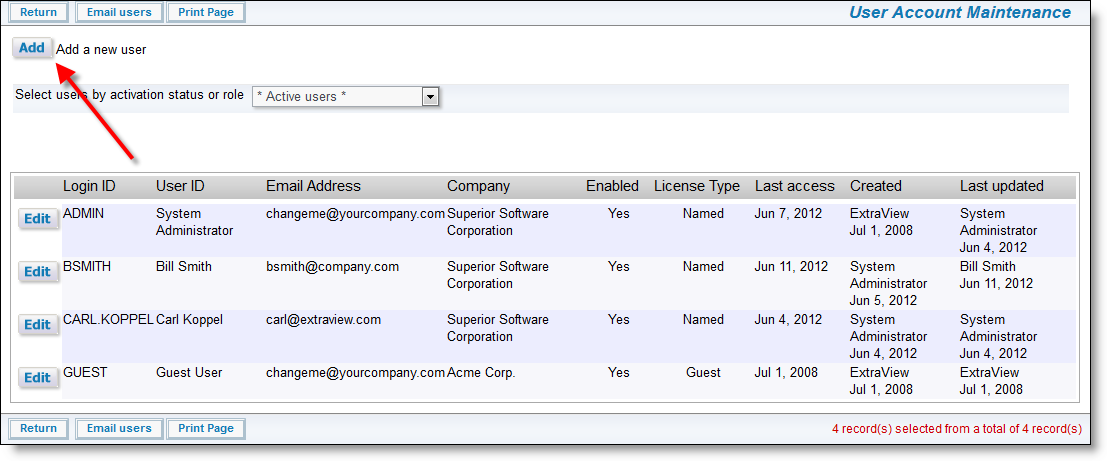
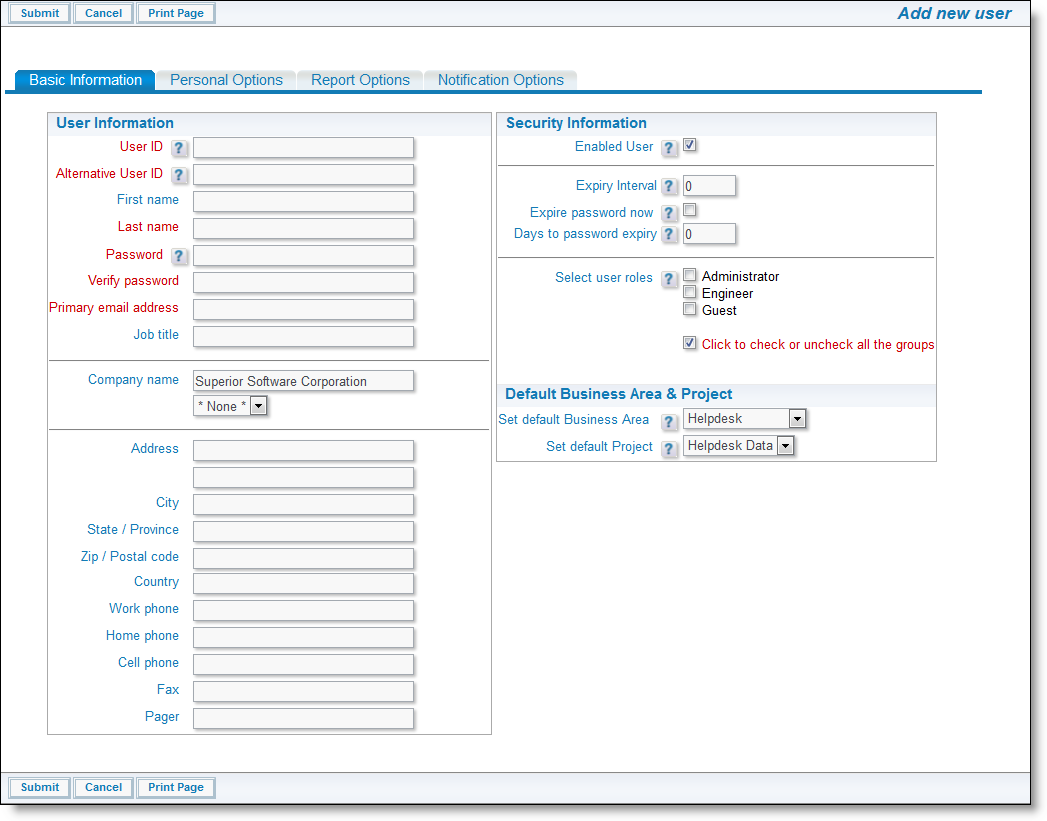
Click on the Add button on the main navigation bar at the top of the screen to add a new issue to your installation. Other key navigation functions are Home, Query, Report, Help and Sign Off. You access all these functions through buttons on the navigation bar at the top of the browser window.
The Add and Edit screens for EVStarter are divided into three business areas, Bugs, Customer Issues and Knowledge Base. Commonly accessed information is organized into areas of the Add and Edit screens where you can enter information such as Titles, Customer, Details, Comments, Related Issues and History.
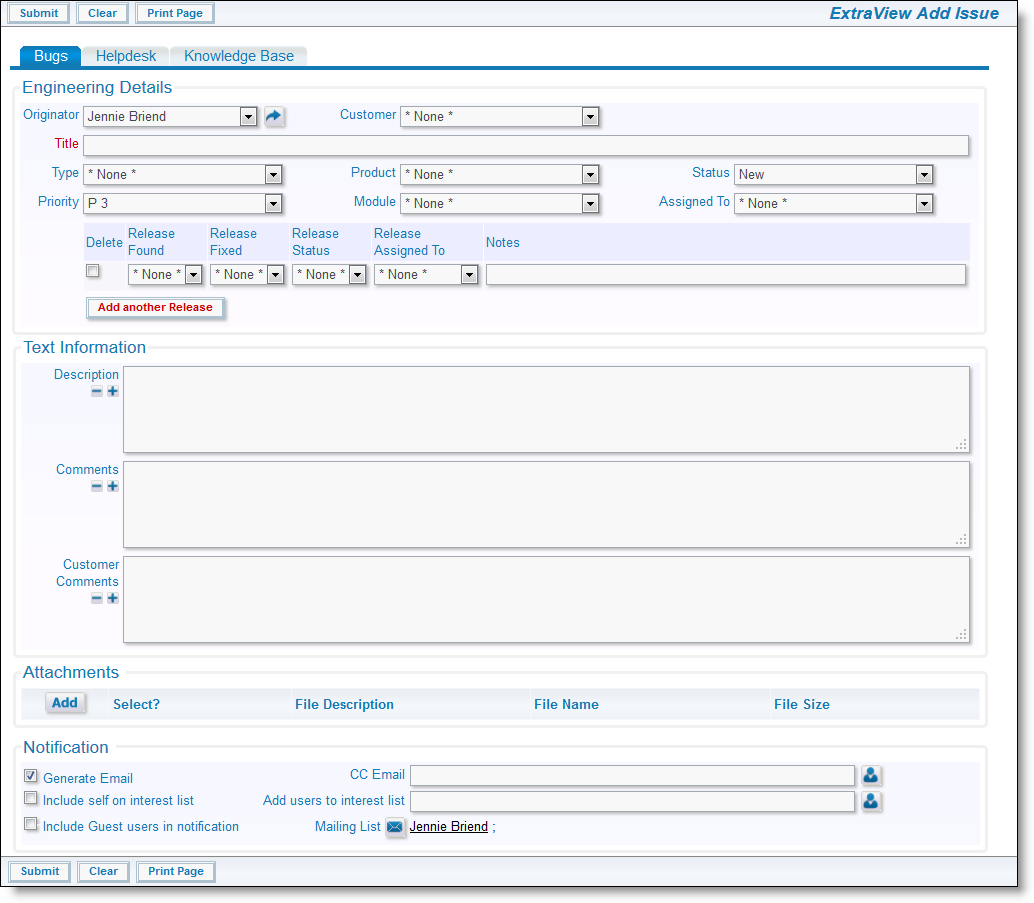
Example of an Add Screen
All required fields are highlighted in red. Required fields may be added by your system administrator in order to suit your needs, and you may place as many required fields on your layout as deemed necessary. Fields may also be made required based upon values of other fields, by altering the field's attributes layout within the administration Design Center.
Parent-child relationships allow you to take two fields and make the values visible in the second field (the child) dependent upon the selection the user makes in the first field (the parent). These relationships are maintained by the administrator in the Allowed Values utility. No allowed value relationships have been put in place in the system as delivered. Here are some typical examples of how you might want to configure allowed values in your system:
All of the valid combinations of allowed values are maintained by the ExtraView administrator.
These have been implemented for specific roles as broadly shown below
As you can see, depending on what role the user currently is in, the screen and layouts can vastly differ.
User Roles are the functional teams of your company or the external users that will be using ExtraView. User Roles are assigned specific privileges based on what you want each of them to be able to see and do. Example user roles may be:
Additional user roles may be created at any time, and individual users may belong to any number of user roles. When a user is given the privilege of belonging to more than one user role, they are automatically given a selection list in the navigation bar of the screen that shows their current role. A user may not change their role during the add / edit issue process, or during the process of preparing a report, as this change may significantly alter their permissions, leading to unpredictable behavior and results.
Users have the ability to change their role as long as they belong to more than one. This allows each user to wear a "different hat." By changing roles, they can perform different functions within a company. For example, a user may be both an Administrator and an Engineer.
ExtraView automatically adapts and presents the various screens and reports that have been customized for your current user role.
This is typically the landing page when a user signs on. A user may place saved reports on this page so that they see an up-to-date picture of their important information each time they sign on or click on the Home button on the navigation bar.
Queries allow you to interrogate the database using filters. For example, you might want to get a list of Customer Issues that are Open, or a list of Bugs Assigned to a specific user. The combinations are endless and it is simple to create and execute any query.
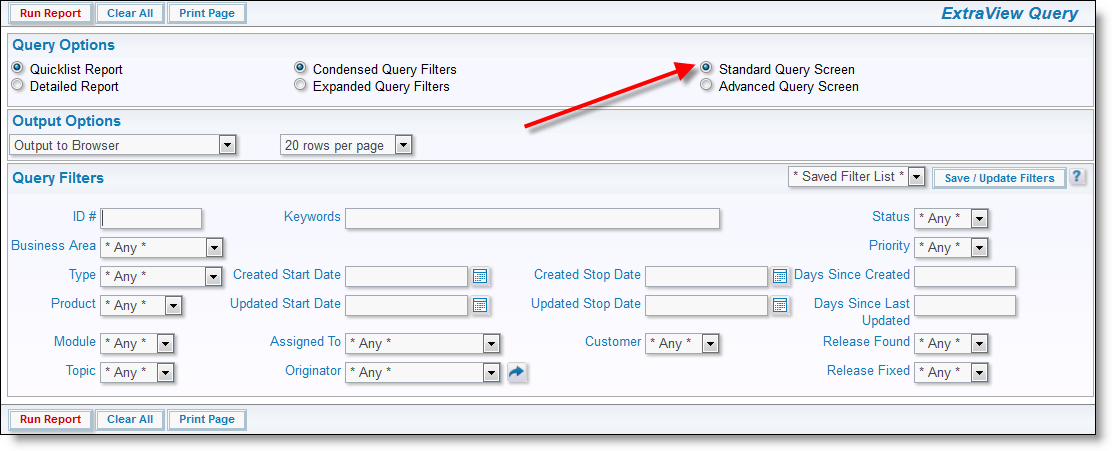
Query Screen
Reports come in many types, such as column reports, matrix reports and charts. The user may set up a report, save it, and then run it at anytime in the future. In addition, they may place many types of reports on their Home Pages.
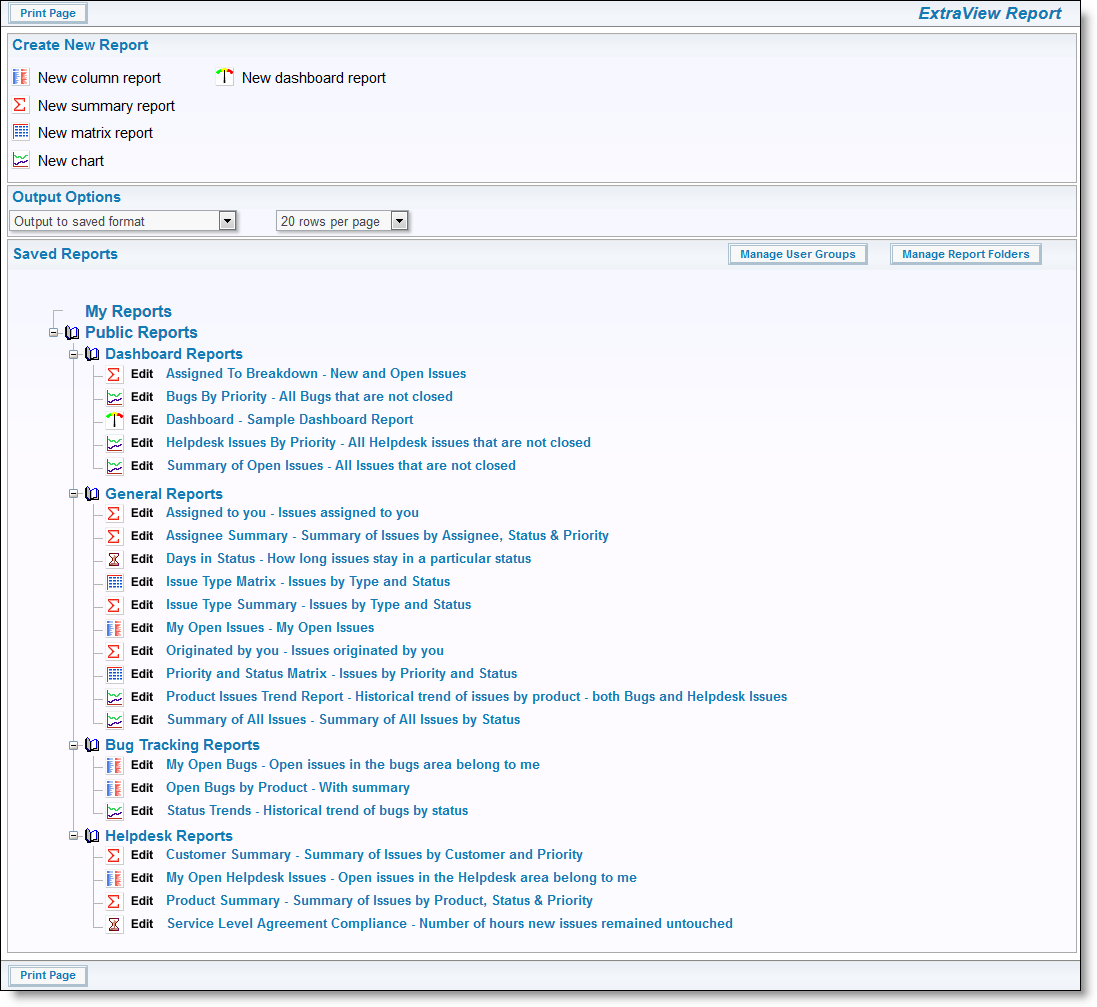
EVStarter Reports