Please note that this section refers to the Bug Tracking system as it is initially delivered and installed. Your administrator may have altered some of these steps, some of the fields, or added additional steps to the workflow, depending on the needs and requirements of your customizable system.
The Add and Edit screens for Bug Tracking are divided into two areas. Commonly accessed information is located above the row of selection tabs in the center of the Add and Edit screens. By selecting different tabs (click on the tab with your mouse to achieve this), you will see optional information that can be entered, such as Details, Comments, Related Issues and History.
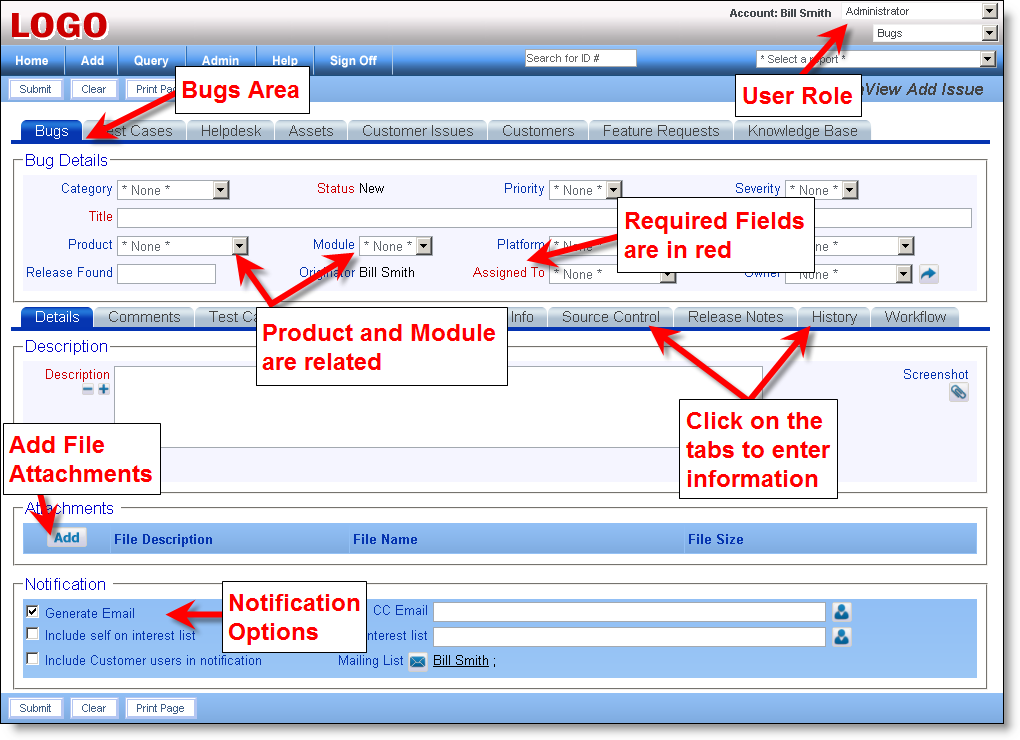
ExtraView Add Screen
The Title field is always required. All required fields are highlighted in red, or otherwise marked. Required fields may be added by your system administrator in order to suit your needs, and you may place as many required fields on your layout as deemed necessary. Fields may also be marked required based upon values of other fields, through the Required If attribute.
The Product field has been implemented as the parent of the Module field. Each product has several modules, some of which are in common across the different products. Depending on which Product is selected from the drop down list, the list values of the Module field become available that have a relationship created with that particular Product.
The Assigned To field value is dependent upon the selected value of the Module field. When you select a combination of the Product and Module, a user is automatically selected as the Assigned To for the issue.
The Requested Release field and the Committed Release fields are also dependent upon the Product field.
All of the valid combinations of these fields are maintained by your ExtraView administrator.
User Roles are the functional teams of your company or the external users that will be using ExtraView. User Roles are assigned specific privileges based on what you want each of them to be able to see and do. Example user roles may be:
There is no limit to the number of user roles that may exist within your ExtraView system. Additional user roles may be created at any time, and Individual users may belong to any number of user roles. When a user is given the privilege of belonging to more than one user role, they are automatically given a link in the title bar of the screen that shows their current role. Following the link allows them to alter their role. A user may not change their role during the add / edit issue process, or during the process of preparing a report as this change may significantly alter their permissions, and would lead to unpredictable behavior.
Users have the ability to change their role as long as they belong to more than one. This allows each user to wear a "different hat." By changing roles, they can perform different functions within a company. For example, a user may be both an Administrator and a QA Engineer
ExtraView automatically adapts and presents the various screens and reports that have been customized for your current user role.
These have been implemented for specific roles as broadly shown below
As you can see, depending on what role the user currently is in, the screen and layouts can vastly differ.