ExtraView 7.0.3 or greater is required to support the functionality of the Test Case Management solution. When you start to use the Test Case Management solution, the following components are provided:
The Add and Edit layouts are used by end users of the solution, to enter and to update information. Test Case details such as the Product, Module, Title, and Procedure are entered directly into the Test Case business area. When a test case exists in the Test Case business area, the details of that case can be seen directly within the issue that is created.
The workflow can allow for issues to be managed independently, or issues can be related to other aspects of your business process. The default solution provided will work for many companies, but it is straightforward for your administrator to change this to suit your company. Alternatively, ExtraView's Professional Services team can assist with this task.
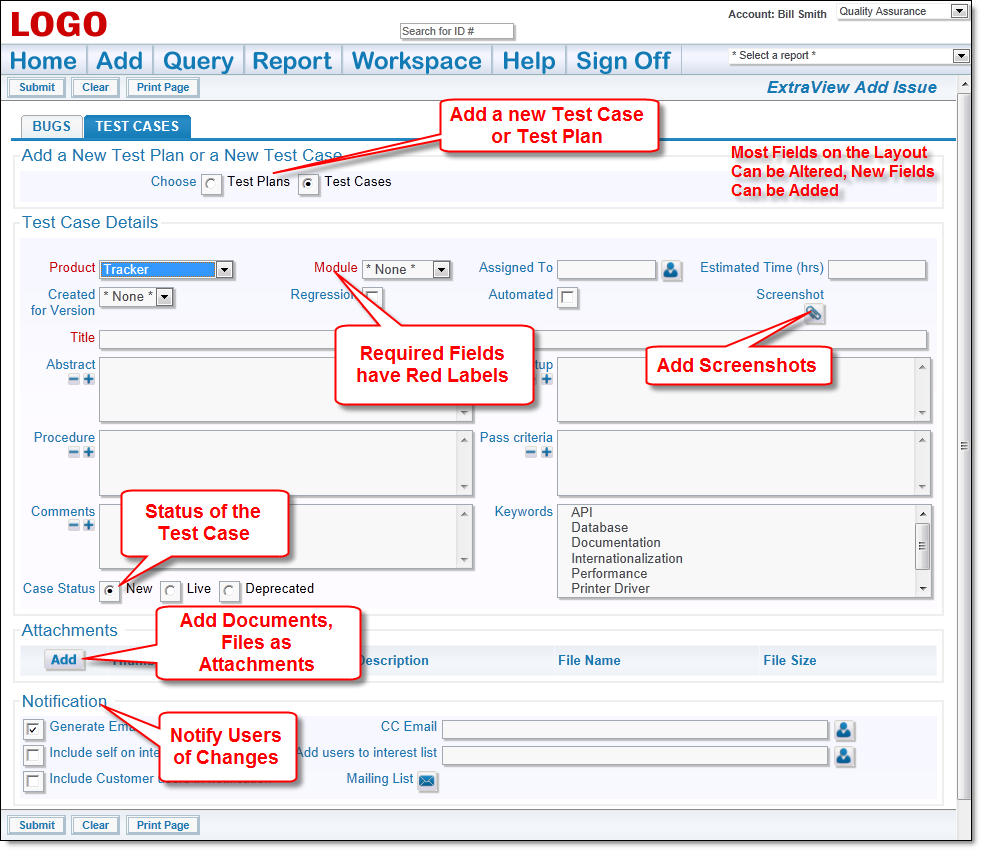
ExtraView Test Case Add Screen
The Product, Module and Title fields are always required. All required fields are highlighted in red, or otherwise marked. Required fields may be added by your system administrator in order to suit your needs, and you may place as many required fields on your layout as deemed necessary. Fields may also be marked required based upon values of other fields, through the FIELD REQUIRED IF layout cell attribute (see the Administration Guide for details).
The Product field has been implemented as the parent of the Module field. Each product may have several dependent modules, some of which may be common across the different products. Depending on which Product is selected from the drop down list, the list values of the Module field become available that have a relationship created with that particular Product. Use the Administration utility Manage List Values to enter and change these field values and their dependencies.
The Owner field value is dependent upon the selected value of the Module field. When you select a combination of the Product and Module, a user is automatically selected as the Assigned To for the issue. Again, the Administration utility Manage List Values manages this.
There is a field named TEST_CASE_STATUS, with the title of Case Status that indicates the status of the test case. Once a case has been added to the database, it cannot be changed while this field has a value of Live or Deprecated. This preserves the integrity of test case results that have already been exectued against these tests. To change the base test case after you've added results is not good practice. If you want to change a test case, the recommendation is that you deprecate the current test case and use the button provided to take a copy of the test case. That copy can be changed while it is in the New Case Status, and then it can be changed to Live so that you can add new results.
User Roles are the functional teams of your company or the external users that will be using the solution. User Roles are assigned specific privileges based on what you want each of them to be able to see and do. Example user roles may be:
Additional user roles may be created at any time via the Administration utility named User Roles. Individual users may belong to any number of user roles. When a user is given the privilege of belonging to more than one user role, they are automatically given a link in the navigation bar that shows their current role and allows them to change their role. A user may not change their role during the add / edit issue process, or during the process of preparing a report as this change may significantly alter their permissions, and would lead to unpredictable behavior.
ExtraView automatically adapts and presents the various screens and reports that have been customized for your each user role. For example, if a user role does not have read permission to a field, it will never appear for a user while they are within that user role.
These have been implemented for specific roles as broadly shown below