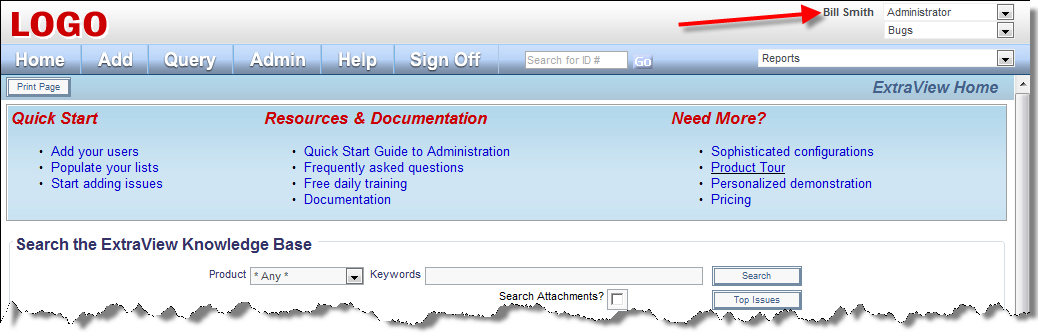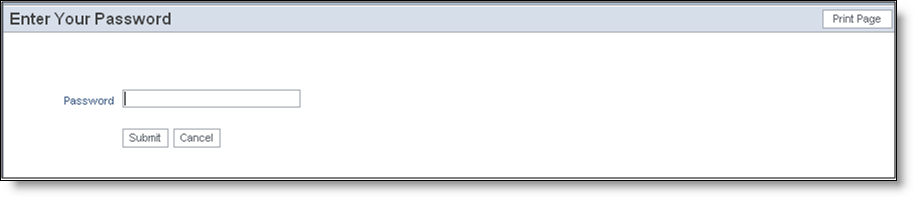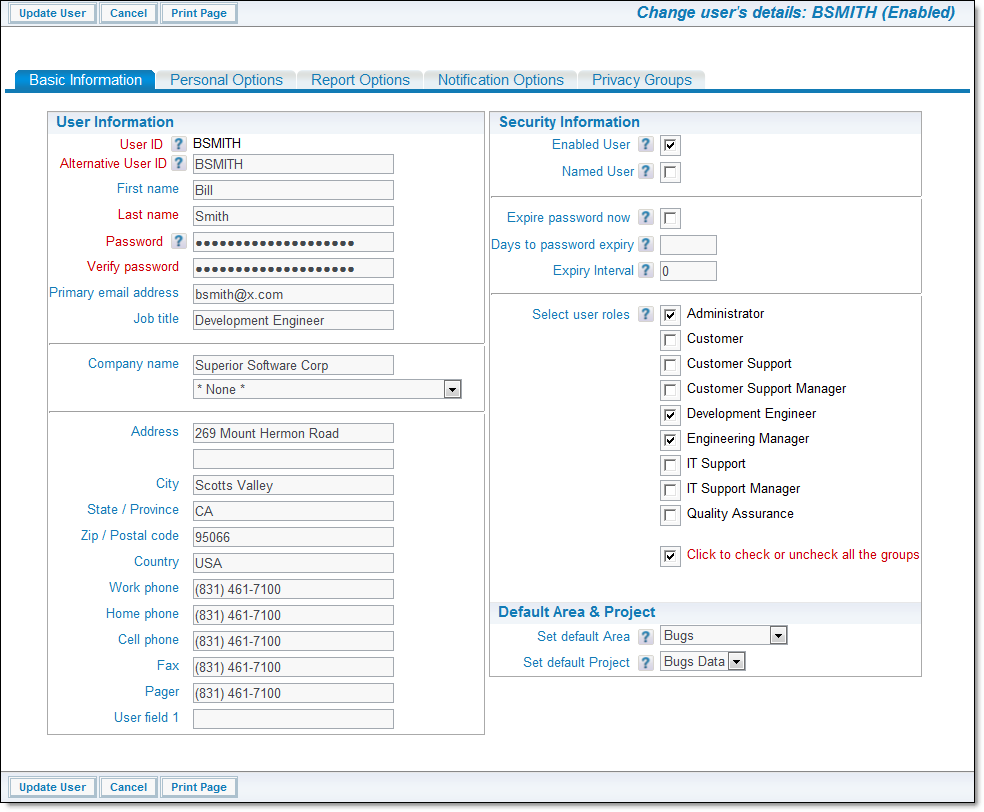This utility allows any user to update their account details to control various display options, such as how you want to enter dates into the system, what your password will be, user information that others will see, and notification via e-mail,
To update your account details
- Click the link with your user name:
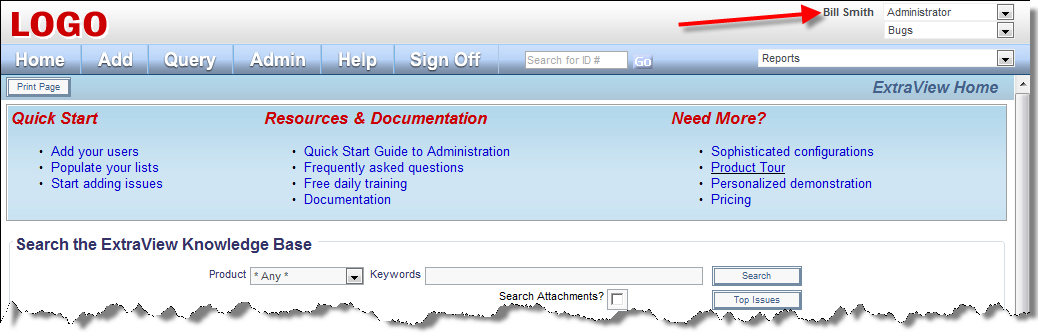
Accounts menu on Home Page
The following screen appears:
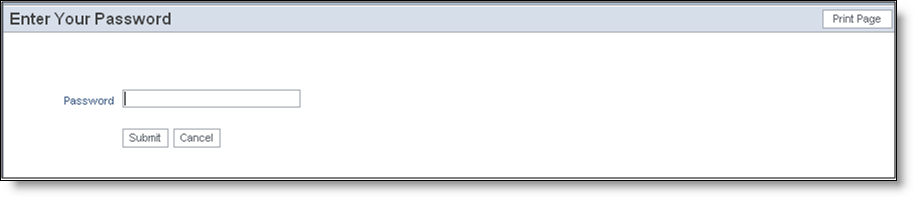
Personal Options Password screen
- Once you have verified your password, enter any new information on the Change a User’s Details screen. You can move to other tabs in the utility and update fields there
- When done, click the Update User button.
Notes:
- Fields in bold are mandatory
- The user will only see the areas of the screen to alter the role, to alter the access to privacy groups and to select the default business area and project, if they are an administrator with the appropriate privileges
- The option to alter the start page only appears if the behavior setting named USER_DEFINED_START_PAGE is set to YES. This allows the user to select the Home Page, the Add Issue screen, the Reports screen or the Administration screen as their starting point when they first sign in to ExtraView. Note that the user must also have permission to access this point before they see the screen
- Up to three reports can be selected for viewing on the Home Page. This is done on the Reports tab of the screen
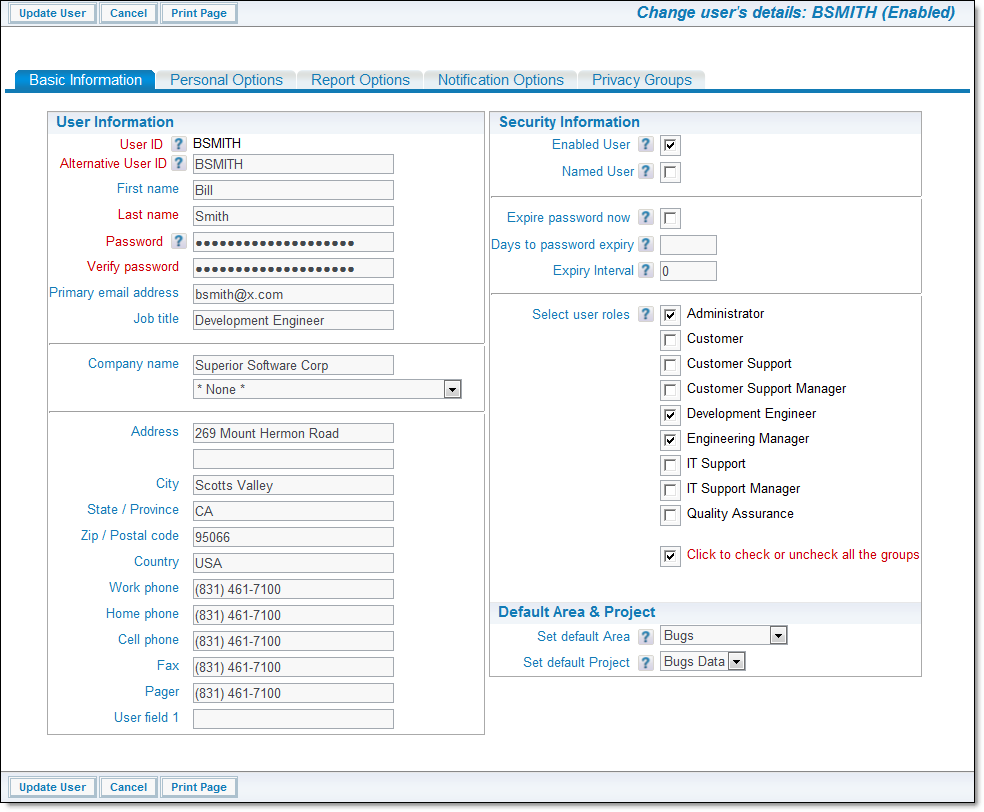
Change Personal Details screen