All the solution is resident within a Business Area named TEST_CASES. This name should not be changed as there is a dependency in the user custom class named TestCases.java. The title may be changed.
There are three Projects. These should not be renamed because of the same user custom dependency. The titles may be changed:
Within each Project there is large freedom to define and use user defined fields. However, a field named TEST_PLAN_NAME must exist as this is used to link the various objects together, and for the user custom class to recognize which test plan is being worked on by a user at any point in time.
This is a list of the key fields within the solution. It is not an exhaustive list, but provides details of the fields with which the administrator is likely to work to configure their company's solution.
| Field Name | Field Title | Purpose |
| TEST_PLAN_NAME_INPUT | Test Plan Name | An input field into which the user types the name of a new test plan. This should not be changed | TEST_PLAN_NAME | Test Plan Name | A list of all test plans, accumulated from each entry into the TEST_PLAN_NAME_INPUT field. User select this field when choosing a test plan to work with, or creating and running reports |
| PRODUCT_NAME | Product | This field is used to provide a list of products for the solution. Note that new entries may be created within the Administration utility named Manage List Values. This field is the parent in an allowed value relationship, where MODULE is the child |
| MODULE | Module | This is the child of PRODUCT_NAME and provides a list of all the valid modules within each product. New entries may be created within the Administration utility named Manage List Values. |
| SHORT_DESCR | Title | This field provides the title to each test case, to each test plan and to each test result |
| TEST_CASE_STATUS | Case Status | This field identifies the status of a test case. While a test case in the Case Status of New it may be updated. When in the Case Status of Live or Deprecated, the user may not update the test case |
| STATUS | Status | This field identifies the status of each test result as it is entered. The valid entries are Not yet tested, Tested - Passed and Tested - Failed |
| SCREENSHOT | Screenshot | A field which allows you to embed a relevant screenshot of a test case |
| KEYWORDS | Keywords | A list of keywords that are relevant to a test case. This aids in querying for like test cases |
| BUTTON_COPY_TEST_CASE | Create a Copy of this Test Case | This is a button that is used on the test case edit screen to clone an issue and set its Case Status to New |
| TEST_PLAN_SUMMARY_REPORT | Summary | This is a custom field provided with the solution. It provides a report displaying a summary of all the issues selected to be part of the test plan. This is only used if you will configure the solution to handle a large number of test cases |
| TEST_PLAN_DRILLDOWN_REPORT | Details | This is a custom field provided with the solution. It provides a report displaying a drilldown report. This is only used if you will configure the solution to handle a large number of test cases |
Two different layout configurations are provided to display the test cases selected for any test plan on the edit screen. Which alternative you configure will depend on how many test cases you typically have within any test plan.
This is the optimum configuration when you do not have a large number of test cases within a test plan. All the test cases are displayed within a scrollable area in a single list:
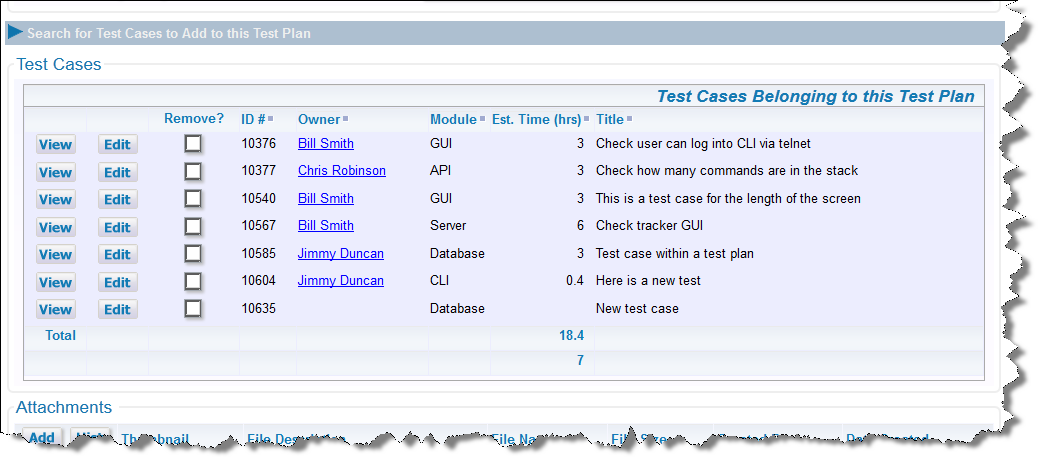
Single Display of All Selected Test Cases
This is configured on the EDIT_PROBLEM layout within the Test Plan project. The layout, assuming you have made no changes loooks like this:
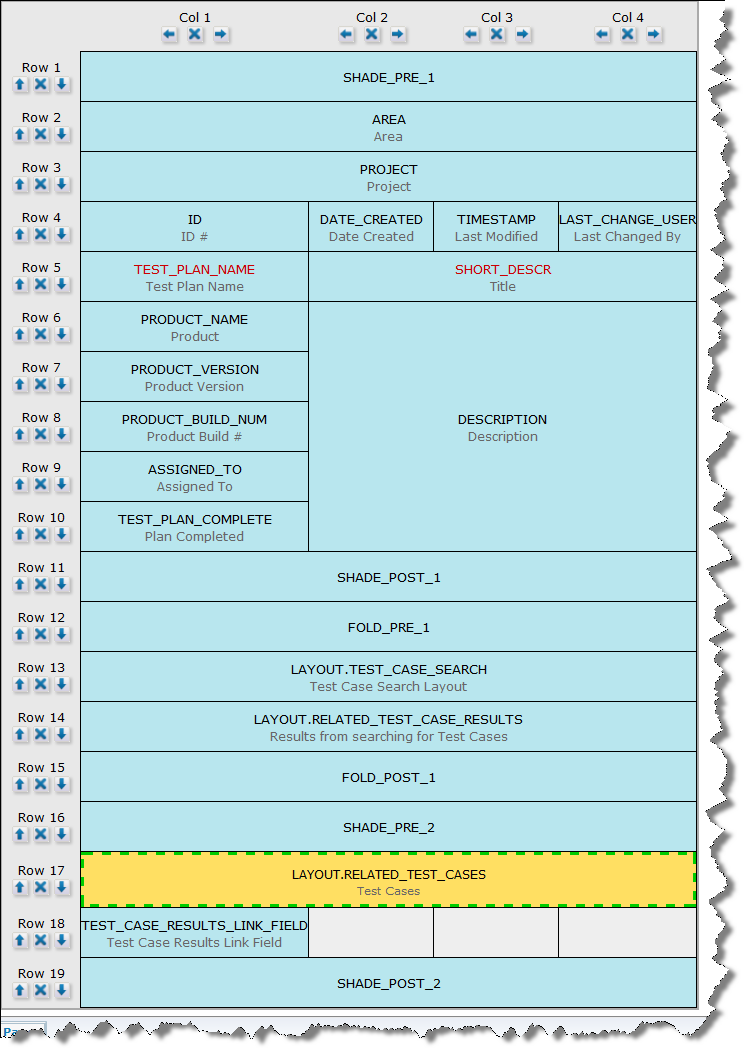
Layout to Display All Selected Test Cases Together
The RELATED_TEST_CASES embedded layout must itself be configured with several layout cell attributes as follows:
| Layout Cell Attribute | Value | Purpose |
| FIELD AGGREGATE EXPRESSION TITLE | Total, 1 | Displays the total count of issues on the screen |
| FIELD HEIGHT | 15 | The number of rows of test cases displayed before a scroll bar is introduced on the screen |
| FIELD SIZE | 160 | The width of the area containing the selected test cases |
| RID RELATIONSHIP NAME | TEST_CASES_TEST_PLANS | The name of the relationship group between the test cases and test plans |
| RID RELATION TYPE | CHILDREN | Signifies that the test cases are the children of the test plans |
| RID PREHEADER | Test Cases Belonging to this Test Plan | The title used on the display area containing the test cases |
| RID LINK FIELD NAME | TEST_CASE_RESULTS_LINK_FIELD | This is the hidden field that links the test cases selected from the search results, to the test cases actually selected |
This is the optimum configuration when you have a large number of test cases within a test plan. The test cases are summarized on the first two fields of the search layout, and you can drill down to view only the test cases using these fields as filters:
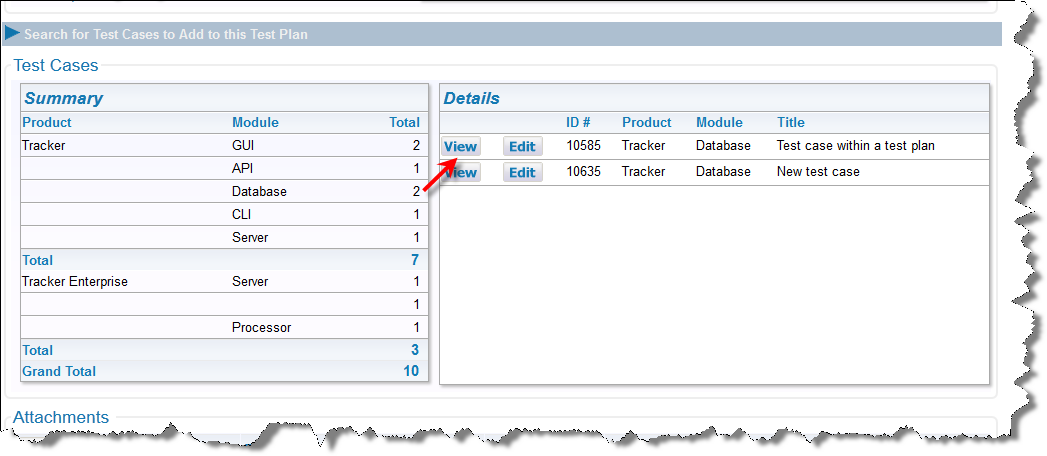
Summarized Display of Selected Test Cases with Drilldown
Again, this is configured on the EDIT_PROBLEM layout within the Test Plan business area. The layout, assuming you have made no changes loooks like this:
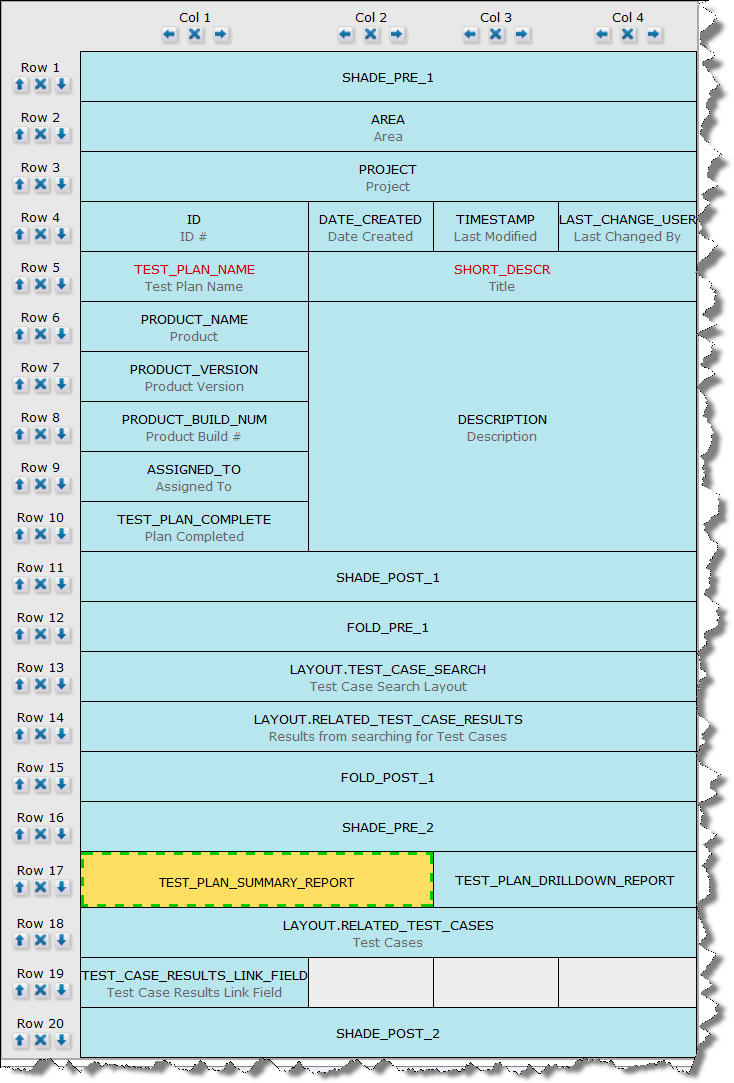
Layout to Display Summary and Drilldown Report
There are two cells configured with custom fields on the layout to support this:
| Field | Purpose |
| TEST_PLAN_SUMMARY_REPORT | This is a custom field provided with the solution. It provides a report displaying a summary of all the issues selected to be part of the test plan. The summary is created, using the first two fields on the first row of the search layout (TEST_CASE_SEARCH). For example, the first two fields in the default configuration are PRODUCT and MODULE. If you want to summarize on any other fields, simply set these fields as the first two fields in the TEST_CASE_SEARCH layout |
| TEST_PLAN_DRILLDOWN_REPORT | This is a custom field provided with the solution. It provides a report displaying a drilldown report. The user simply clicks on the row with the TEST_PLAN_SUMMARY_REPORT, and these issues are then displayed on the drilldown report. This mechanism prevents hundreds, or perhaps thousands of test cases appearing within a single results block. In addition to the two fields that were summarized, the drilldown report also displays a View Button, an Edit Button, the ID of the test case and the Title of the test case |