New Test Cases will be created via the Add navigation button. The first step when entering a new Test Case is to select the Product and Module from the select lists. It is simple for an Administrator to change the values in these lists via the Administration Manage List Values screen.
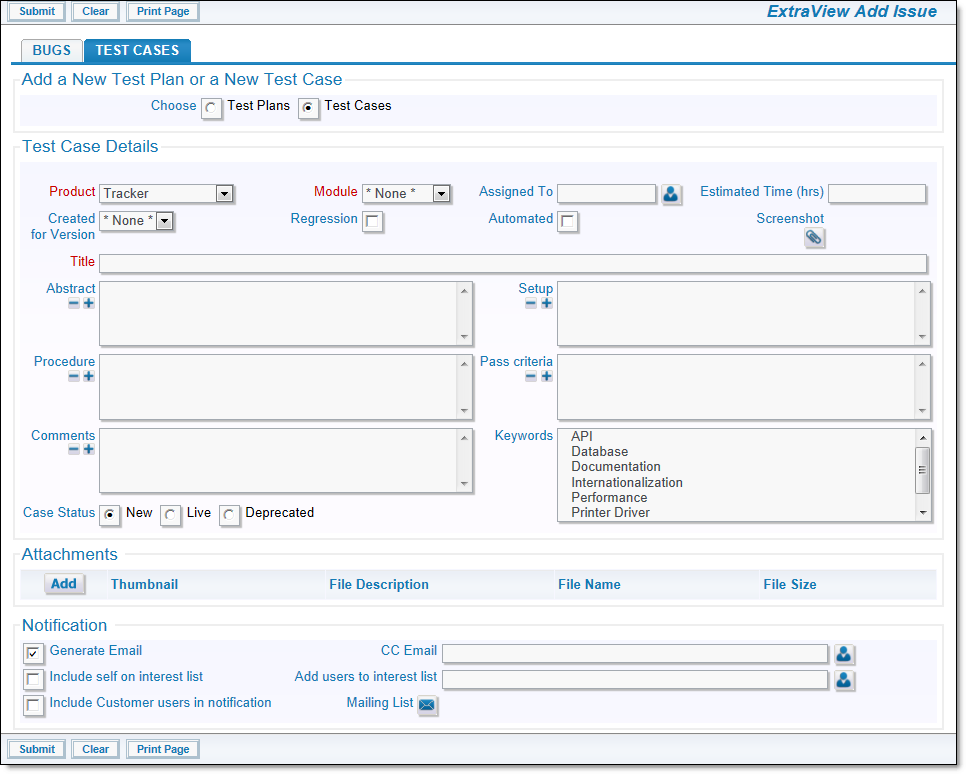
ExtraView Test Case Add Screen
It is anticipated that many test cases will be created for a single product and module combination. Once created and used, a Test Case should not be altered by an end-user. If a user needs to change a test case, they should use the Create a Copy of this Test Case button, and then proceed to update the copy. This ensures that the user is not changing historic results with test results refering to updated test cases, and keeps consistency. To this end, the test cases become read-only once they are moved from the New to the Live status. If a test case is to be retired, the user should move the Case Status to Deprecated, and update the test case. Note that when a user copies a test case as described, the Case Status is reset to New and the new test case can be edited until a user changes its Case Status to Live.
When you Edit a Test Case, you will see something similar to the following:
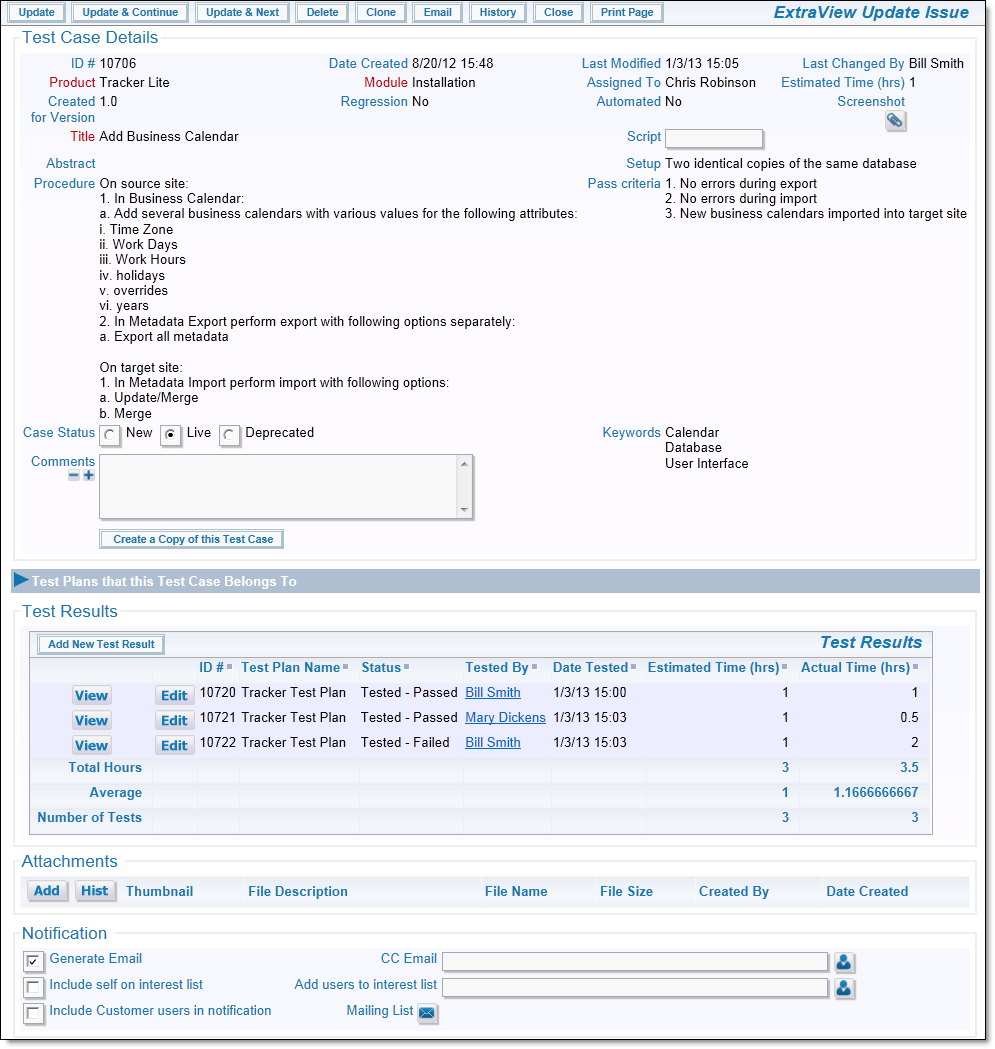
ExtraView Test Case Edit Screen
In the default installation, most of the fields in test cases are read-only when the test case is in the Live and Deprecated statuses. Test cases are only editable while in the New status. If you want to alter a test case, it is recommended that you use the Create a Copy of this Test Case button to leave the original test case and all its results, and work on a modified version of the test case. This workflow may be changed.
You can use the Case Status field as a filter for queries and reports, so that you only report current, live test cases. There is an accordion fold that when opened will show all of the Test Plans to which this individual Test Case has been assigned. For each execution of a Test, a Test Result is shown as a single row in the related issue display with the heading Rest Results. In normal usage, Test Results are not executed by directly editing a Test Case. It is expected that a user will open up a Test Plan that shows the Live Test Cases, and then open up its Test Cases in a logical order to then execute each Test Case and record a result.