Each item added to the ExtraView database is automatically given an ID. The ID is a sequence which is incremented by one for each issue that is inserted into the database. The field is always read-only to users and developers. It may be used as a filter on reports. The ID is the primary key to all items. The sequence is applied without reference to which Business Area or Project to which the item belongs.
For some purposes it is useful to have a unique sequence per Business Area or per Project, with the items within each Business Area or Project being given sequential numbers. Further, it can be advantageous to provide formatting to this identifier to easily distinguish items in different Business Areas/Projects. This can be achieved through the use of the ALT_ID field. The ID field is still maintained automatically within ExtraView, but the mechanism described here can be set up to provide a unique sequence within the ALT_ID field.
You should only set up this mechanism on a new database as existing items are not back-populated with the ALT_ID values.
To set up separate sequences for each Business Area:

Entering the ALT_ID pattern
This pattern may contain:
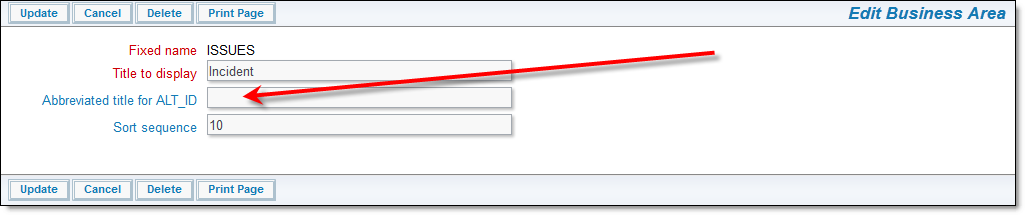
Entering an abbreviated title for the ALT_ID
To use this feature for Projects, within the definition for the PROJECT field, use the above instructions with $$PROJECT.SEQ$$ as opposed to $$AREA.SEQ$$.
Examples:
| ALT_ID Default Value | Example Output |
| $$AREA.SHORT_TITLE$$:$$AREA.SEQ$$ | FR:12345 |
| $$AREA.SEQ$$($$AREA.SHORT_TITLE$$) | 12345(CR) |
| Field Name | Title | Definition |
| ALT_ID_START_SINCE | Start Issue ID | In conjunction with ALT_ID_STOP_SINCE, this field is used to establish a search range for issues on any query filter layout. Both this and ALT_ID_STOP_SINCE should be created on the layout. The user can enter the start of a range to search for in this field. If it’s left blank, but the ALT_ID_STOP_SINCE field has a value, then all issues with values less than ALT_ID_STOP_SINCE will be returned |
| ALT_ID_STOP_SINCE | Stop Issue ID | In conjunction with ALT_ID_START_SINCE, this field is used to establish a search range for issues on any query filter layout. Both this and ALT_ID_START_SINCE should be created on the layout. The user can enter the end of a range to search for in this field. If it’s left blank, but the ALT_ID_START_SINCE field has a value, then all issues with values greater than ALT_ID_START_SINCE will be returned |