The Navigation menu has been configured by your site administrator to give you access to the appropriate functions to which you have permission. It will look something like this:
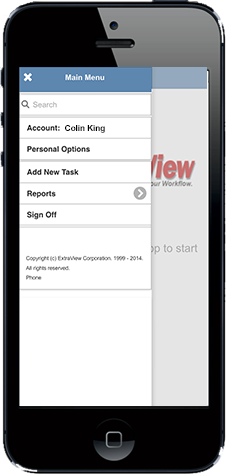
Click on each section of the menu to open it and see what your site administrator has configured. It is likely that all installations have the Search, Account and the Sign Off entries.
The Search input allows you to search for one or more keywords or one or more issue ID's within your database. If you're searching for more than one keyword with the fields of an issue, separate the words with spaces. If your're searching for multiple issue ID's separate them with semi-colons.
The Account entry allows you to alter your role and your current Business Area, providing your site administrator has given you permission to these functions:
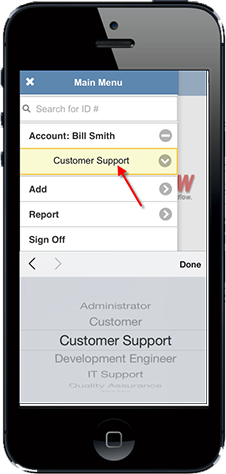
The Sign Off entry ends your session and returns you to the Sign On screen.
If you click on the Personal Options menu entry, you are asked for your password, then you are taken to a screen similar to this:
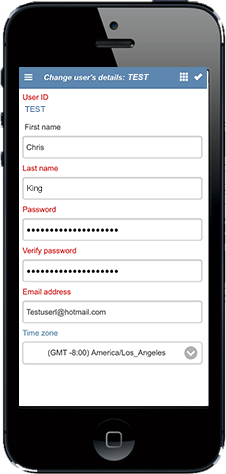
Note that the fields presented to you on this screen vary, according to how your administrator sets up your system.
It is likely that the remaining buttons on your navigation menu will have been customized. In this example, the Add entry allows you to add one of several types of issues:
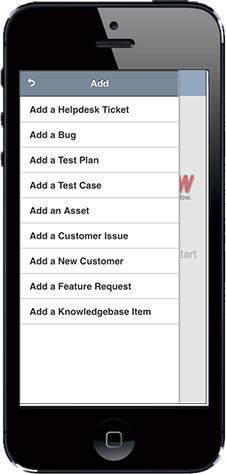
The Report menu allows you to run any report that has been set up for you to access. You can set up personal reports you want to access on your mobile client from the desktop interface. Your site administrator will probably also have given you permission to run various public reports. A typical reports menu looks like this:
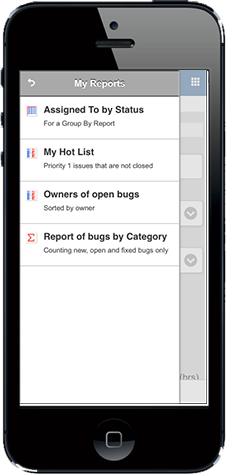
Reports may be enclosed within folders, and they support runtime filters, just like the desktop client.