Treegrid reports are similar in nature to column reports, but they are specifically designed to be used with hierarchical reports. The basic principles are:
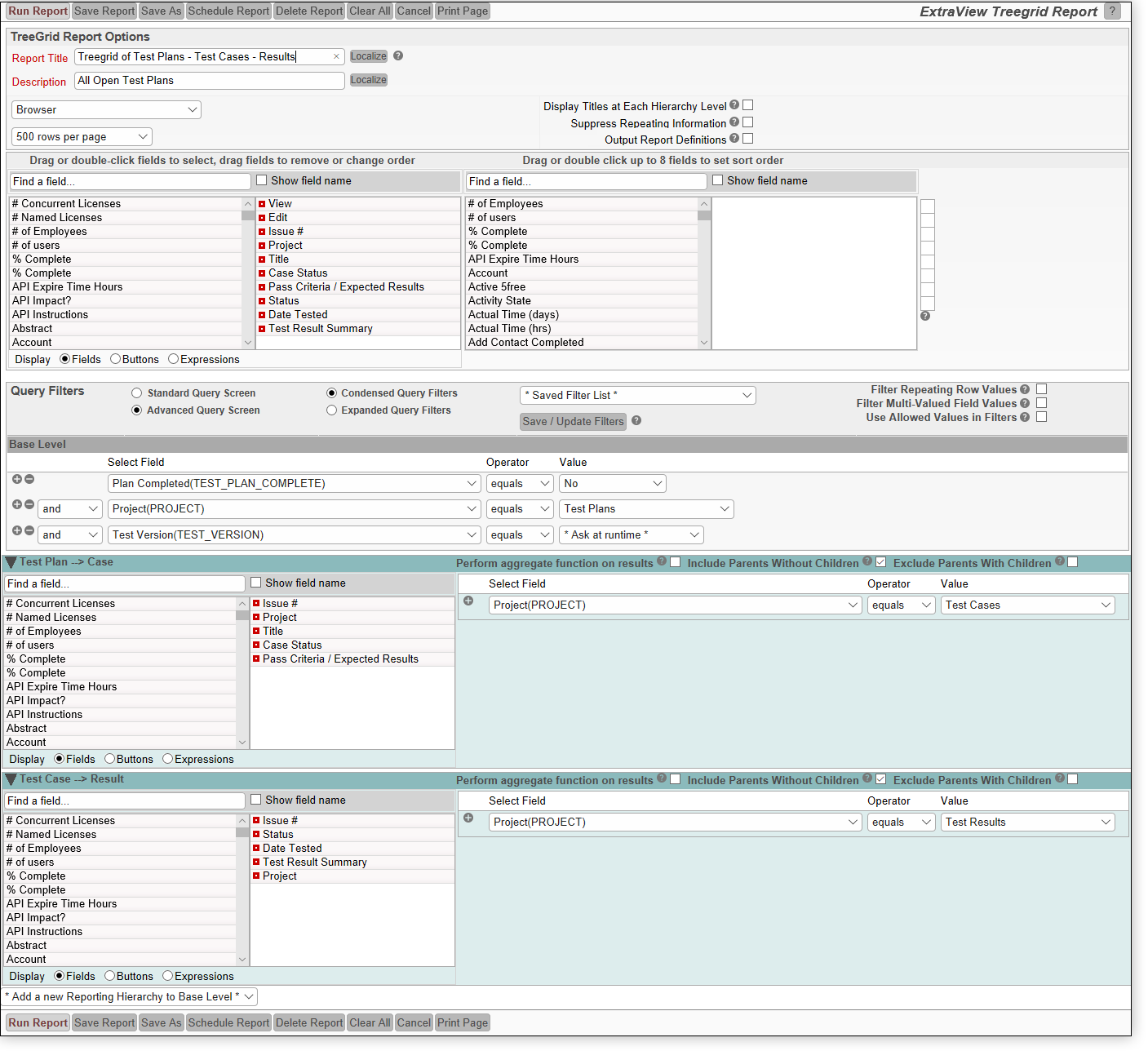
The selections within the report editor are similar to those within the Column report editor. The principal differences are:
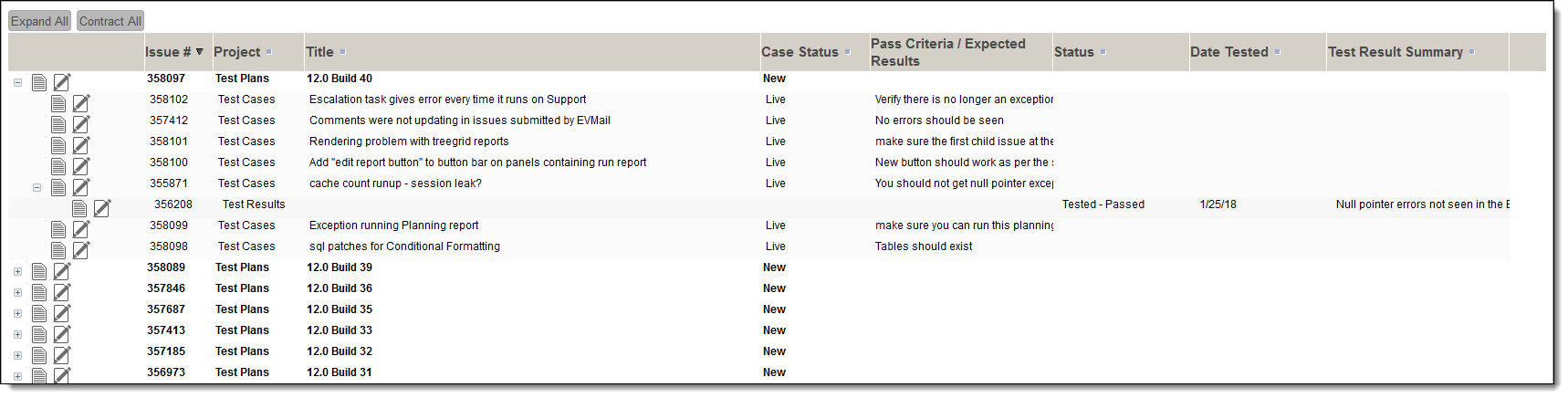
With the report titles being repeated, the output will look like the following with titles appearing before each set of child issues. Each set of fields from each level of the report is displayed independently:


There is a subtle, but useful difference when outputting a Treegrid report to these formats. First, reports are always output in Expanded mode as there is no equivalent to clicking on sections of the report to expand and shrink the sections of the report. Instead, ExtraView places a numerical outline at the beginning of the report rows, allowing the user to easily view the levels in the hierarchy. An example in Excel is:
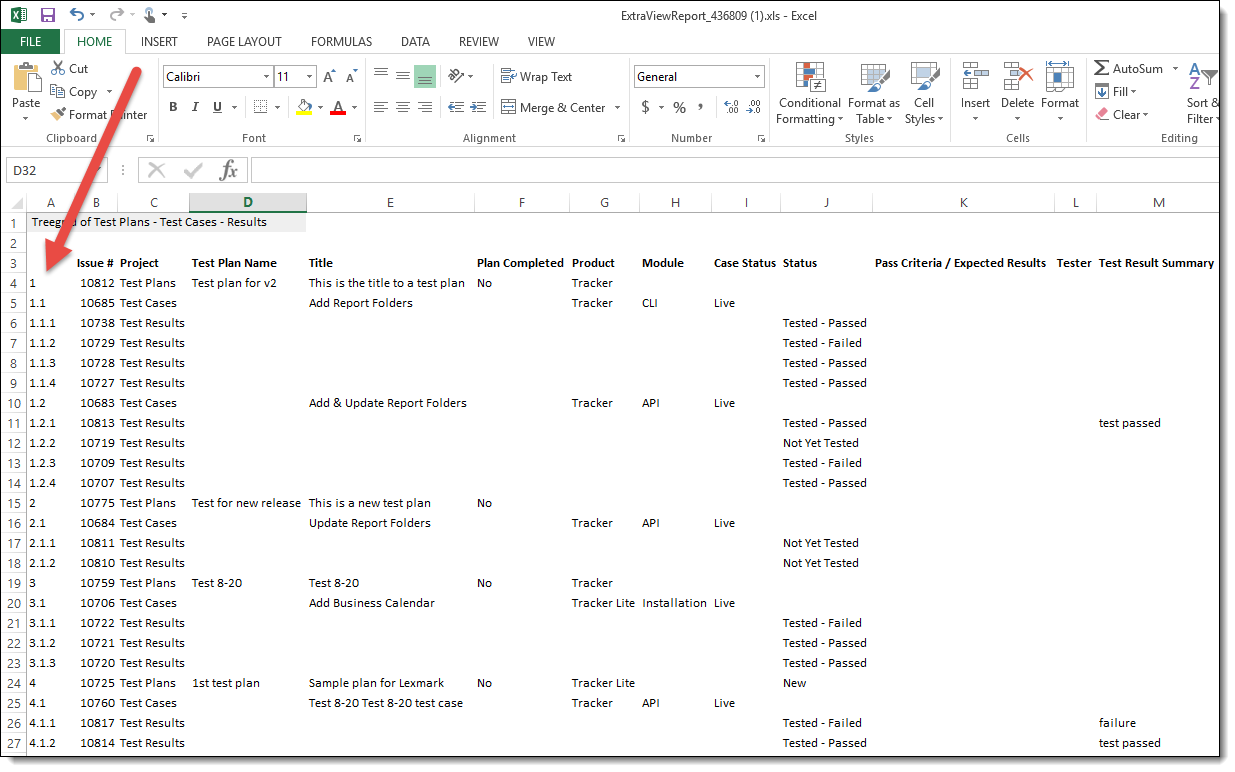
The sorting of fields at the base level of a hierarchical report is straightforward, and identical to the sorting of non-hierarchical reports, using the field selector where up to eight fields may be sorted. It is sometimes desirable to sort fields on the child levels of hierarchical reports. Consider the following output, where the Document # field exists at two child levels in a 3-level hierarchy. It should be clear why it is important to sort the Document # field at all levels of the report.
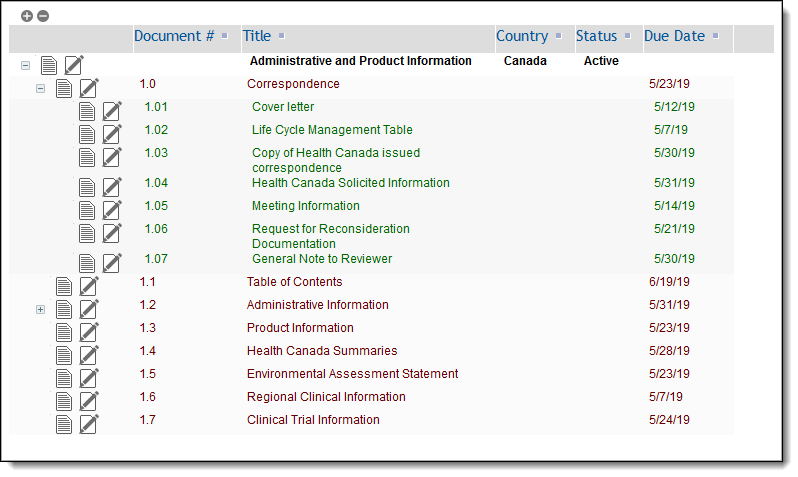
This configuration is achieved through the field selector at the parent level of the report editor. You must place the ID # (ID) field as the primary sort order, and the field you want to sort on - Document # in this case - as the second sort field. Then you right-click on the red button of both sort fields and set the Hierarchy Level to a value of * All Levels *.

If the administrator has specified a specific style or format for a field, this will be utilized on the report output.