ExtraView 11 requires Java JRE 8. If your system is on an earlier version of Java, you must upgrade to the required version. If your current version of Tomcat does not support Java 8, you must upgrade to a newer version. We recommend upgrading to Tomcat 8.5. When upgrading, ensure that the Tomcat service is stopped before installing the new version.
Note that if you are intending to use Microsoft IIS as your web server, you must still install Tomcat. IIS does not provide the same functionality as Tomcat.
Double click on the Tomcat Application server installation file that you downloaded. In our example it is called apache-tomcat-8.5.23.exe. You may get a Windows Security Warning - click Run to proceed.
Extract the apache-tomcat-8.5.23 folder to your destination folder - C:\ExtraView - so that you end up with C:\ExtraView\apache-tomcat-8.5.23

Include the selected defaults

Open a command window, as Administrator, and navigate to the destination folder
You can modify the ports Tomcat will run on, if you already have something else running on these ports. In this example, we will leave the defaults

Browse to the Java 8 that you installed for ExtraView

Ensure that the destination path for the Tomcat installation does not contain any empty spaces in the folder names

Once Tomcat has successfully completed the installation, let it start up and close the installer window
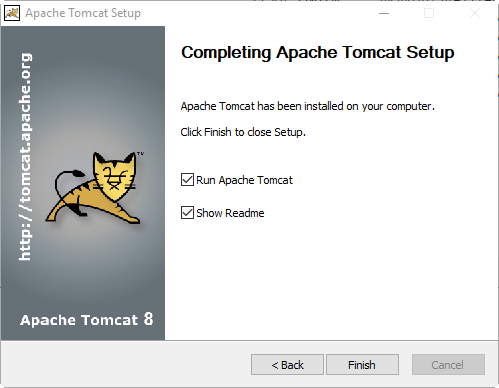
You can modify the service parameters once you have created it -
Navigate to the destination folder, and into the /bin folder where you will see the tomcat8w.exe application
Double click the tomcat8w.exe file to start it
On the General tab - set the service to start automatically

On the Java tab, you can select a different installation of Java if the JAVA_HOME did not pick the correct installation.
Set the memory parameters to a minimum of:
128 MB for Initial memory pool
512 MB for Maximum memory pool
We generally do not recommend setting the Maximum memory pool (the Xmx parameter) above 1024 megs at maximum. If your system usage is predicted to be high enough that you will require more memory, we strongly suggest installing a clustered set of multiple Tomcat nodes under a load-balanced Apache web server.
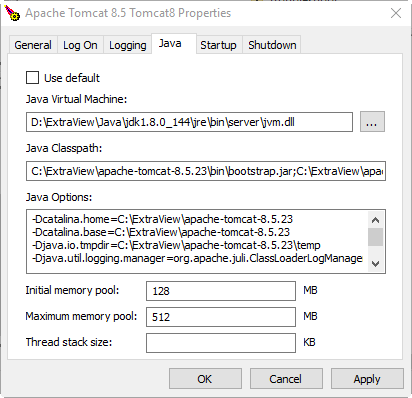
Now, on the General tab - start the service
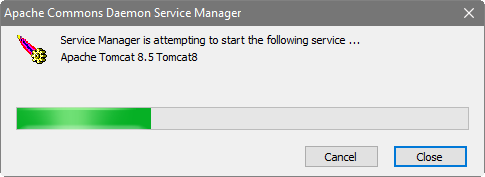
If you enter http://localhost:8080 into the local browser, you should get the Tomcat test page.

You should modify the tomcat/conf/context.xml file:
Modify the <Context> entry in the context.xml file to be <Context useHttpOnly="false">
Add the following entry:
<!-- Force use of the old Cookie processor (because this Tomcat version uses RFC6265 Cookie Specification) -->
<CookieProcessor className="org.apache.tomcat.util.http.LegacyCookieProcessor" />