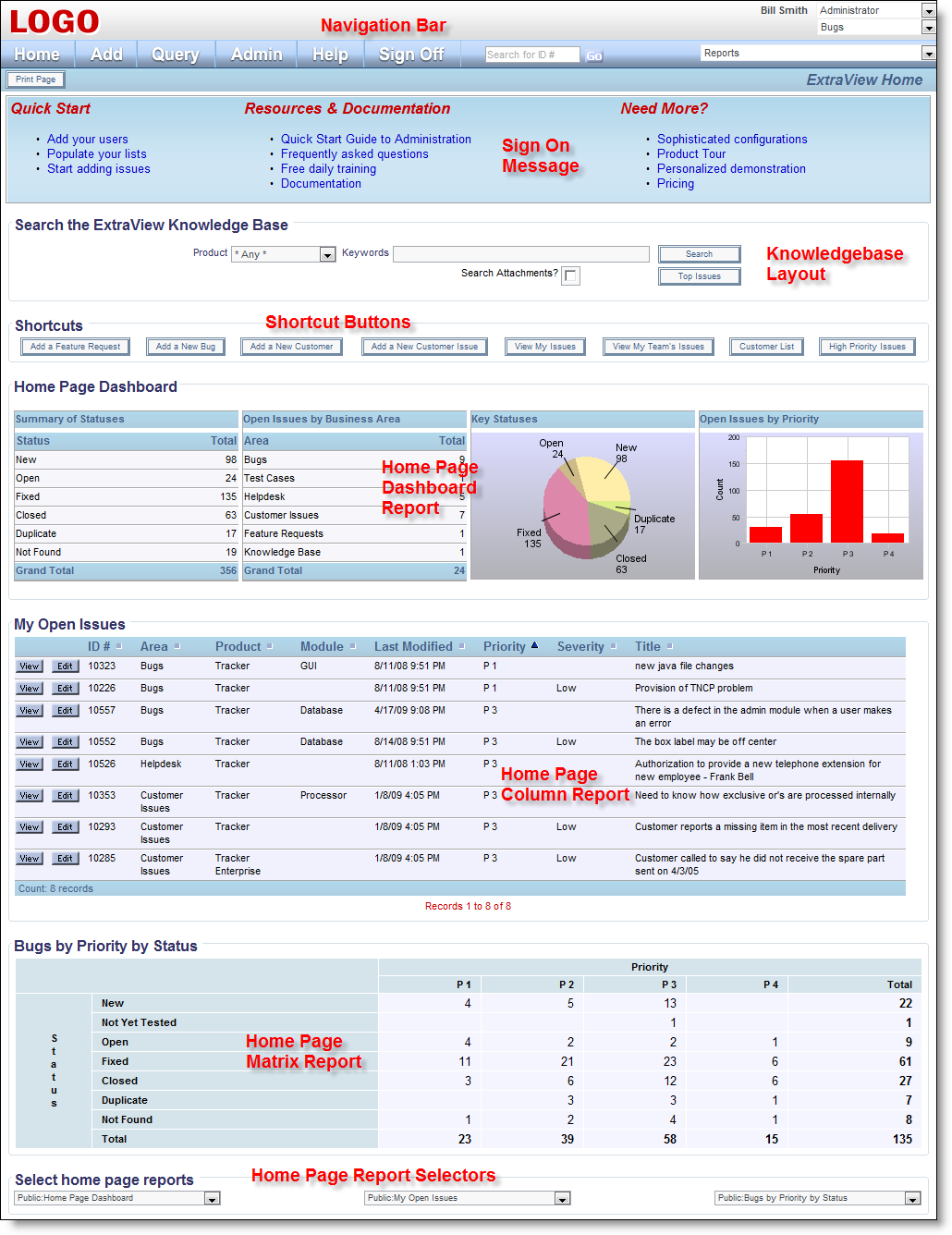Different users may have different customized Home Pages. The Home Page is composed of the following sections:
-
A navigation bar with the following features:
-
Key ExtraView functions available as buttons. There are Home, Add, Query, Admin, Help and Sign Off buttons. Depending on the security permissions, not all these buttons may be visible to all user roles
-
An input area offering quick access to any issue for which the user knows the ID
-
Account details – the user’s account settings and options are available from a link on the user's name if the user has permission to the security permission key named CF_PERSONAL_OPTIONS
-
User role – a list allowing the user to alter their role. This only appears if the user has the ability to change their role and they have permission to the security permission key named CF_ALLOW_CHANGE_ROLE
-
Business area and project – offers a list where a new default area and / or project may be selected. Once again, this is only displayed if the user has permission to change their Business Area or Project. The appearance of this entry on the navigation bar is controlled by the security permission keys named CF_AREA and CF_PROJECT
-
A list of reports that the user can run by simply selecting a report from the list. Note that both public reports and the user's personal reports are available. Some report types may not be run from this list. Access to this menu is controlled by the security permission key named SR_MENUBAR_REPORTS
-
A sign on message, predefined by the system administrator
-
An optional dashboard, created with user custom code, turned off and on for each user role with the security permission key named SR_DASHBOARD_ON_HOME_PAGE
-
An optional search box for a knowledge base, turned off and on for each user role with the security permission key named SR_KB_ON_HOME_PAGE
-
An optional set of shortcut buttons, created with a special layout type named HOME_PAGE.
-
A list of up to three predefined reports
-
A section that allows the user to choose which reports are seen on their Home Page. In addition, they can run any report they have permission to see. This report will appear in a separate window. This section will appear if the user has permission to use the Query screen and is controlled by the security permission screen named SR_SET_HOME_PAGE_REPORTS. You can use this facility to either allow a user to select their own Home Page reports, or to only allow the administrator to select the Home Page reports for any user.
Note: The Home Page will refresh automatically, according to the time (in seconds) set in the behavior setting named HOME_PAGE_REFRESH_SECONDS. This is found on the Reporting & Query Settings administration menu. Care should be taken by both the administrator and by users in composing their Home Page. Performance of the Home Page is essential in making sure users see good performance from the system. Suggestions for consideration are:
-
If you or users have many reports (say more than a few hundred), then it is advised to turn access to the permission key named SR_SET_HOME_PAGE_REPORTS off
-
Dashboard reports should only be configured that are extremely fast in execution
-
Individual reports and charts should only be placed on the Home Page if they are also fairly fast. For example, summarizing a significant quantity of data in a chart on a daily basis over a year may take a lot longer and not offer much more information that the same chart displaying the data by month
-
Keep the value of the behavior setting named LIMIT_HOMEPAGE_QUERY_ROWS to 20, thereby ensuring users do not repeatedly report hundreds or thousands of rows of data to their Home Page
-
Set the value of MINIMUM_SEARCH_FIELDS to around 2 or 3, thereby ensuring that users must choose a number of filters in addition to keywords. This will help speed reports as filters provide indexes to the data tables, thus speeding the queries
-
Consider setting the value of HOME_PAGE_REFRESH_SECONDS to more than 900, thus only refreshing the user’s Home Pages on a less frequent basis.
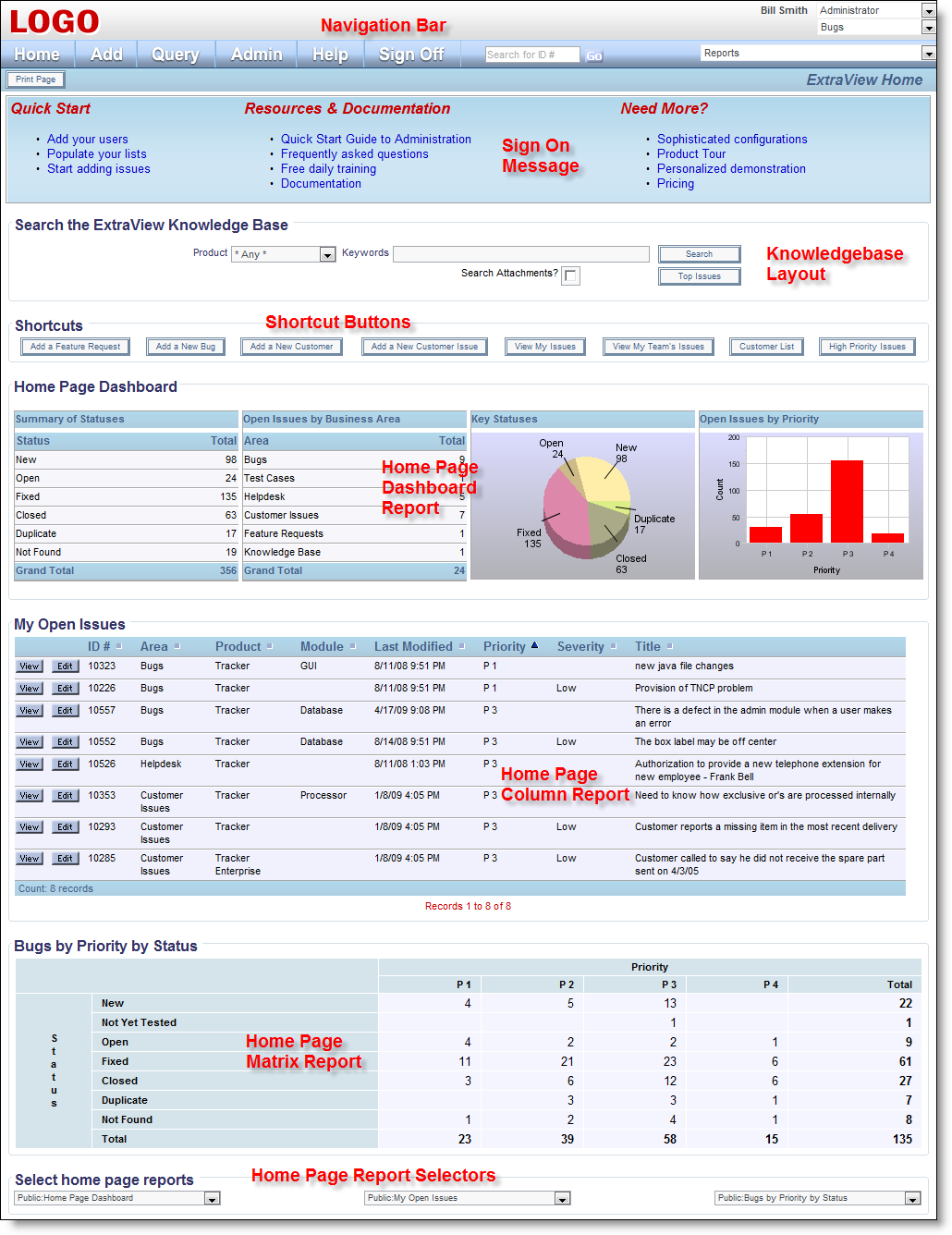
Sample Home Page screen