User Roles are the functional teams of your company or the external users that will be using ExtraView. User Roles are assigned specific privileges based on what you want each of them to be able to see and do. Example user roles may be:
There is no limit to the number of user roles that may exist within your ExtraView system. Additional user roles may be created at any time. Individual users may belong to any number of user roles. When a user is given the privilege of belonging to more than one user role, they are automatically given a link in the title bar of the screen that shows their current role. Following the link allows them to alter their role. A user may not change their role when in the add / edit issue process, or during the process of preparing a report as this change may significantly alter their permissions, and would lead to unpredictable behavior.
Users have the ability to change their role as long as they belong to more than one. This allows each user to wear a “different hat”. By changing their role, they can perform different functions. For example, a user may be both an Administrator and a QA Engineer.
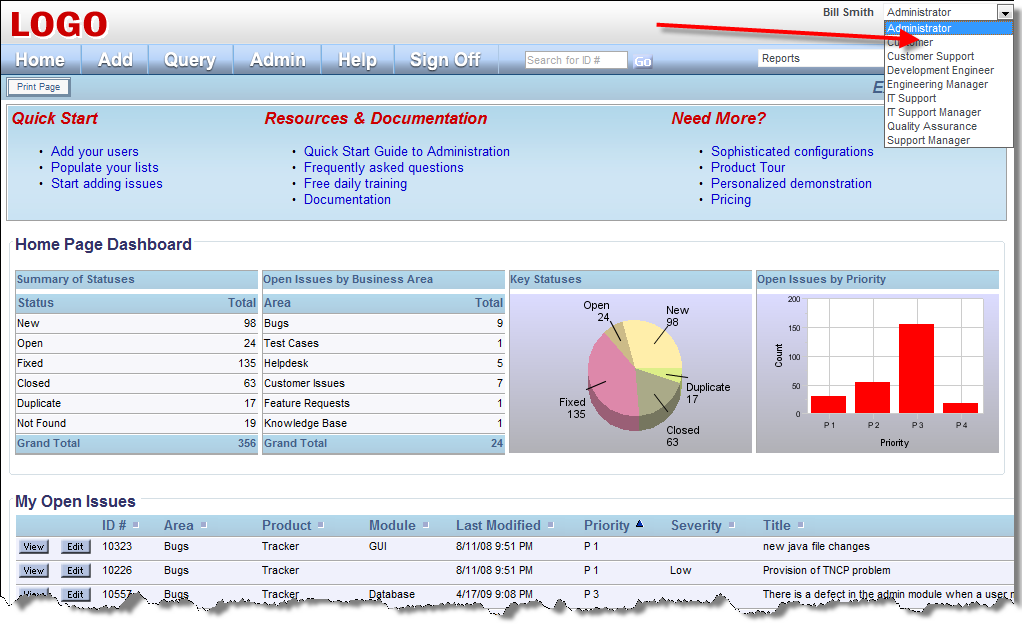
Home Page screen
Click the User Roles entry under the Site Configuration tab within administration. Click the Add button on the User Roles Screen.
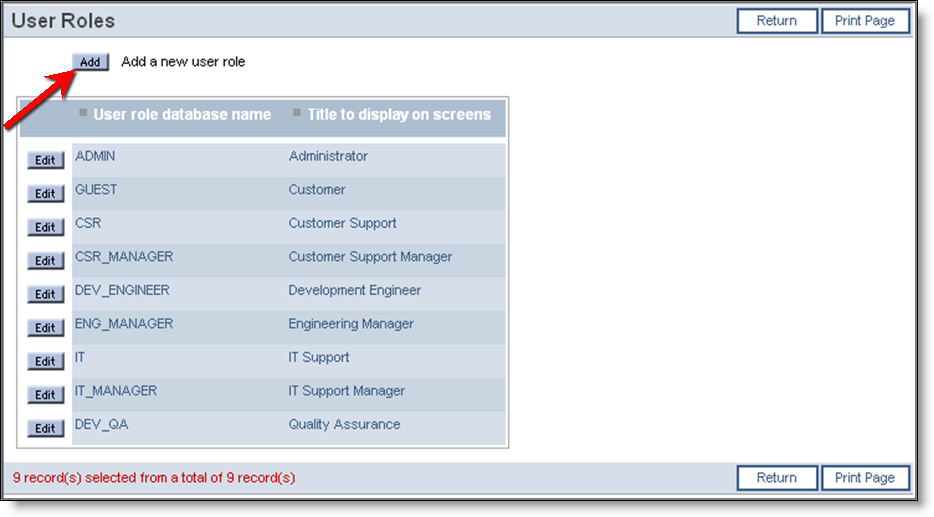
User Roles Summary screen
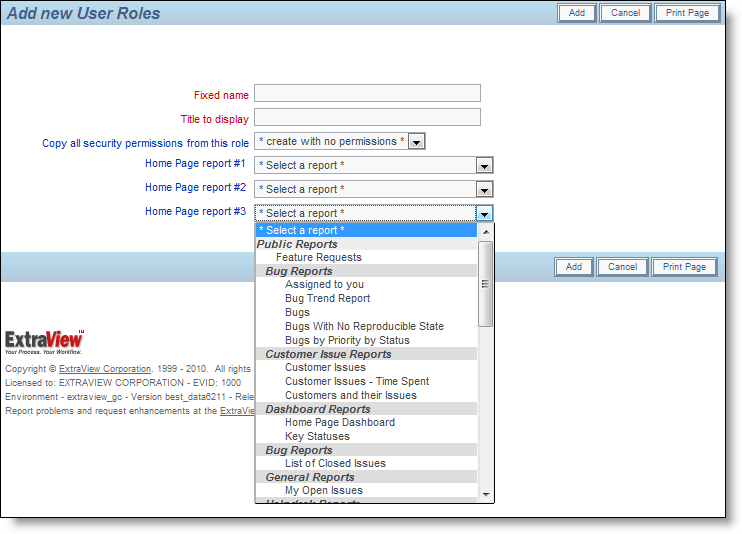
Add a User Role screen