ExtraView 11 requires Java JRE 8. If your system is on an earlier version of Java, you must upgrade to the required version. If your current version of Tomcat does not support Java 8, you must upgrade to a newer version. We recommend upgrading to Tomcat 8.0. When upgrading, ensure that the Tomcat service is stopped before installing the new version.
Note that if you are intending to use Microsoft IIS as your web server, you must still install Tomcat. IIS does not provide the same functionality as Tomcat.
Double-click on the Tomcat Application server installation file that you downloaded. In our example it is called apache-tomcat-8.0.55.exe. You may get a Windows Security Warning - click Run to proceed.
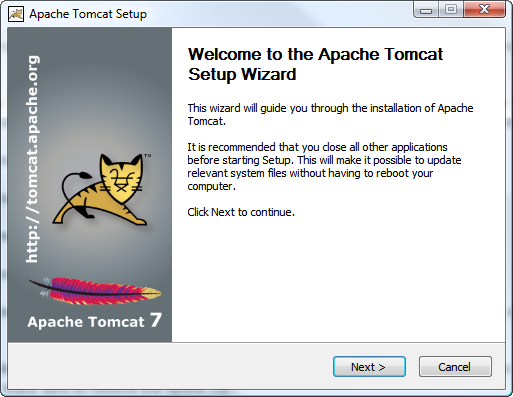
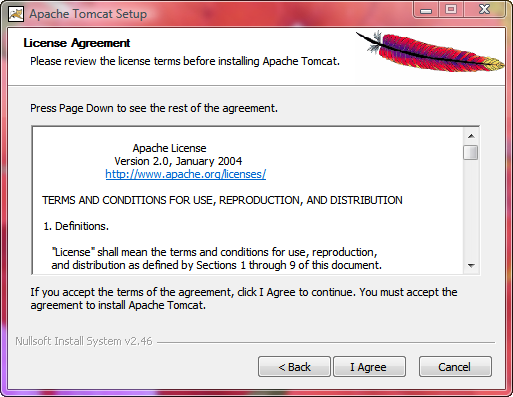
Select Tomcat, then click the + sign beside Tomcat, and select Service Startup and Native. Also select Start Menu Items.
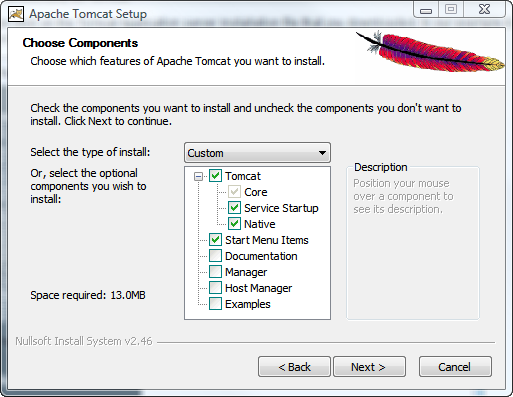
You can use the default ports suggested by Tomcat, unless you know that you have another application running on these ports.
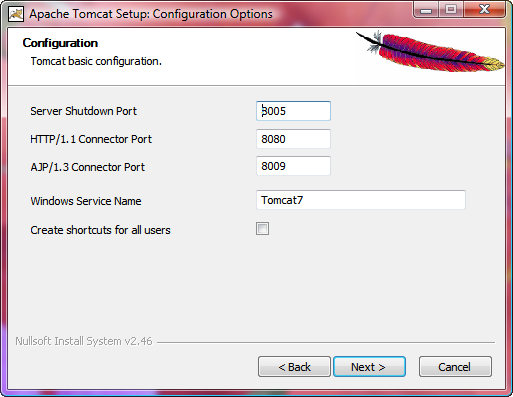
When asked which Java to use, make sure to enter the Java you installed in the previous step.
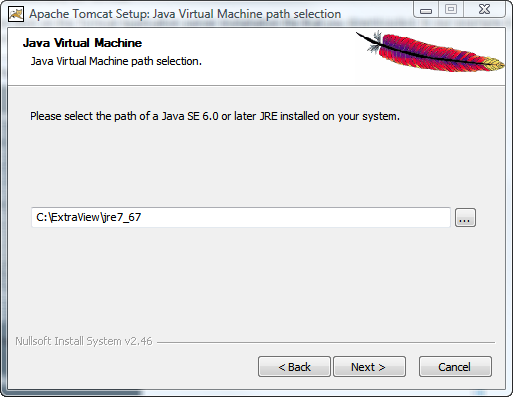
When asked to select an install folder, enter C:\ExtraView\Tomcat8, or the corresponding value for your system.
Note: The final directory as suggested by the installer has a space character following Tomcat (Tomcat 8.0). This does not work correctly, so make sure to remove the space.
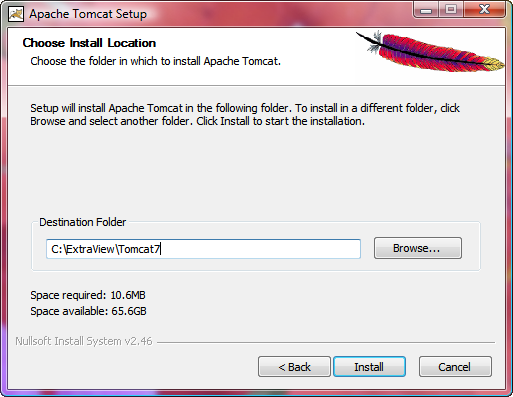
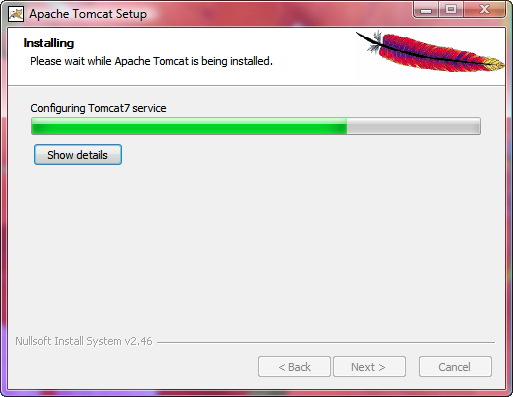
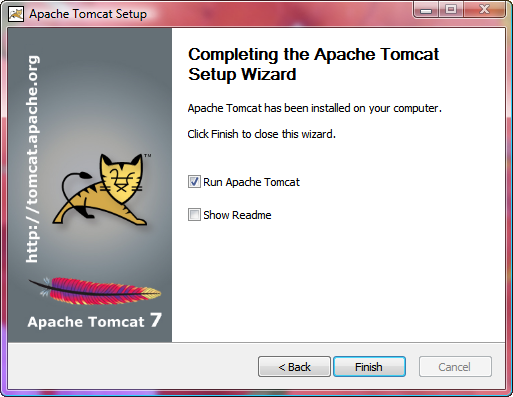
Now, to configure sufficient memory for Tomcat, open the Tomcat configuration tool located at: Program Files--> Apache Tomcat 8.0 --> Configure Tomcat or if the Tomcat Service is running right click the tray icon and select the Configure option.
Set the memory parameters to a minimum of:
128 MB for Initial memory pool
512 MB for Maximum memory pool
We generally do not recommend setting the Maximum memory pool (the Xmx parameter) above 1024 megs at maximum. If your system usage is predicted to be high enough that you will require more memory, we strongly suggest installing a clustered set of multiple Tomcat nodes under a load-balanced Apache web server.
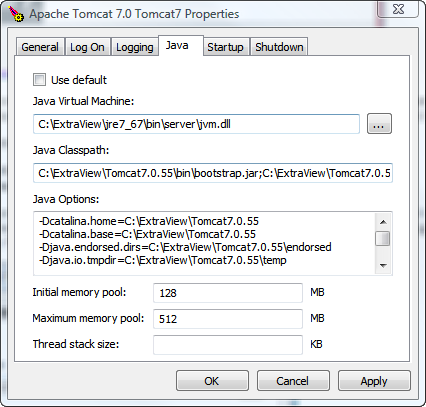
If you enter http://localhost:8080 into the local browser, you should get the Tomcat test page.
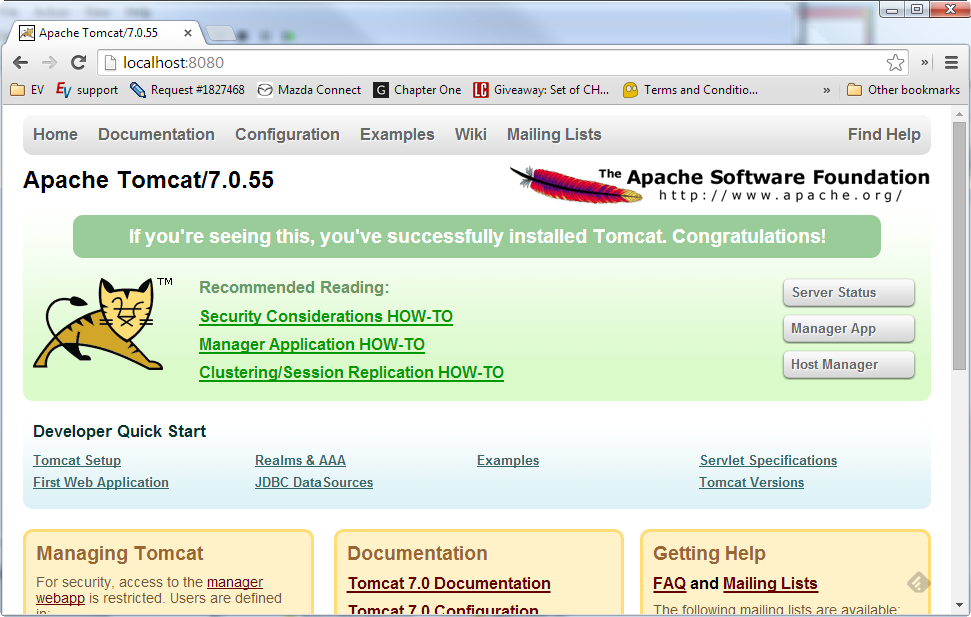
You should modify the tomcat/conf/context.xml file:
Modify the <Context> entry in the context.xml file to be <Context useHttpOnly="false">
Add the following entry:
<!-- Force use of the old Cookie processor (because this Tomcat version uses RFC6265 Cookie Specification) -->
<CookieProcessor className="org.apache.tomcat.util.http.LegacyCookieProcessor" />