ExtraView retains a record of changes that you make to any issue. You can thus track the history of changes from the time the issue is first entered until it is finally closed. This provides a complete audit trail of all the changes, as a issue is tracked from its creation to its final closure.
Note: You will see the most recent records first. The changes between successive records are marked in different colors on the screen, allowing you to easily identify the field changes that were made in each edit session. Naturally, all the fields are in a single color on the last record on the report, since every field was new when the issue was entered.
The administrator will have chosen different colors to signify field additions, field value changes and field deletions.
The simple history summary is a single read-only field that is displayed on the edit screen. This shows the changes in status only, who made the status change, and when the change occurred.

Simple Summary of History
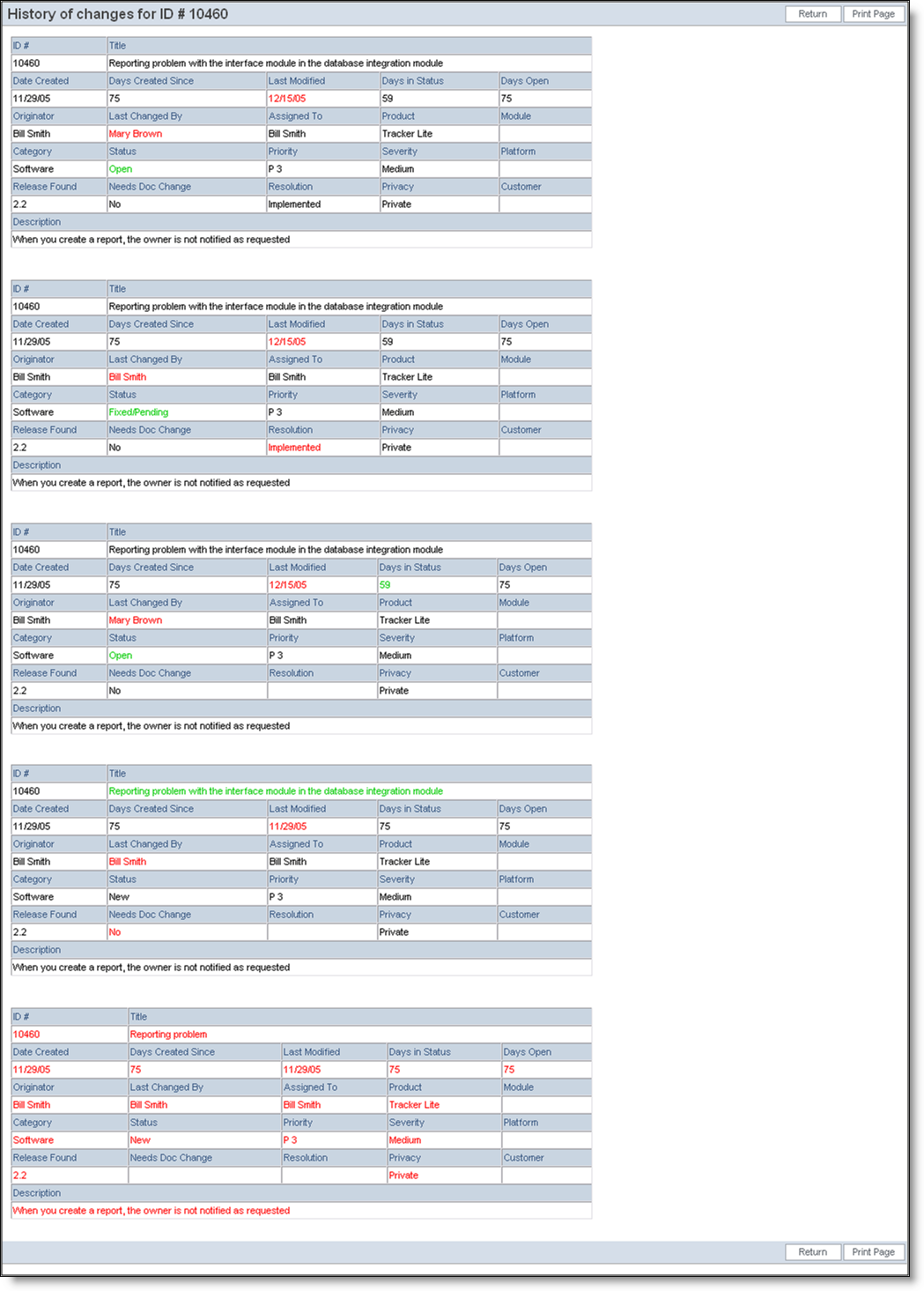
History, displaying complete details
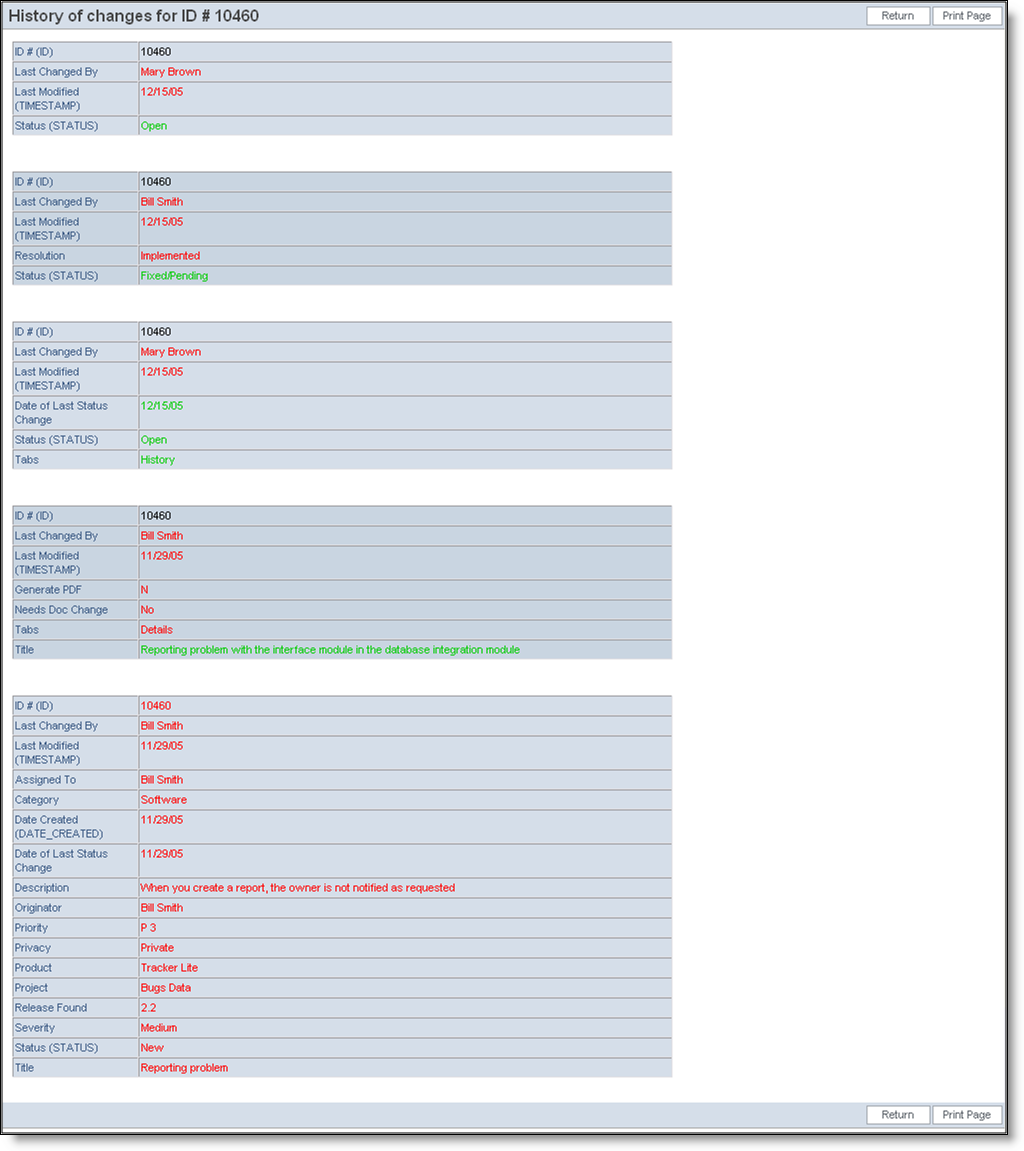
History displaying changes only