Keyword search allows you to perform searches on all of the text data fields in your ExtraView database.
To search for a single word, in any of the text of the issue, simply enter the word within the keyword search field. For example, if you enter the word picture, then ExtraView will search for this word anywhere within the text of an issue.
If you enter the words picture frame then ExtraView will search for the occurence of both words within an issue. For example, if the phrase picture within a frame is within the text of the issue, ExtraView will find that issue.
If you enter the words "picture frame" within the quotation marks, then ExtraView looks for an exact match of this phrase within the issue. In this case, if picture within a frame is within the text of the issue, ExtraView will not find that issue. You may use single or double quotes to delineate an exact phrase.
When you have multiple keywords in your search, the keywords must all exist within one of the fields that are searched. For example, if you are searching for Robert Smith and the word Robert exists in the description field and the word Smith exists in the comments field, and the word Smith does not exist in the description field and the word Robert does not exist in the comments field, then the search will not return any results.
ExtraView’s Quickfind technology allows especially fast searching for text within your installation when seeking keywords that may be spread through thousands of issues or file attachments. This feature may not be turned on within your installation. Please ask your administrator. There is no way to tell from the user interface if Quickfind is enabled, unless you are an administrator. Quickfind’s efficiency and speed comes from techniques that index the text and file attachments you enter into your database. One aspect of this is that common words, such as the, and and only are not searchable. The list of words that are not searched is different for different languages.
ExtraView can search for an unlimited number of keywords at one time, by putting a space between words. However, the speed of searching deteriorates rapidly with many keywords, unless Quickfind is turned on.
If your system administrator has enabled the facility, you may be able to search file attachments for keywords, as well as searching text fields. If file attachment searching is enabled, the search box will look like:
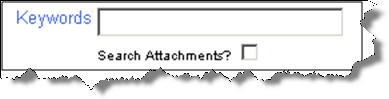
Check the box to allow ExtraView to search the attachments in its database. Note that if you have a large number of attachments and / or the attachments are of a large size, the search may take some time to finish. Also, note that the administrator may have restricted the file types through which you can search for keywords. For example, you will probably be allowed to search through Microsoft Word documents, but not through image files. In the same way, the administrator may have placed a limit on the total size of the attachments that can be searched, without warning the user. Individual files that are indexed with the Quickfind mechanism may be up to 16 MB in size.
For efficiency, searching attachments works slightly differently if your underlying ExtraView database is Oracle or Microsoft SQL Server. The searching with an Oracle database is case sensitive, and the searching with Microsoft SQL Server is case insensitive. Your system administrator can tell you which database is being used, if you are not certain.
Closely related to the previous description of Keyword Searching, is the option, to use wildcards within the search text; the ‘*’ symbol acts as any character you please. For example, if you were to search for ‘*ware’, the search may return issues with the terms software, hardware and firmware.
Note: Keyword searches with wildcards cannot be performed within file attachments. The wildcard character will be treated as part of the search pattern within a file attachment. Within the text of the issue, keyword searching allows wildcards.
Note: If you are looking for multiple words in a single keyword search, then ExtraView will look for all the words within a single field. It will not find the record if the different words are spread across different fields. If you need to perform a search for words over separate fields, then use multiple, advanced search filters, such that: keyword = word1 AND keyword = word2.
Note: Searches for keywords that contain non-alphanumeric characters may take longer than searches for words that are only composed of letters and numbers. This is the case if Quickfind is turned on by your administrator. The reason for this is that the database technology upon which ExtraView relies cannot perform speedy searches for non-alphanumeric characters.
Note: You cannot save a report that performs a keyword search with the option to search attachments. This is intended as a feature to be used on an ad hoc basis as opposed to being used for routine reporting.
Note: When Quickfind is not turned on, ExtraView will try to simplify complex keyword searches. If you have four or more search words, then words that are a single character are dropped. If there are four or more words and all are only single characters, then only the first one is used. Also, if duplicate words are found in the search, then only one is used.
Note: Quickfind treats special characters such as an underbar (_) as a space character. Thus single words joined by an underbar or other special character are equivalent to searching for a phrase with the words to each side of the underbar
Note: Quickfind does not attempt to find simple, short, common words. In English, the following words will not be found when searching:
"a", "an", "and", "are", "as", "at", "be", "but", "by", "for", "if", "in", "into", "is", "it", "no", "not", "of", "on", "or", "such", "that", "the", "their", "then", "there", "these", "they", "this", "to", "was", "will", "with"
This speeds the searching by keeping the search indexes smaller.