For some kinds of issues, such as repetitive customer issues, it may be useful to clone an existing issue, and then make some small set of modifications to the new record.

Issue Edit screen
If there are required fields that must yet be entered on the edit screen, you are prompted to complete these, and the Clone operation is not completed.
Before ExtraView clones the issue, you are asked to confirm that it is OK to save the changes you may have made, and proceed with the cloning operation.
If the form is complete, the following alert message appears to indicate success:
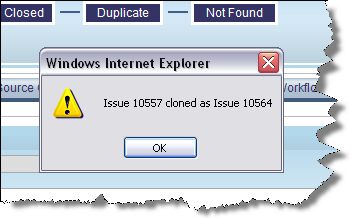
Clone Issue Alert Message
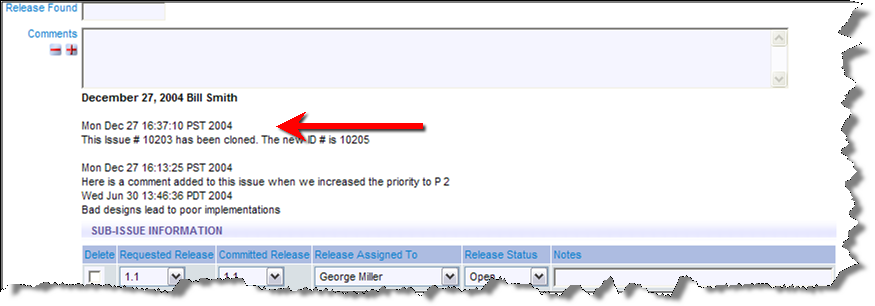
Cloned Issue Edit screen
Note: The user who clones a given issue becomes the originator of the newly cloned issue (whereas the originator of the first issue may very well be someone else). In addition, the date/time that the cloned issue was created becomes the current date/time for the new issue.