The system log allows the administrator to determine all significant metadata transactions, except for user sign on and sign off. Sign on and sign off activity can be observed in the ExtraView Sign On log. This feature also gives access to the application server log file. When you access the system log, you are offered a choice of filters.
If you choose the defaults, you will display a listing that shows all entries for all users for the last month. You can filter by the log entry type (sign on, sign off, unsuccessful attempts to sign on) or by a single user, or by any date range.
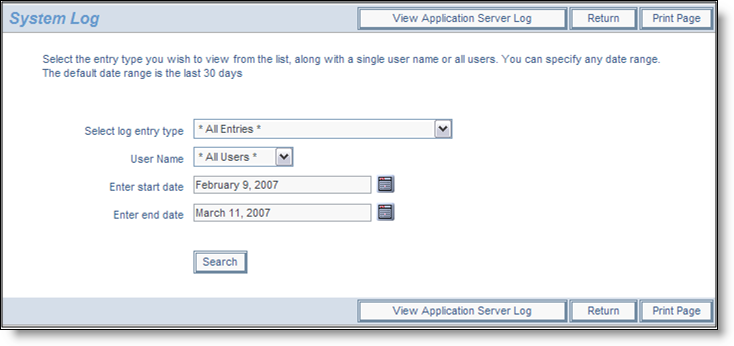
Choosing the filters for accessing the system log
A sample of the system log is shown below. You can sort the list by any of the columns, Log entry #, Date, User ID, Type, Log entry. Sort the columns, by clicking on the header. An arrow shows the column currently used for the sort. Note that if you click on the column that is currently selected, the report is resorted, but in descending rather than ascending order.
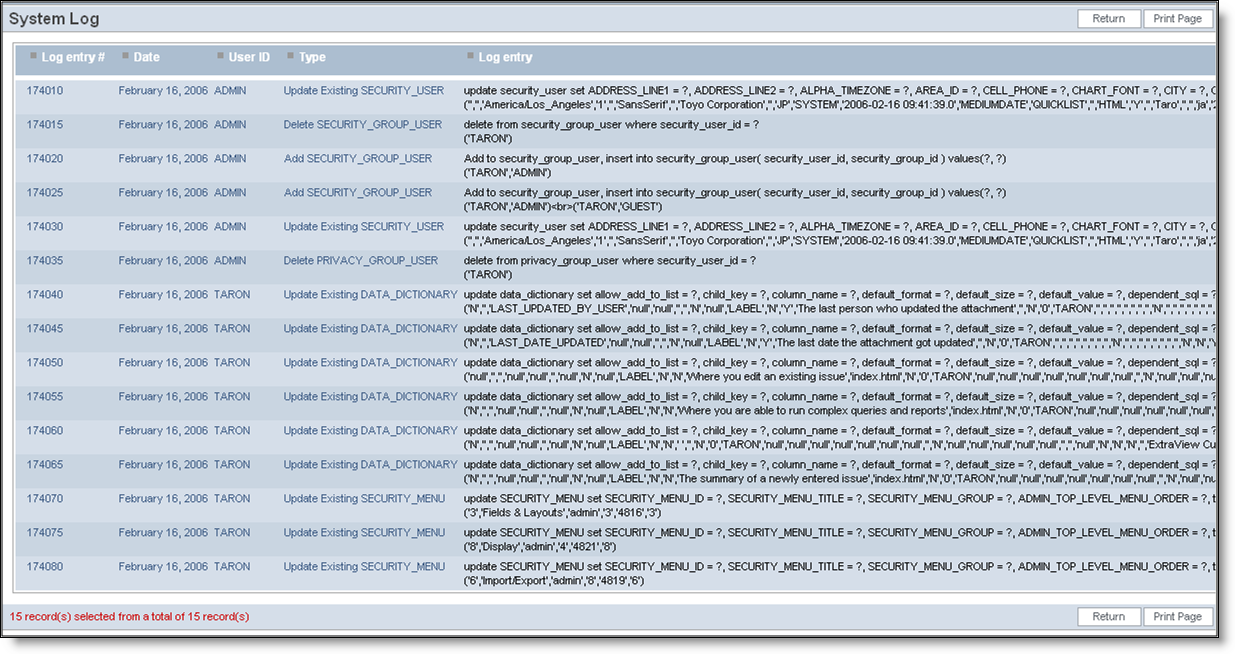
ExtraView Sign On Log
The log entries show the actual SQL used to update the ExtraView database. Note that the SQL statement contains a series of question marks. Each question mark in turn is replaced at execution time with a value from the parameter list.
If allowed to grow with no constraints, the system log can grow over a period of time to an enormous size, retaining information that may no longer have value. A behavior setting named SYSTEM_LOG_EXPIRE_TIME_DAYS controls how long information is retained in the log. The default for this time is 30 days, but can be changed by the administrator. An internal system task within ExtraView deletes system log messages older than this time each hour, to avoid a build up of the task that would take a considerable amount of time.
If you would like to view a copy of the application server log file, press the View Application Server Log button on the System Log screen. When you do this, a new window with the contents of the log file appears. This file may be very large, and it may take some time to download into this window. It may be more convenient for you to view this file with an editor directly on the file system of the server. This button only appears on the System Log administration screen if you are granted the read permission to the security permission key named CF_VIEW_APP_SERVER_LOG