The user sign on log allows the administrator to determine all sign on, sign off and unsuccessful accesses by users. When you access the sign on log, you are offered a choice of filters. The sign on log is accessed within Administration, Operational Tasks.
If you choose the defaults, you will display a listing that shows all entries for all users for the last month. You can filter by the log entry type (sign on, sign off, unsuccessful attempts to sign on) or by a single user, or by any date range.
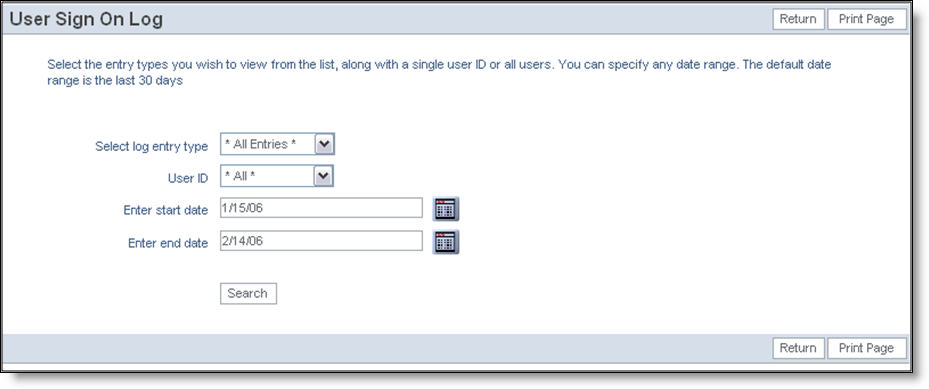
Choosing the filters for the sign on log screen
A sample of the sign on log is shown below. You can sort the list by any of the columns, Log entry #, Date, User ID, Entry type, Log entry, IP address, Active Users or Unlicensed Active Users. Sort the columns, by clicking on the header. An arrow shows the column currently used for the sort. Note that if you click on the column that is currently selected, the report is resorted, but in descending rather than ascending order.
This Active Users column shows how many users were connected at the moment that the sign on took place, allowing you to monitor the number of users connected to ExtraView over time. This is an aid to capacity planning.
Note that the User ID field may appear differently, according to the behavior setting of USERNAME_DISPLAY. If this is set to POPUP, then you may either enter the name in the User ID field, according to the format in the behavior setting named USERNAME_DISPLAY, or you may press the button beside the field, giving you a search capability to look for the user’s name or user’s ID that you want to select.
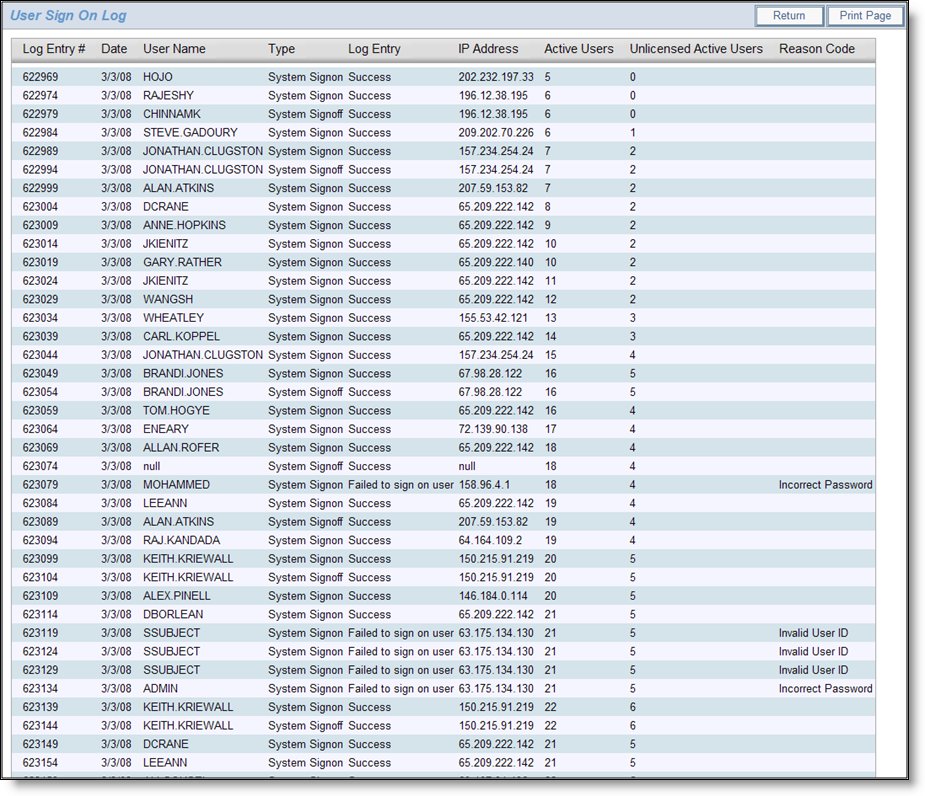
ExtraView Sign On Log
The definitions of the columns in this report are:
| Column Name | Definition | License Model |
| Log Entry # | Serially generated ID number | All |
| Date | Date and time of sign on/sign off | All |
| User Name | User ID entered | All |
| Type | Sign on or sign off | All |
| Log Entry | Success or Failure | All |
| IP Address | Address of sign on client | All |
| Active Users |
Number of currently used concurrent licenses, not including the ADMIN or SYSTEM users if they are signed on. This is calculated as follows:
|
All |
| License Count | The number of configured licensed users from the NUM_LICENSE_USERS behavior setting | Concurrent/Mixed |
| Active Concurrent Users | Number of signed on users who are consuming license, i.e. non-GUEST users, and not the ADMIN or SYSTEM user | Mixed |
| Concurrent License Count | Number of configured concurrent licenses from the NUM_CONCURRENT_USERS behavior setting | Mixed |
| Unlicensed Active Users | Number of signed on users who are not using a license, i.e. GUEST users | All |
| Reason Code |
One of the following:
|
All |
If allowed to grow with no constraints, the sign on log can grow over a period of time to an enormous size, retaining information that may no longer have value. A behavior setting named SYSTEM_LOG_EXPIRE_TIME_DAYS controls how long information is retained in the log. The default for this time is 30 days, but can be changed by the administrator. An internal system task within ExtraView deletes sign on log messages older than this time each hour, to avoid a buildup of the task that would take a considerable amount of time.