Field Aggregate Expressions (FAE's) permit calculations to be performed on a per-row basis on Related Issue Displays. The FAE's are added to fields within a Related Issue Display as layout cell attributes with a type of FIELD AGGREGATE EXPRESSION. There are also custom user exits for retrieval of data, accumulation of results, and the display of results. The display of the accumulated results is generated at the end of each group or collection of rows in a Related Issue Display, as an additional row with a user-defined title. The title is added as a layout cell attribute of type FIELD AGGREGATE EXPRESSION TITLE.
The following are the steps for creating and using a FAE:
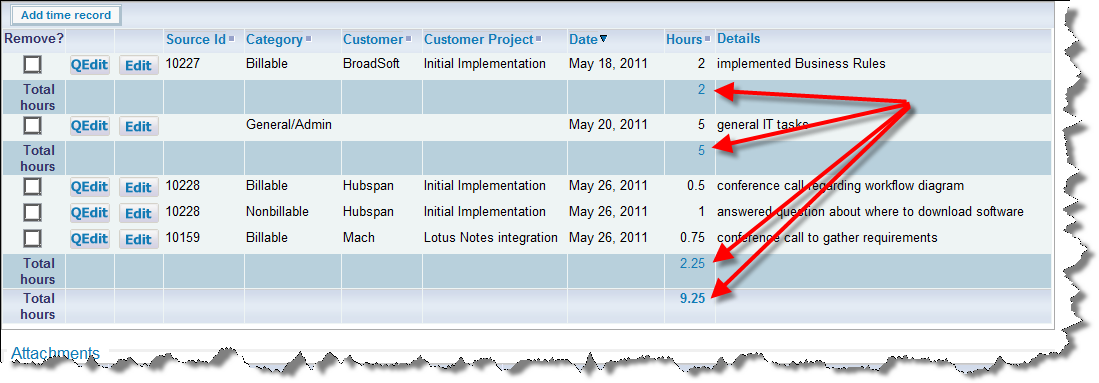
Totalling a field on a Related Issue Display
The key steps are as follows:
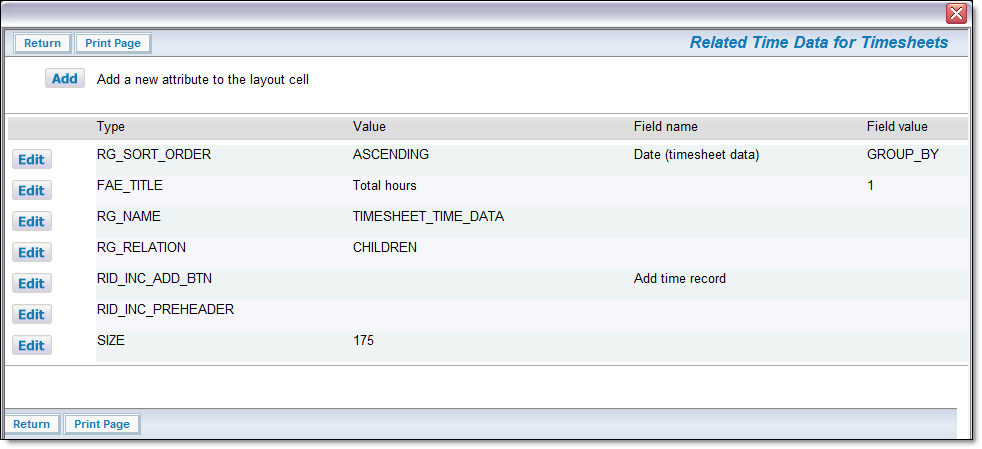
Layout Cell Attributes for the FAE
This gives the result shown in the screen shot above. Note the initial sort order. Also note that if you click on another field title within the Related Issue Display, there is a re-sort, and the totals for the field are automatically recalculated. This is shown below, where the display is now sorted on the Category field.
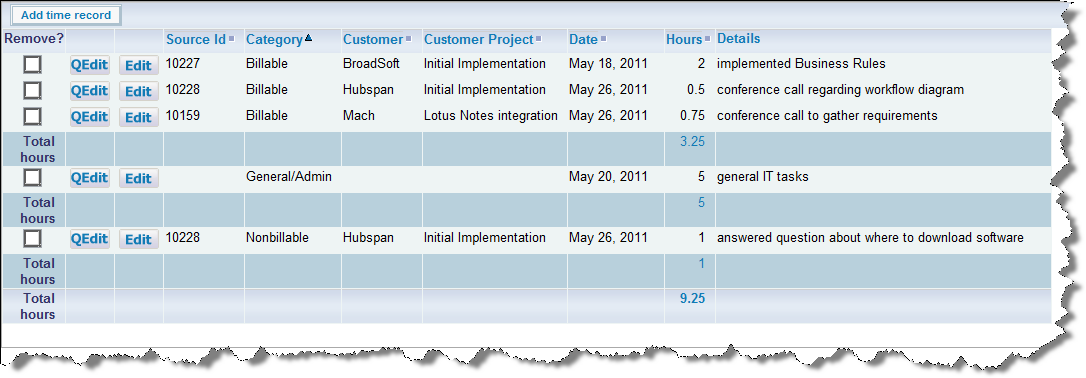
Resorting the display
This is an advanced topic and it is assumed the administrator is thoroughly familiar with programming within the User Custom Code environment of ExtraView. Please contact ExtraView Support for additional details on how to implement this feature.
Setting up field aggregate expressions is similar to the above, but there are a few additional steps.
The key step is that the aggregate expression performed in user custom code must be linked to a field on the Related Issue Display. This is achieved by creating a user defined field within the data dictionary, of type Expression. This may have any valid display type and will correspond with the returned value from the custom code. This provides your environment with a field name, a display title, security permissions and other attributes. You may have more than one custom aggregate function, with each being linked to a separate user defined Expression field.
To implement, you provide Java code for the 3 user custom exits for data selection, accumulated value computation and accumulated value display, and compile the code into the user custom class used in the installation.
The presence of FIELD AGGREGATE EXPRESSION layout cell attribute in the Related Issue Display layout directs the reporting logic to invoke three FAE-specific custom exits: data selection, value computation, and value display. In addition, the FAE-specific rows are added to the end of the report rows i.e. on the right for transposed Related Issue Displays and on the bottom for non-transposed Related Issue Displays.
Each FAE is associated with a specific field in the Related Issue Display, as part of the attributes on the Related Issue Display layout: this defines the row on a transposed Related Issue Display, or the column on a non-transposed Related Issue Display of the FAE result display at the end of the report. There may be more than one FAE associated with a field, resulting in additional columns on transposed Related Issue Displays or rows on non-transposed Related Issue Displays.
The three FAE user custom exits are as follows:
public String ucFAESelect (
SesameSession session,
Connection conn,
String faeName,
String ddName,
DetailReportElement re,
HashMap distinctTables,
String[] locParts,
EVHierarchyLevel ehl,
HashMap dataAlias,
String itemTableAlias,
String itemIdKey
) throws Exception
public void ucFAEAggregate (
SesameSession session,
Connection conn,
String faeName,
String ddName,
HashMap row,
ResultSet resultSet
) throws Exception
public String ucFAEDisplay (
SesameSession session,
Connection conn,
String faeName,
String ddName
) throws Exception