Editing an issue that has been entered into the database allows you to update the status of an issue, change incorrect information or add additional information. Note that the Edit screen may look different from the Add screen. The administrator is able to design different layouts for each purpose of adding or editing an issue.
The Edit screen can be accessed from any of the following screen locations:
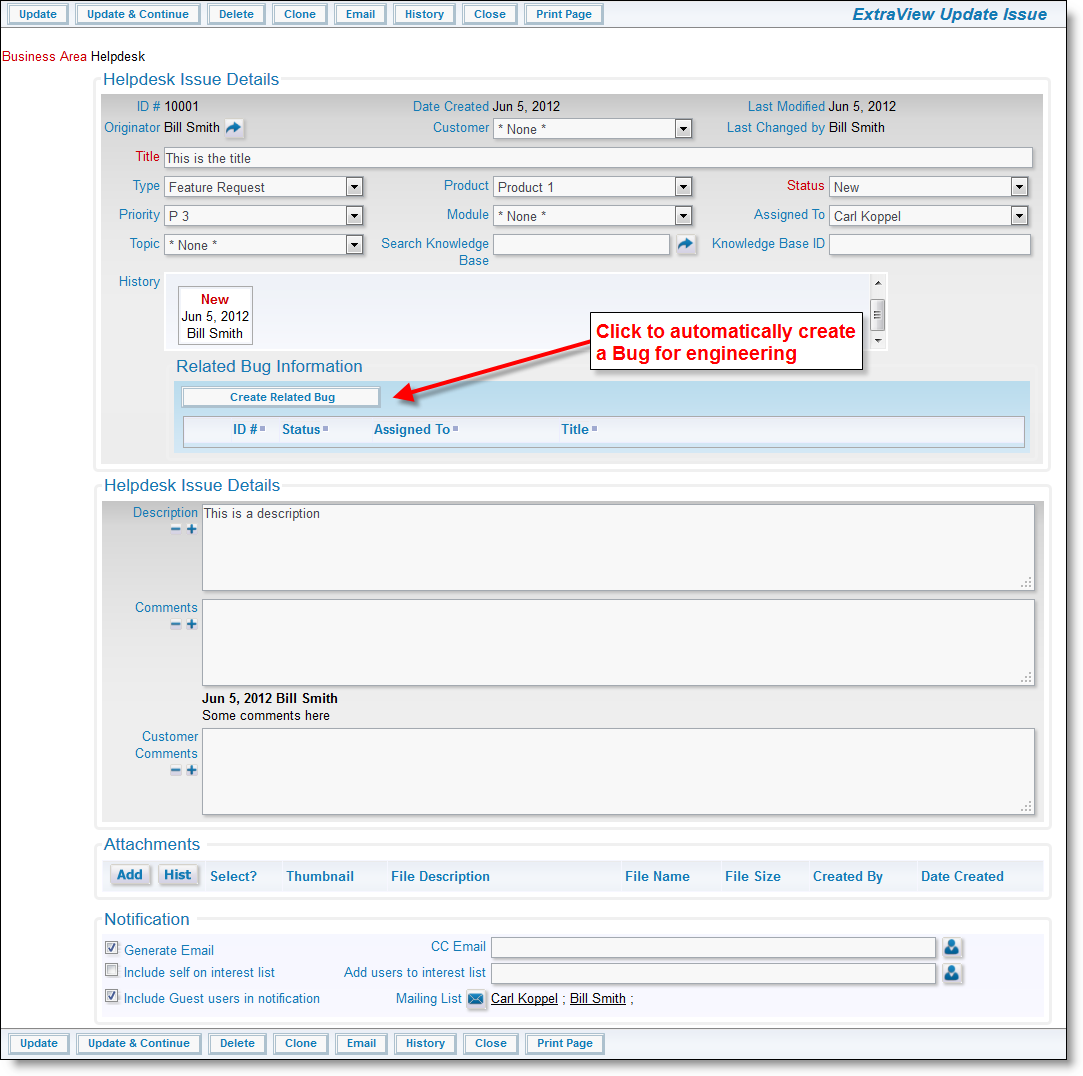
Edit Issue screen
To edit an issue:
From the Edit screen, click on the Add Attachments button. A popup window will be displayed. You have the option of using either a standard uploader or ExtraView's Drag and Drop feature.
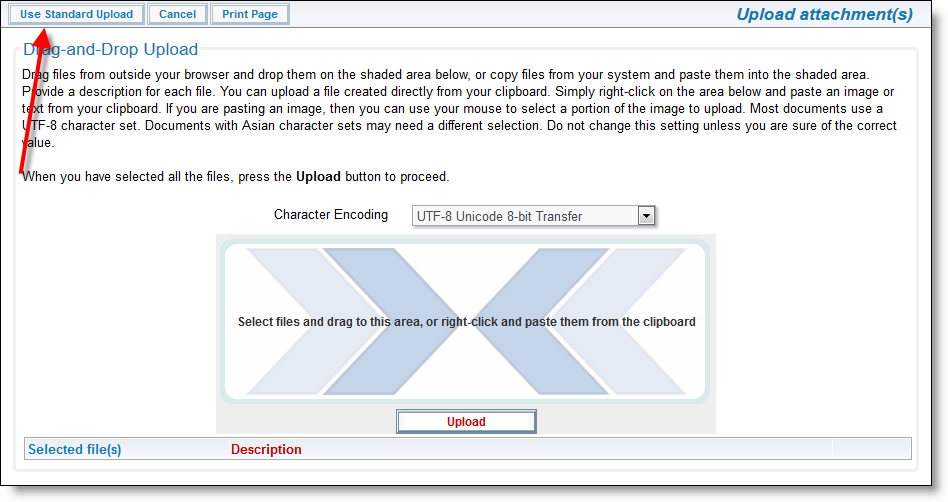
Drag and Drop File Upload
Simply place the file or image you wish to upload into the highlighted area, provide a description of the item, and click Upload. For more information about adding attachments, please refer to our Admin Guide.
Whenever issues are updated, email notification may be triggered to send information to users connected with the issue. These notifications are typically used to inform users such as the originator, the assigned to and the person who last updated the issue.
To prevent ExtraView from sending an email when you update a Helpdesk issue, simply uncheck the box labeled Generate Email.
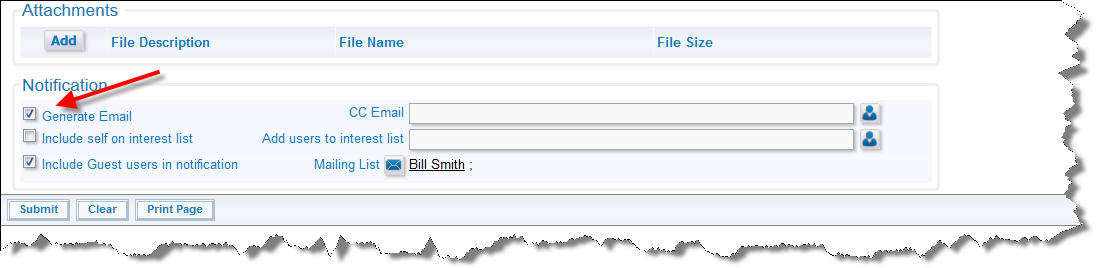
Uncheck box for no email generation