Choose to display incoming email in one of three formats: HTML, Plain Text (full) and Plain Text (brief). Plain Text (full) displays the entire email, while Plain Text (brief) shows just a few lines, so that the issue may be recognized. Plain Text (very brief) shows just the fields that changed when the issue was updated.
From the navigation bar, click on your name to access your personal options, enter your password and choose the Notification Options option.
A screen similar to the following will appear:
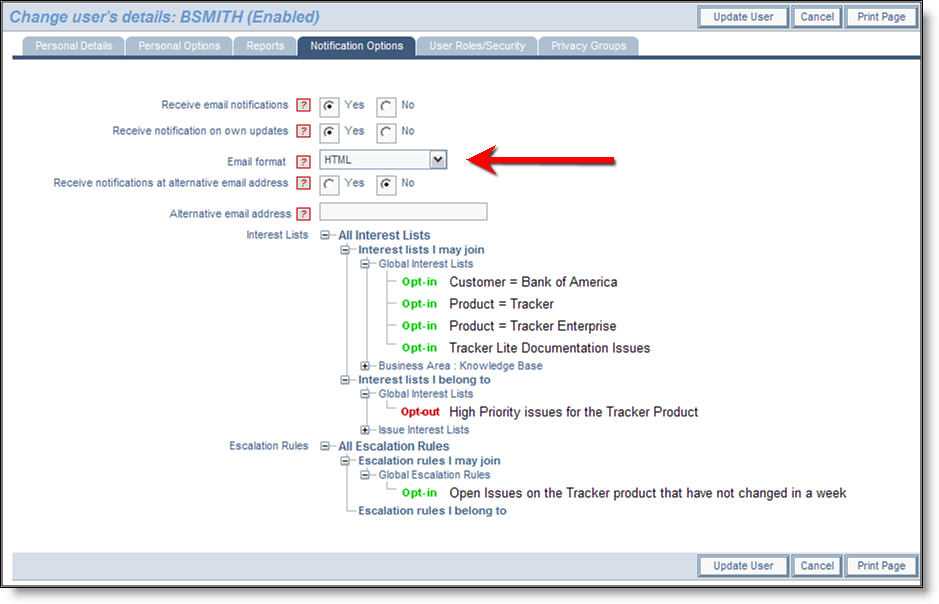
Change a User’s Details screen
The default email format is HTML. If you would like to see your email in another format, select the desired format from the Email format list.
Click the Update User button.
Below are examples of the different email formats that can be received:

HTML Email within Microsoft Outlook
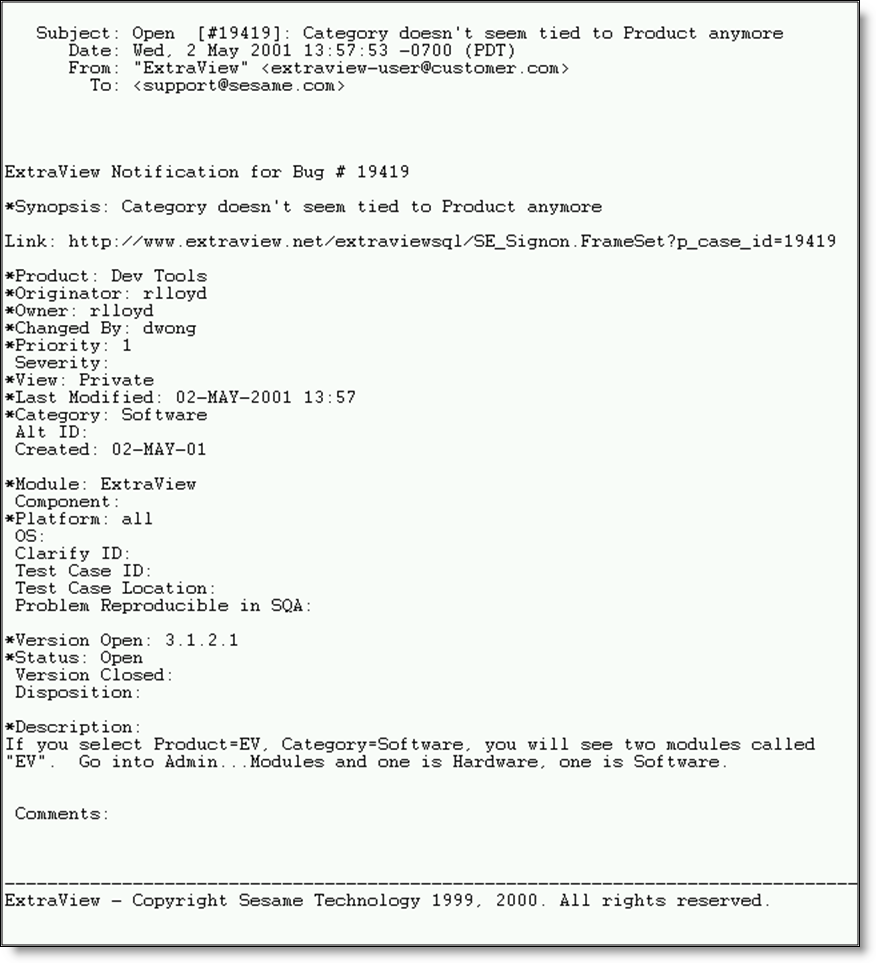
Plain Text (Full)
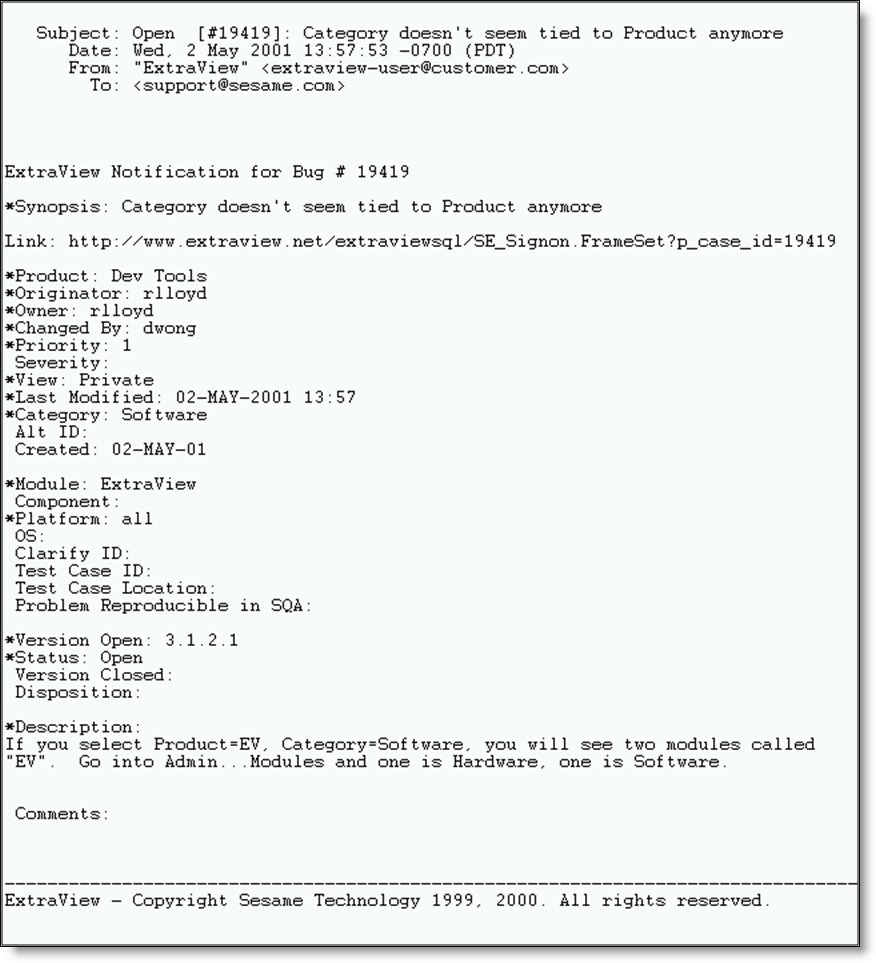
Plain Text (Brief)