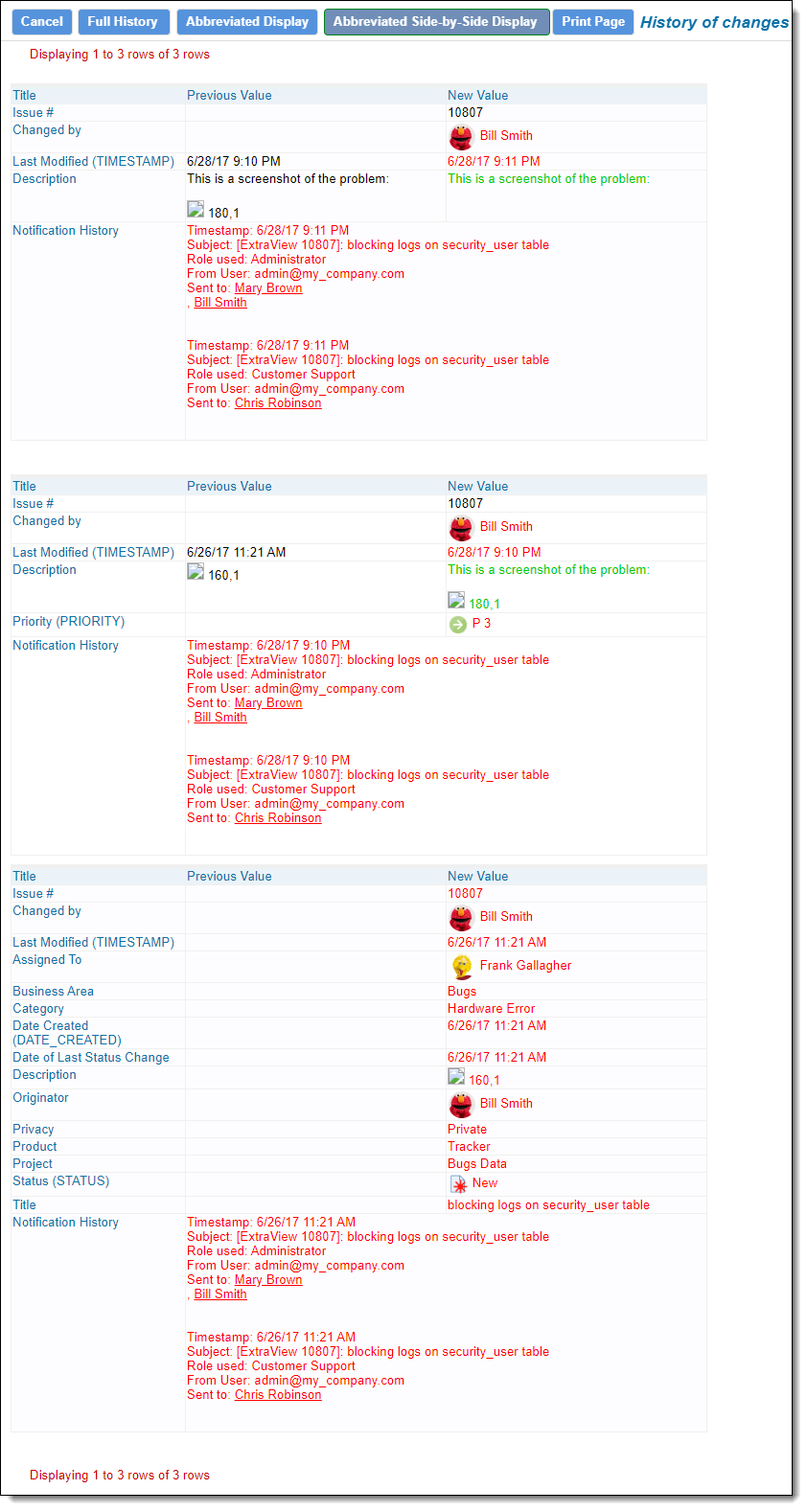Almost all installations will have an entry or entries on the navigation bar that allow you to add new issues. At the same time, you can edit and update issues from reports and by querying to select the issues you want to update.
There is an infinite number of ways in which the screen forms that allow you to add and update issues can be configured. Layered on top of the fields within all screen forms, there is the ability for the administrator to style the fields and most importantly, logic is attached to the fields to allow for workflow rules to be adhered to. Complex forms may contain various sections which beome visible or stay hidden according to the workflow or user actions.
Different views of forms can be configured so that different user roles see and can update different fields within the forms. Similarly, forms intended for the same purpose and with the same workflow can be presented according to whether the user is using a desktop computer, tablet or a phone, each with a vastly different size.
Forms can contain relationships between the issue they represent, and with child or related issues. For example, an add screen for a Customer may contain what is termed as a Related Issue Display within which you may add child Contacts for the parent Customer issue. You can also compose queries to search for child records to relate to the current parent issue.
The administrator may have composed different Business Rules which are triggered at different times, such as when you first enter the screen, when you alter one or more values on the form, and when you submit the form to update the underlying database.
Most edit screens will allow you to view an issue's history (audit trail). This history is viewable in several different convenient forms.
Typical add / edit screen:
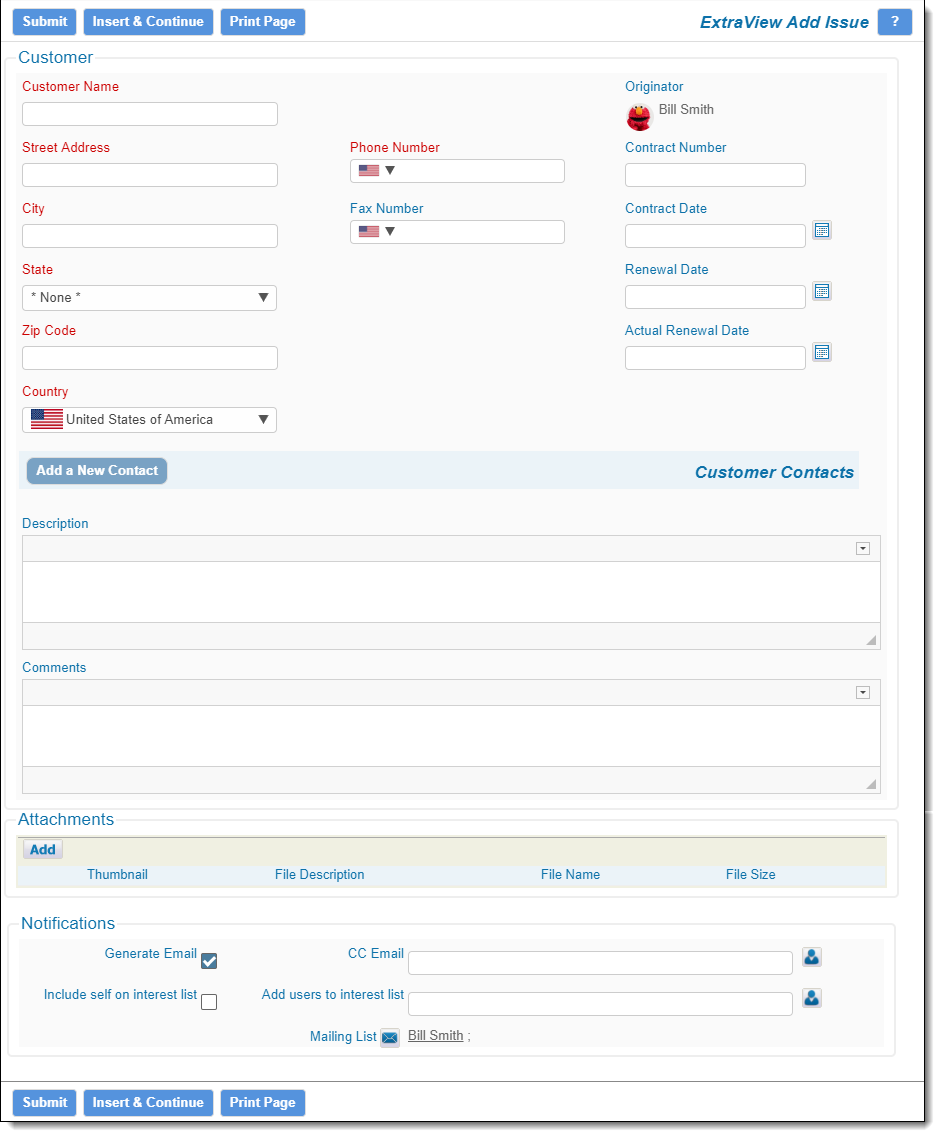
Typical issue history screen: