If your administrator has given you permission, you will be able to send email from the Edit screen, using the Email button on the button bar. This email is different from the standard notification, as you can either choose from a set of prepared templates, or you can compose the email directly on the screen. When you press the Email button on the toolbar of the Edit screen, a screen similar to the following will be shown.
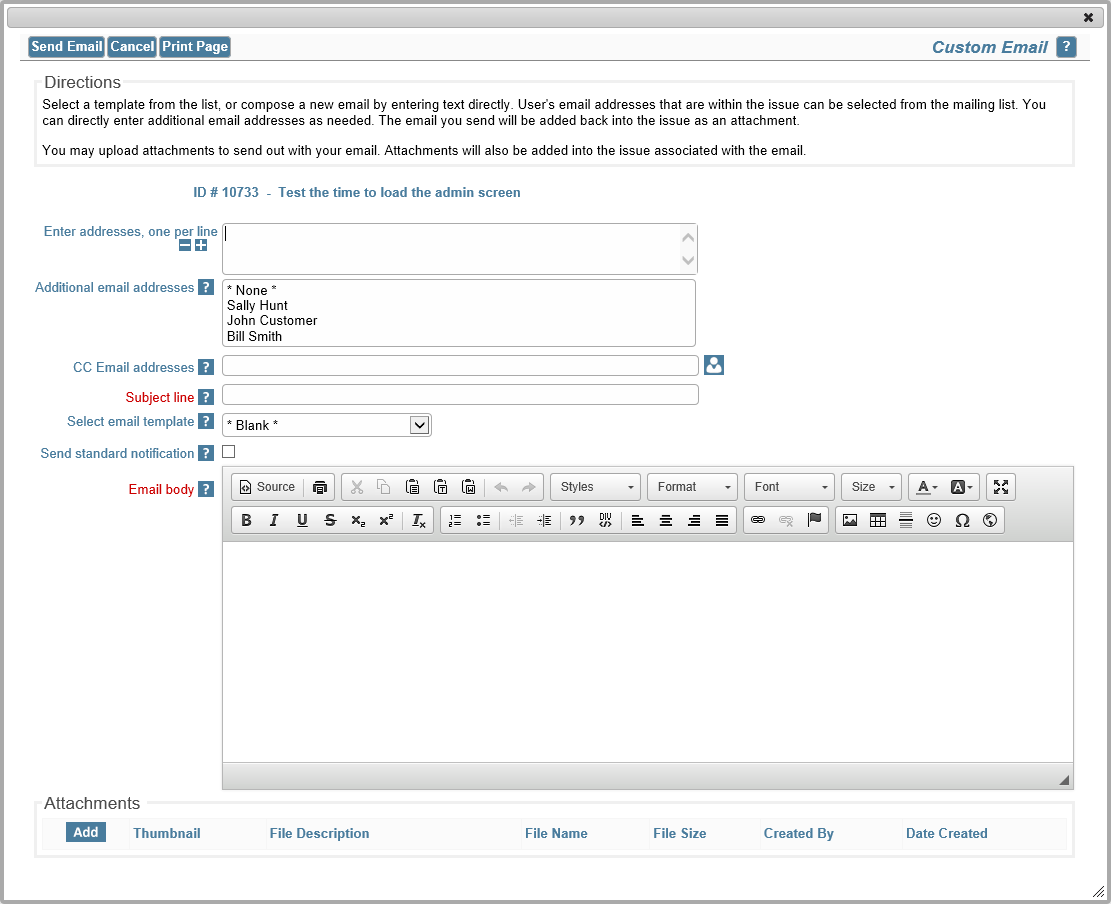
Preparing to send email from the edit screen

Loading a template to send email
If you want to send an email that you compose directly, simply enter an email address (or choose users from the mailing list), enter the subject line and enter the text. You can also enter people for a CC list for the email. When complete, simply press the Send button. The email you have just sent is added back into the issue as an attachment, as a record of the communication. Your administrator may have defined a range of templates. These are prepared emails that you can choose within the list entitled Select saved email template. If you choose a template, its text will be placed within the template text box. Templates often have tokens defined, such as $$ID$$ or $$DESCRIPTION$$. These will be substituted when the email is sent, using the value of the fields within the issue. For example, $$ID$$ may be replaced with 12345, if 12345 is the issue number. When you select a template, there is a warning if you already have text in the email body, ensuring you only overwrite the body deliberately.