Before starting use of the solution, there is one key item, to set whether you are managing adverse events for pharma products or for medical devices. This is accomplished by setting a business rule within the Administration section of ExtraView. Ensure you have the Administrator role, and then click on the Admin button in the navigation bar. Within Administration, click on the Site Configuration tab. Next click on the Setup and Maintain Business and Email Rules entry. You will see a screen similar to this:
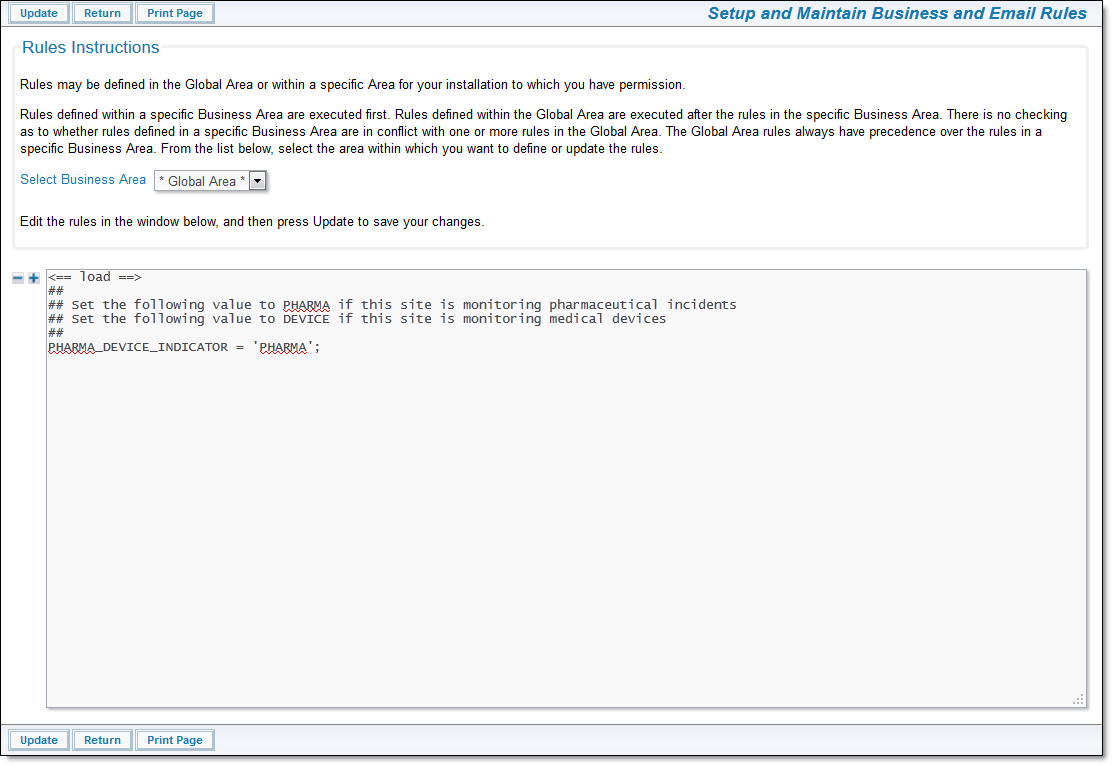
Setting PHARMA or DEVICE
If you want to manage adverse events for pharma products, edit the last line of the rule to say:
If you want to manage adverse events for medical device products, edit the last line of the rule to say:
Click the Update button.
All the solution is resident within Business Areas named ISSUES (Incident), CAPA (CAPA), ADVERSE_EVENTS (Adverse Event), and MEDDRA (MedDRA). These names should not be changed. The titles in parentheses may be changed.
Each Business Area has a default Project and a data Project. These should not be changed unless you are contemplating extensive changes to the solution that is delivered.
Within the solution there is large freedom to define and use alternative fields to those that are preconfigured. The administrator has the ability to move any existing field to any new position on its layout, as well as alter the permissions and attributes of the fields. The administrator also has the capability to add new fields of a variety of types such as lists, radio buttons, document, date and day, number, text, and user name fields to name a few. Fields may also be removed from their layouts.
Fields may be configured to be required. For example, the Patient Name, Gender and Title fields are set as required in the initial solution. All required fields are highlighted in red, or otherwise marked. Required fields may be added by the system administrator in order to suit your company's needs, and you may place as many required fields on your layout as deemed necessary. Fields may also be marked required based upon values of other fields, through the Required If layout cell attribute (see the Administration Guide for details).
User Roles are the functional teams of your company or the external users that will be using the solution. User Roles are assigned specific privileges based on what you want each of them to be able to see and do. Example user roles may be:
Additional user roles may be created at any time via the Administration utility named User Roles. Individual users may belong to any number of user roles. When a user is given the privilege of belonging to more than one user role, they are automatically given a link in the navigation bar that shows their current role and allows them to change their role. A user may not change their role during the add / edit issue process, or during the process of preparing a report as this change may significantly alter their permissions, and would lead to unpredictable behavior.
ExtraView automatically adapts and presents the various screens and reports that have been customized for your each user role. For example, if a user role does not have read permission to a field, it will never appear for a user while they are within that user role.
These have been implemented for specific roles as broadly shown below