The screen will refresh with the copied values in place.
After your final update, your Status Change Rules are fully implemented. You can now test out the functionality by editing an issue and making status changes. Note that at any moment, you will only see the valid statuses in the list that you can move the status to, according to the present status of the issue.
As discussed above, you are able to use the principle of inheritance to control status change rules over multiple user roles, multiple areas and multiple projects.
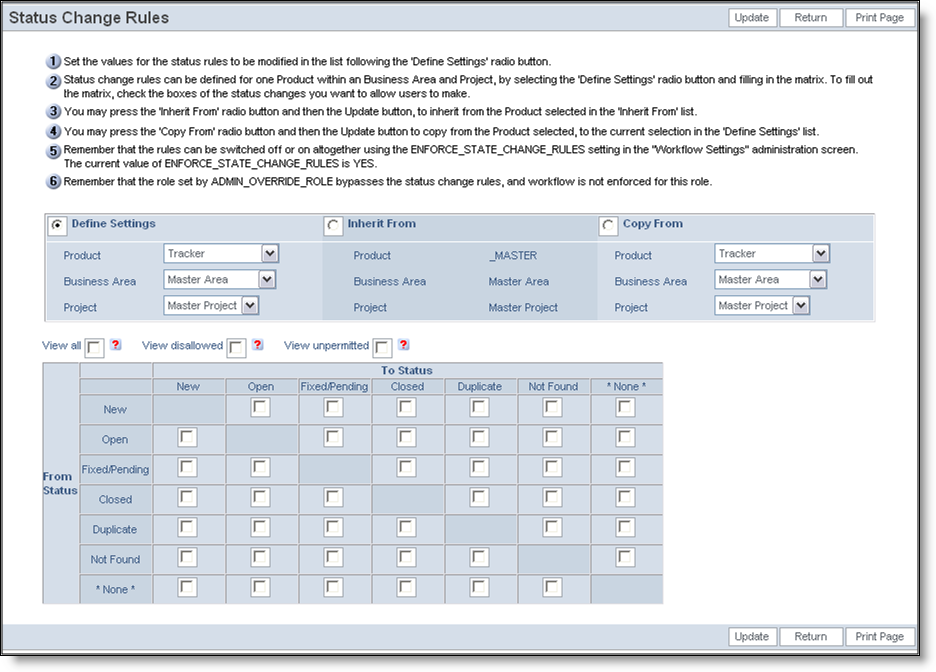
Inheriting Status Rules from a different area or project
At any level in the hierarchy of user roles, areas and projects, the default is that the status change rules are inherited from the level above in the hierarchy. There is a fuller explanation of this in the section on inheritance in the Layout Editor section of this guide. The screenshot above shows the view at the global level. As you can see, you cannot inherit from any higher level. When you choose to Define Settings for a level beneath the global area and global project, the section of the form entitled Inherit From will show the available levels from which you can inherit the values and then alter them to suit your needs at the level in Define Settings. Note that you can also copy the settings from a different combination of user role or product, and area and project, to the location set in Define Settings.