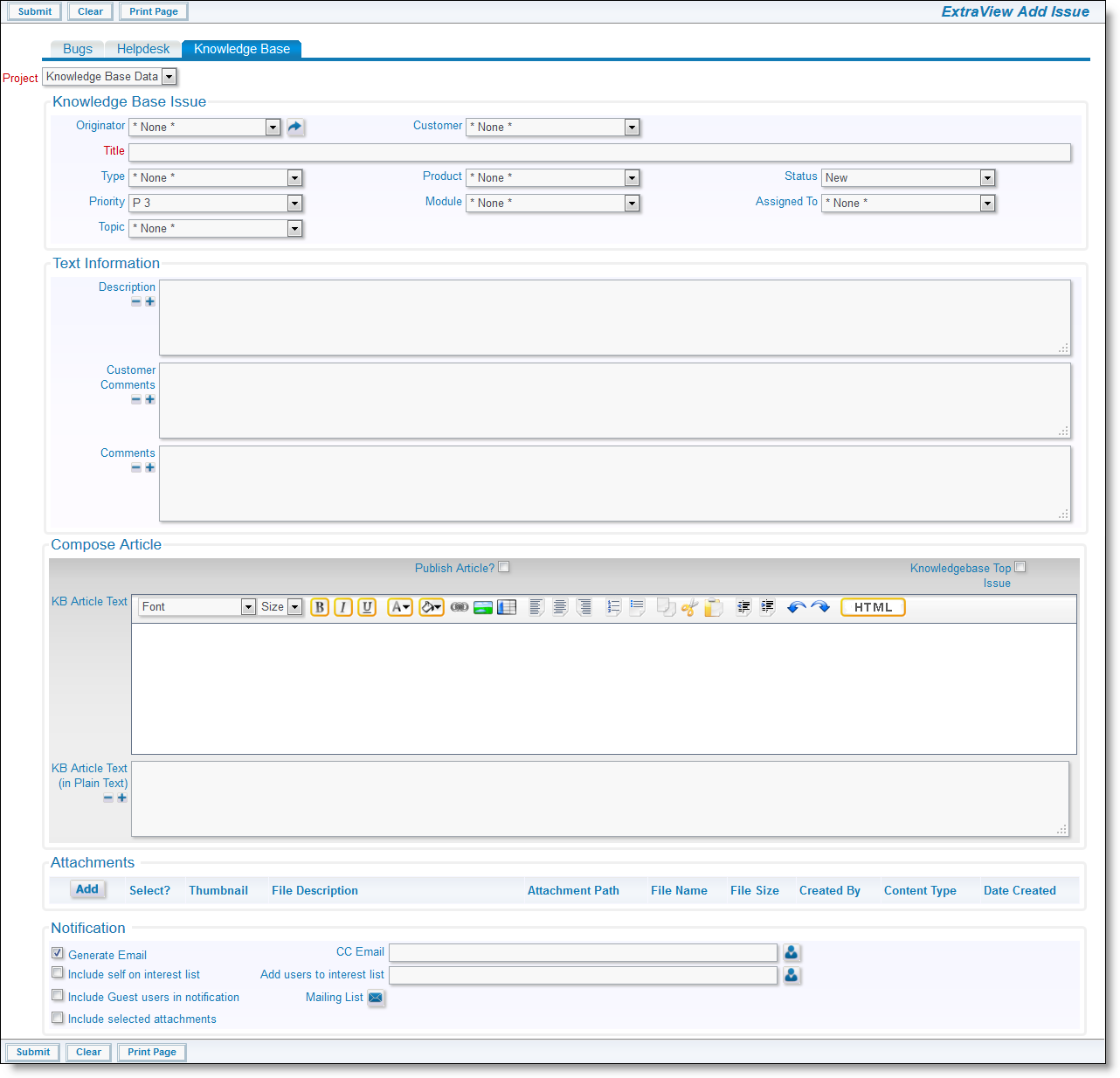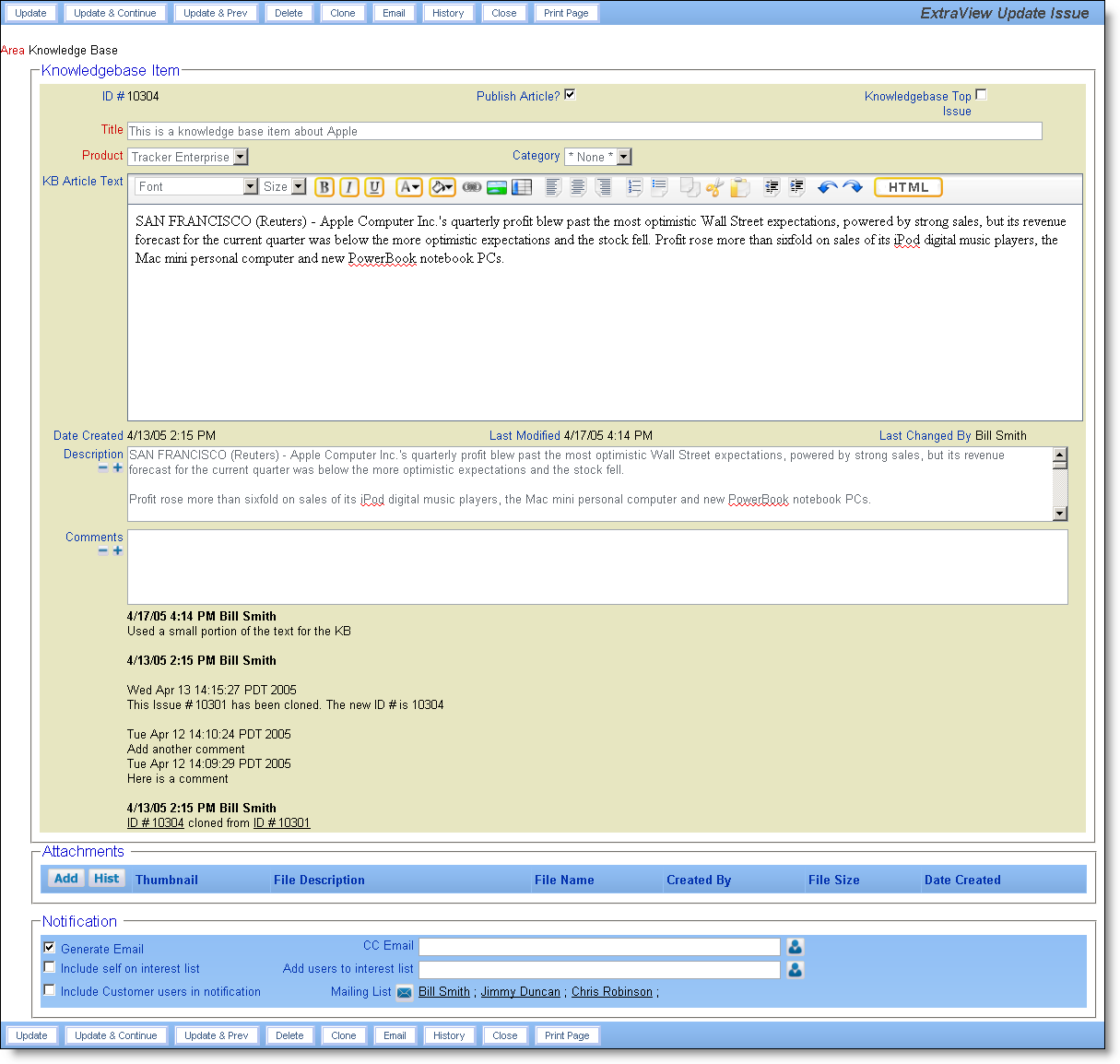The knowledgebase is designed to accept entries that originate as any type of issue, such as a bug or customer support issue, or to accept entries made directly into the management screens. If the item originates from another issue within ExtraView, the Description and Comments are copied into the knowledgebase item, as the most likely source of information to publish.
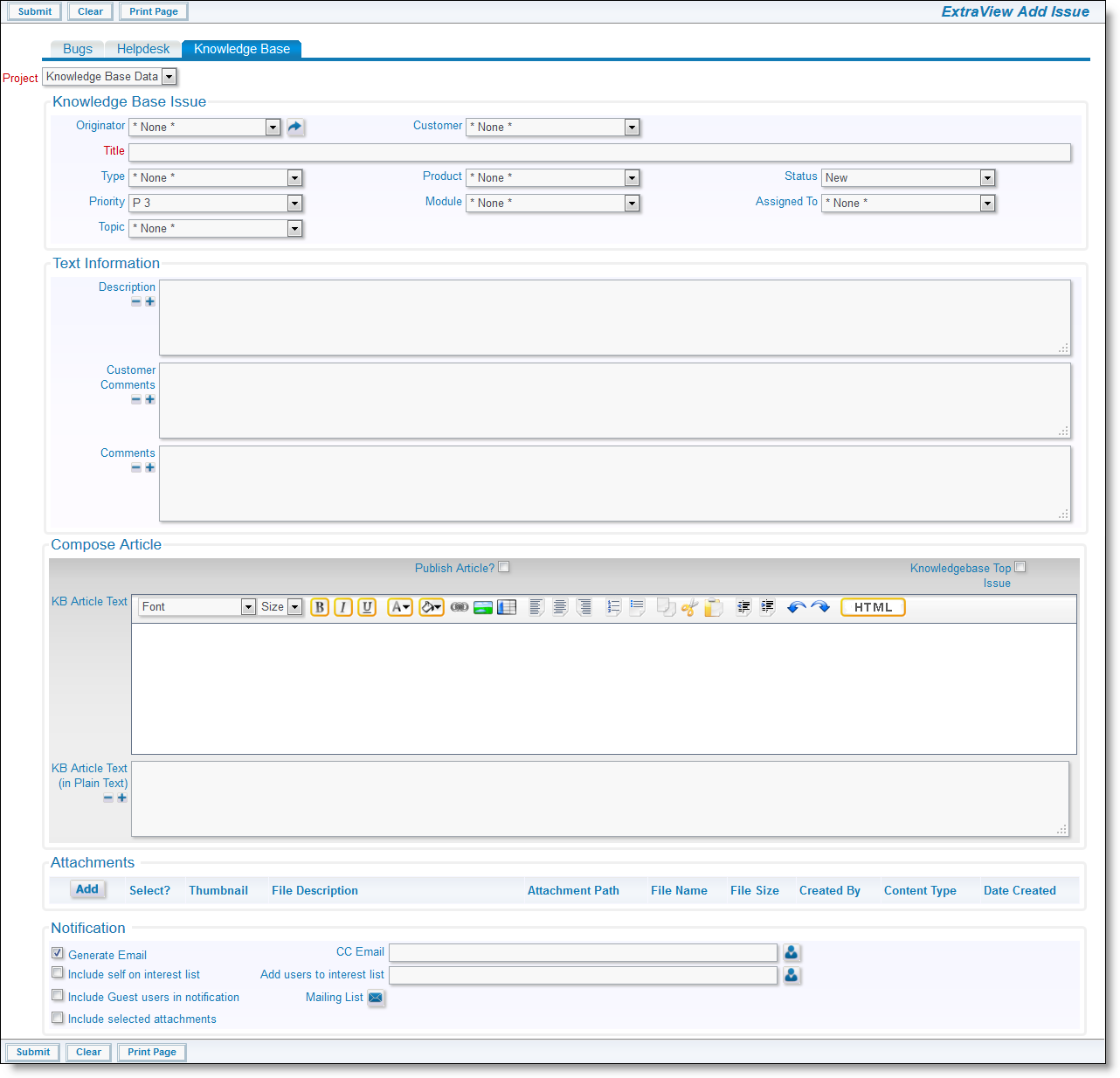
Knowledgebase Add Issue Screen
Once in the knowledgebase, the item is either entered or copied into the field named KB Article Text. This field allows rich text, with images, links and color, so your final knowledgebase item may contain any of the attributes of HTML.
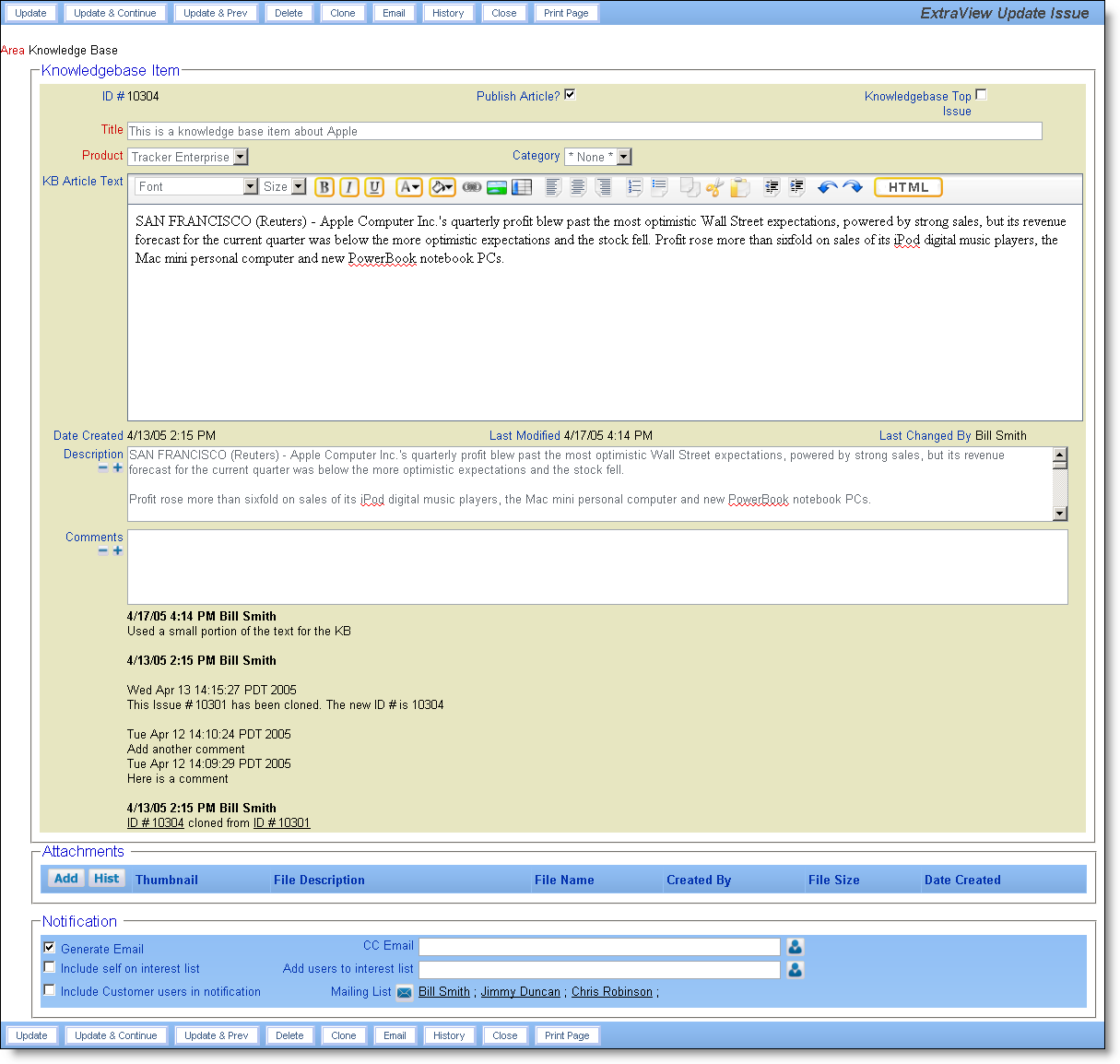
Knowledgebase report
Knowledgebase items are not published until the editor is ready, and explicitly make each item available.
Required Fields
The following fields are required in the knowledgebase:
- Title
- Product
- The field KB Article Text is required if the article is set to published
Managing the Knowledgebase
While articles can be entered in the knowledgebase directly, often you will want to create an article from a customer support issue or from a bug. The process has been designed to be independent of the Status field and will most often work as follows:
- A user will fix or resolve a customer support issue or bug, and will want to make the cause and solution of the issue available to others
- From within the issue, the user will use the Clone button to take a copy of the issue
- From the cloned issue that then appears, they will click on the Knowledge Base tab and press Update. This converts the issue to a knowledgebase item
- The Description and Comments from the original issue are available as the basis of the text to be published. The KB Article Text is where the text is composed. Copy and paste information here from the Description and / or Comments fields, or directly enter text. The KB Article Text field can contain any HTML, so you can enter embellishments to the text, such as images, tables, links, fonts, and colors.
- You can make any intermediate updates to the knowledgebase article, and when you are ready, you check the box titled Publish Article? The standard searches of the knowledgebase that your users will have all use this as a flag, so only published issues are displayed when they perform a search.
- Also note that you can flag a knowledgebase item as being a Knowledgebase Top Issue. This will access a special built in report available from the Home Page, showing the top issues as you flag these.