Editing lists that are the child in an allowed value relationship is a little different. As seen in the screenshot below, the list of all the potential parents is displayed, each with a checkbox. Also, if Business Areas and Projects are enabled, you must select the Business Area and Project for which you want to set the allowed values (see the next section).
Click on each of the parent values that this child is allowed to be related to. The example shows an allowed value relationship between two fields, where the field named Building is the parent and the field named Floor Number is the child.
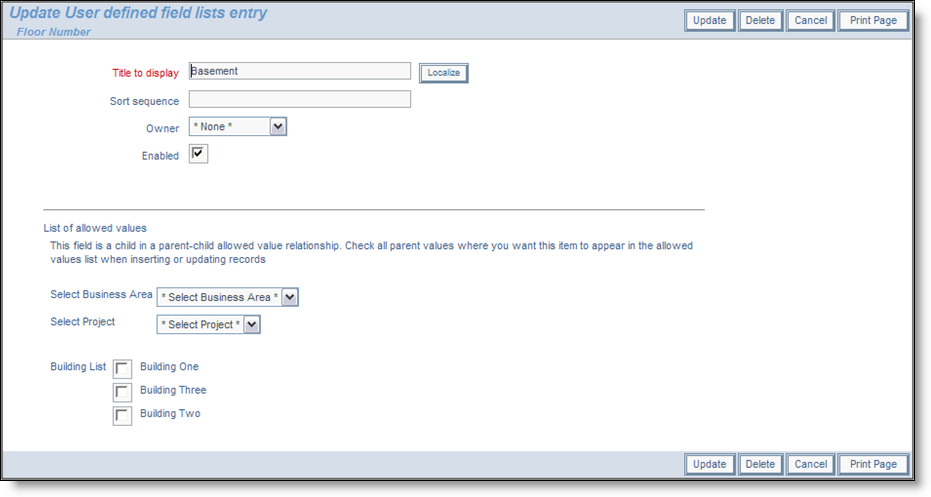
Allowed Value relationships are maintained within their child list
Note that this screen allows you to modify the allowed value children for a single parent, on a single screen. This is ideal for making alterations to existing relationships. If you want to add a series of allowed value relationships for different parents, you may find it more convenient to use the administration screen under Allowed Value Types. Both methods will result in the same changes, but sometimes it is more convenient to take a “top-down” rather than “bottom-up” approach.
It is important to note that when Business Areas and Projects are enabled, the allowed values that you set are only for the selected Business Area and Project. This is controlled by additional prompts on the maintenance screen as shown above. You must set up the allowed value relationship for each Business Area and Project.
Note: If the Business Area field is the parent field in the allowed value relationship then you should be aware of how the interaction with the fact that allowed values are dependent upon Business Area works. The implication is that you can only define the child in the relationship to either belong, or not belong to the currently selected Business Area. There is no meaning to allowing the child to be selected with other Business Areas. Therefore, you will only see the currently selected Business Area with a checkbox in the list of possible allowed values.
Note: You can set up a set of default values for a relationship. These will be used, unless overridden by a specific set up within any Business Area and Project.