User Attributes are a configurable feature which must be supported by custom code. Without custom code, this feature may display fields on the User Administration screens, but no actions are taken.
How fields that are set up as user attributes are used is totally dependent upon the custom code. A typical use case may be to control which issues a user may read and update, by using field values within the issue to identify the user's eligibility to view and update the issue. Issues which do not have the appropriate values that correspond with the user's attributes will be totally invisible to the user, both for updating and reporting.
Setting up user attributes requires the following steps:
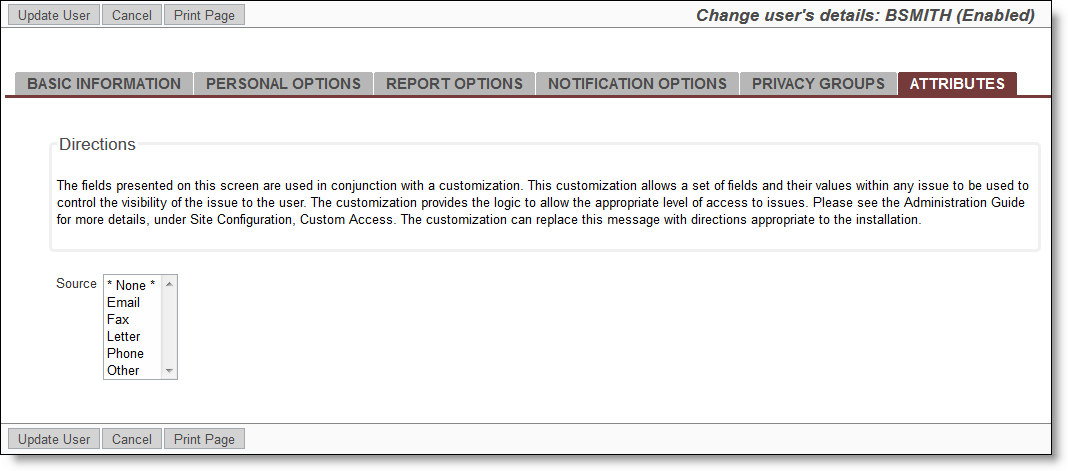
When complete, the administrator uses the fields on the screen to select the values that are used within the custom code to set the desired functionality