This feature gives an individual user the option to choose whether to receive notifications in text or HTML formatted email. The administrator can also apply this option on behalf of any user. The choices are to display incoming email in one of four formats: HTML, Plain Text (full) , Plain Text (brief) and Plain Text (very brief).
| Type | Purpose |
| HTML | Notification is sent using the layout named EMAIL_FULL, and is delivered in an HTML format |
| Plain Text (full) | Notification is sent using the layout named EMAIL_FULL, and is delivered as plain text format |
| Plain Text (brief) | Notification is sent using the layout named EMAIL_BRIEF and is delivered in a plain text format |
| Plain Text (very brief) | No layout is used for the notification, but a plain text format email is delivered, only showing the fields that changed in the insert or update operation of the issue. If a field value was modified, it is preceded with a * character. If a field value is inserted, it is preceded with a + character. |
A screen similar to the one below appears:
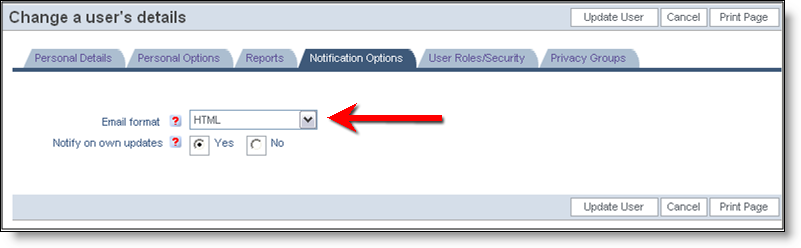
Change User Details screen
Below are examples of the different email formats:
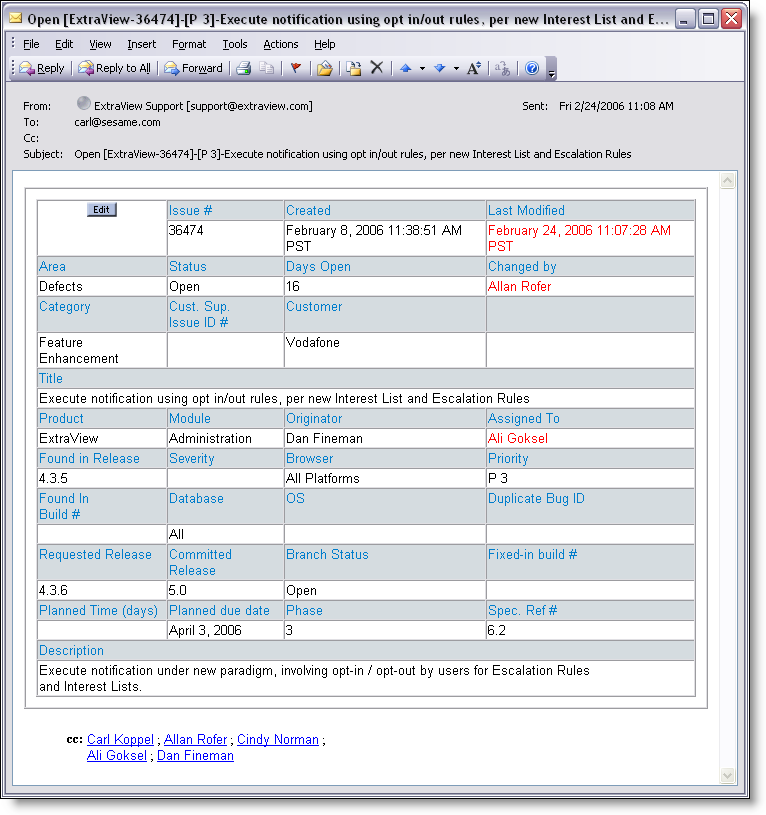
HTML Email in Microsoft Outlook
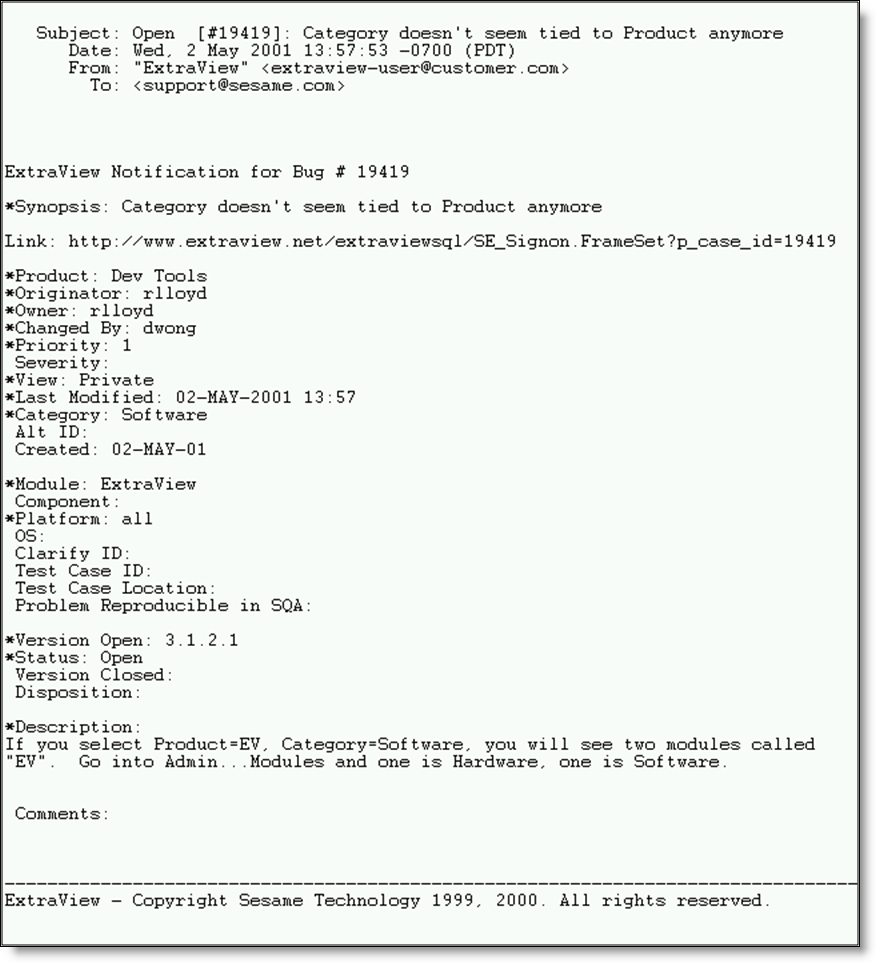
Plain Text (Full)
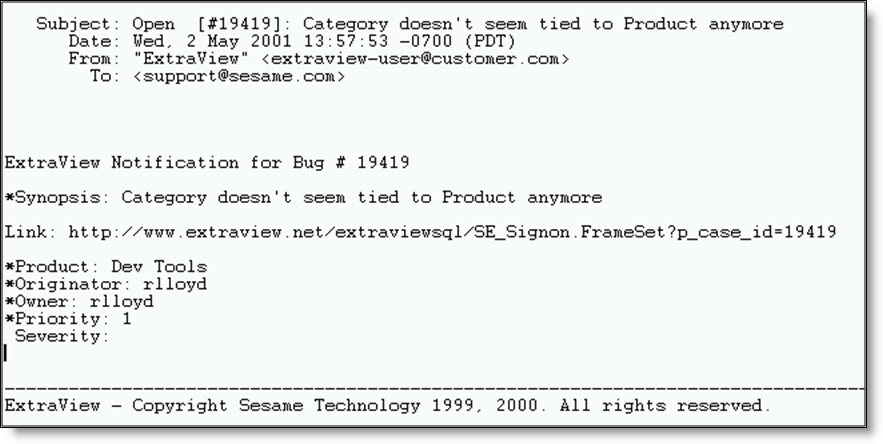
Plain Text (Brief)
Note: These standard email formats can be modified using the layout editor and modifying the EMAIL_FULL or EMAIL_BRIEF layouts.