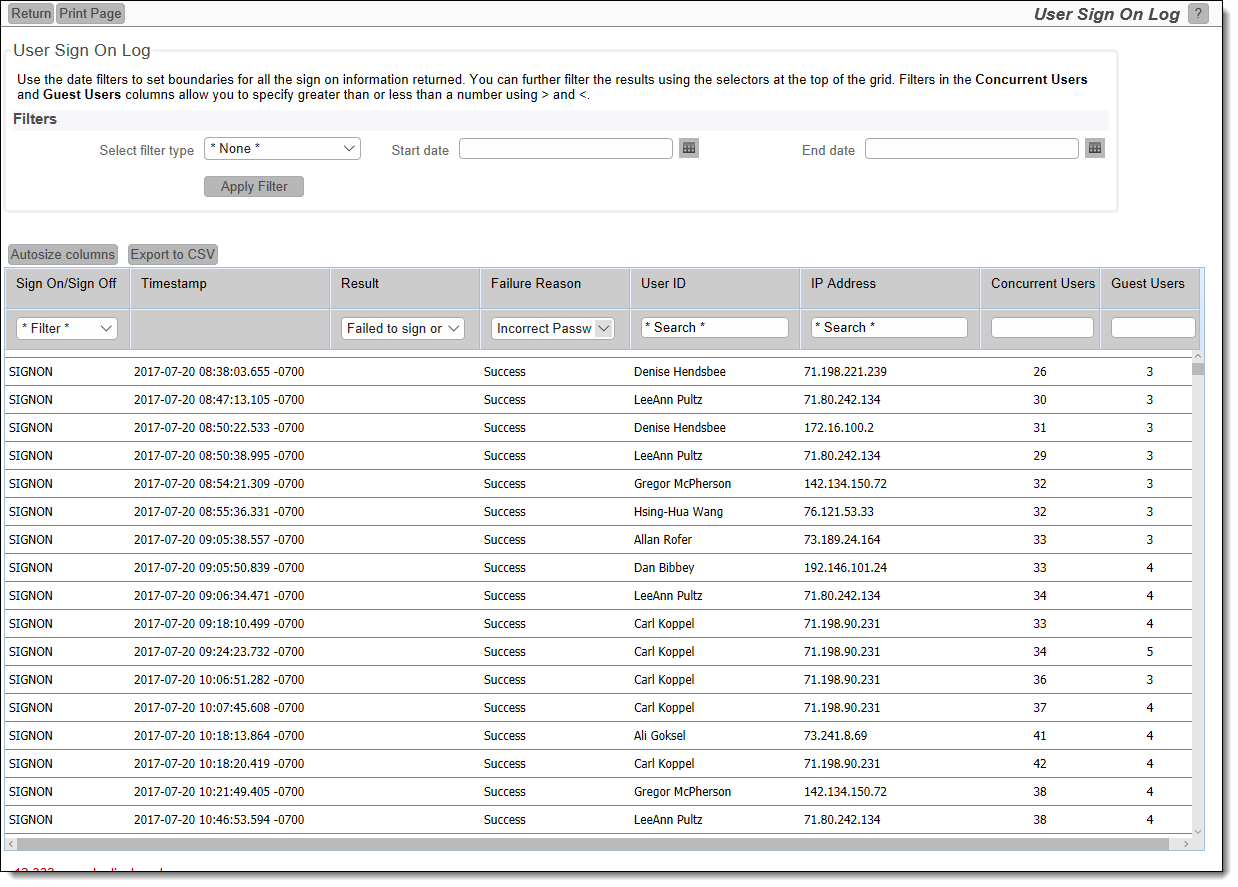Typically, only users with the Administration role are given access to these reports. For the current release there is only a single admin report, but in the future this list will be expanded. The key reason why these reports appear outside of the administration screens is in order to be able to use the Report Scheduler to provide an automated means to deliver the reports. Like all other reports, you should create the report, save it, then edit it to create a schedule.
The User Sign On log can also be accessed from the Administration utility of the same name. It is provided as a true report, in order that users may use the report scheduler to run and automatically distribute the report. When the user clicks on the report entry to create a New Admin Report, the following report editor screen appears:
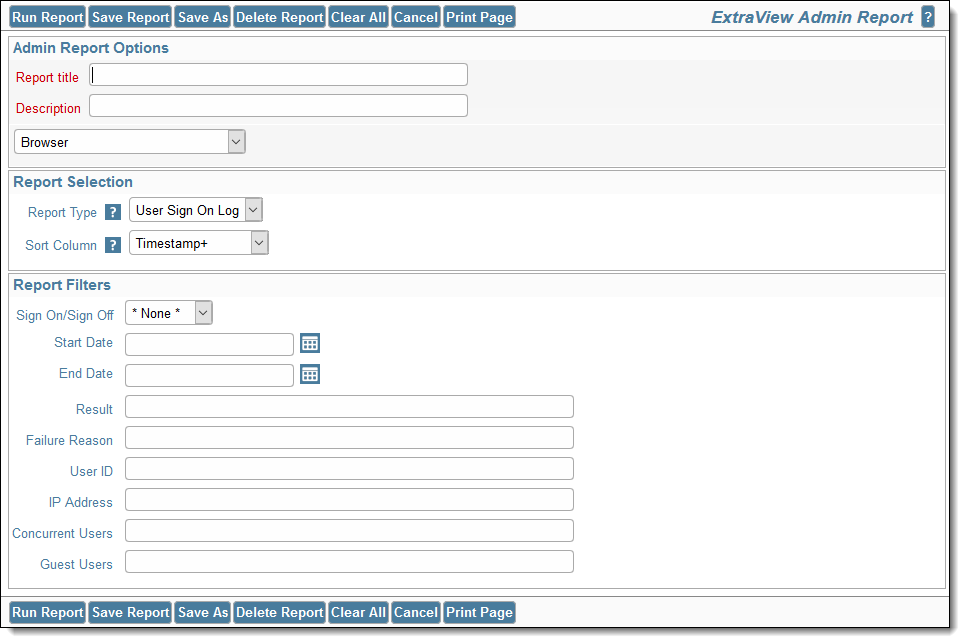
Usage is straightforward.
If you do not select any filters, the entire user sign on log will be produced. You may select a subset of the log using the filters provided.
The output from the log will be similar to the following: