Column reports as layouts are prepared by first designing the column report. The column report is any column report that you create, with any filters.
To prepare a Column layout report, choose the Create layouts for existing reports from the Query / Report Options list and press the GO button. After pressing the radio button Column Report at the top of the screen, you will see the following:
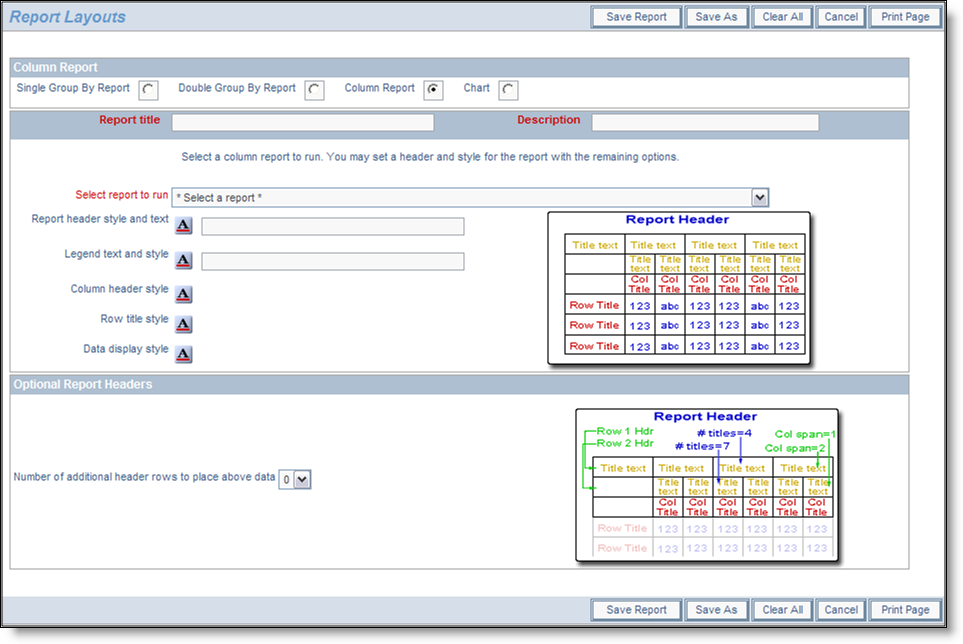
Preparing a column layout
To prepare the report:
 button. When you hold your mouse over the button, you will see a summary of the style that is set. When you click on this button, you will see a pop up window where you can set the style
button. When you hold your mouse over the button, you will see a summary of the style that is set. When you click on this button, you will see a pop up window where you can set the style
Setting the style of an element on a PDF report
First create and save a column report. For our example, we created a Column report with several fields.
Now we will place this report onto the layout:

Sample Column Layout
Note that we simply used the style buttons to embellish the column report output to the PDF. As a result, it looks like the following sample report.

Sample Column Report