Ranking fields may be set up by the administrator. A ranking field is used to indicate the relative importance of each issue in a collection, for example as part of a product release cycle, indicating the order in which issues may be tackled. Ranking fields may have filters as part of their definition. These filters allow great flexibility, for example to set different rankings for different users. You might for example rank, or order, all the issues assigned to you as part of a product release cycle.
Rank fields may have been placed on add and edit layouts as well as on reports, and may be manipulated in all these places. However, they really come into their own when you view the collection of issues and their rankings together on a column report. Assuming you are running within a workspace, you can drag any issue within the collection to a different spot, and the rankings are automatically updated to reflect the new position in the report. When you edit a rank field on an edit screen, the updates to the ranking will still occur, but you do not have visibility of the ranking of all the other issues in the collection. To set up a ranking report, use the following procedure:

Ranking Report Editor
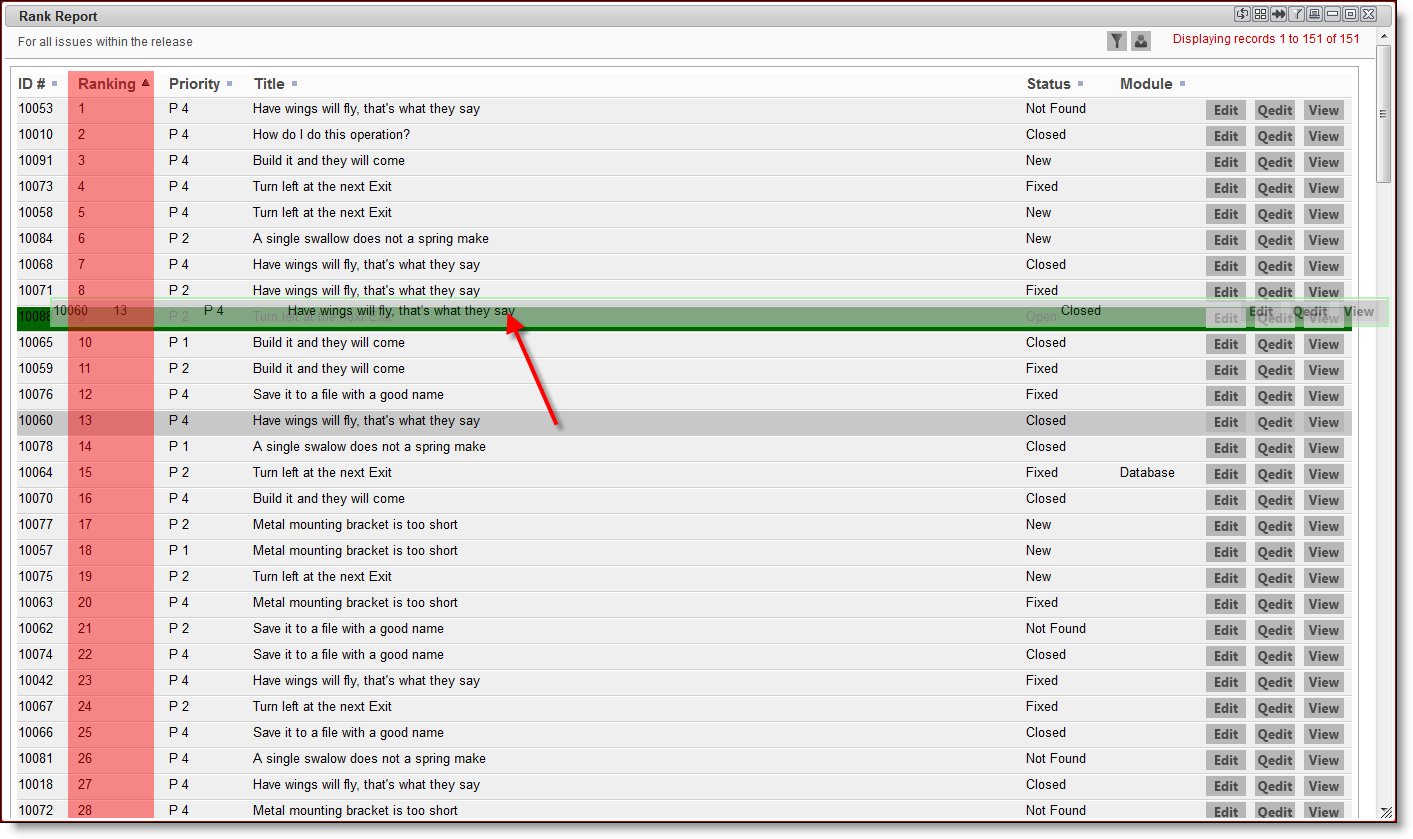
Ranking Report Output Showing an Issue Being Dragged
Note the Ranking field in ascending order on the report output. The screen shows an issue being dragged and dropped to a higher position. Once dropped, the rankings to all of the issues less than the one on which the issue is dropped will be reordered.
Note: A change to the ranking order does not cause any entries in the history of an issue. The audit fields are not subject to the normal audits. This is because during an ranking session, there may be thousands of updates to the database. These changes have no real value.