Once the required user roles have been created, an administrator may add new users to any of the roles that are active within the system and to which they themselves have permission. Note that users may be assigned privileges for more than one role at a time.
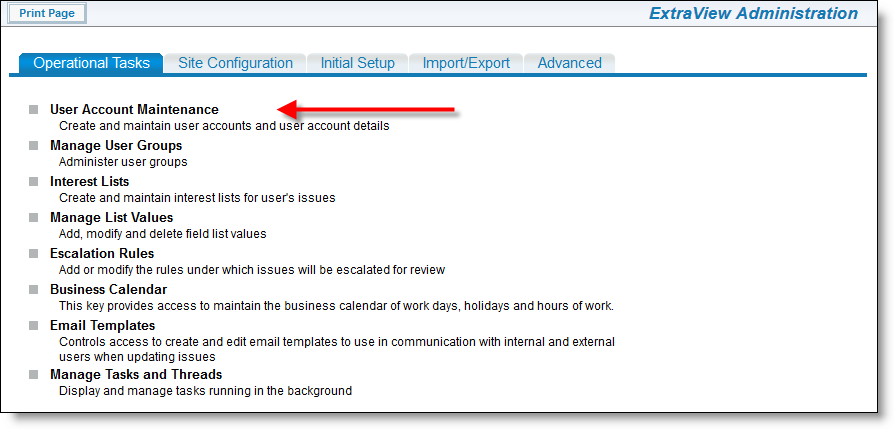
User Account Maintenance
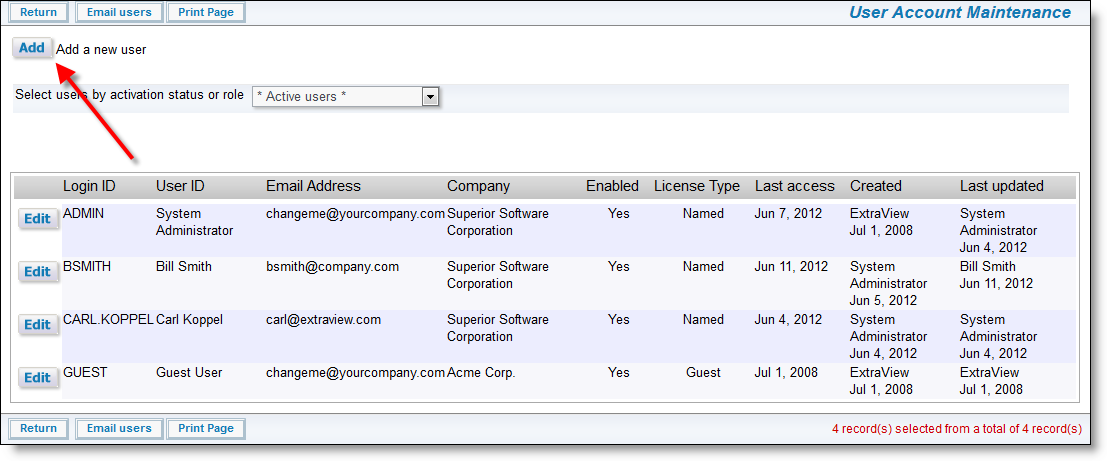
| Tab | Purpose |
| Basic Information | The key demographic details of the user. All the essential fields to set up and maintain a user are on this tab |
| Personal Options | The user's personal options that they will also be able to control by themselves |
| Report Options | The reporting options for the user, including their Home Page reports |
| Notification Options | The user's email notification options |
This is where you assign the user a unique User ID (which they will use when logging in to the system), their password and other information about the account. You must enter data into all of the required fields, plus any optional fields that you wish to complete.
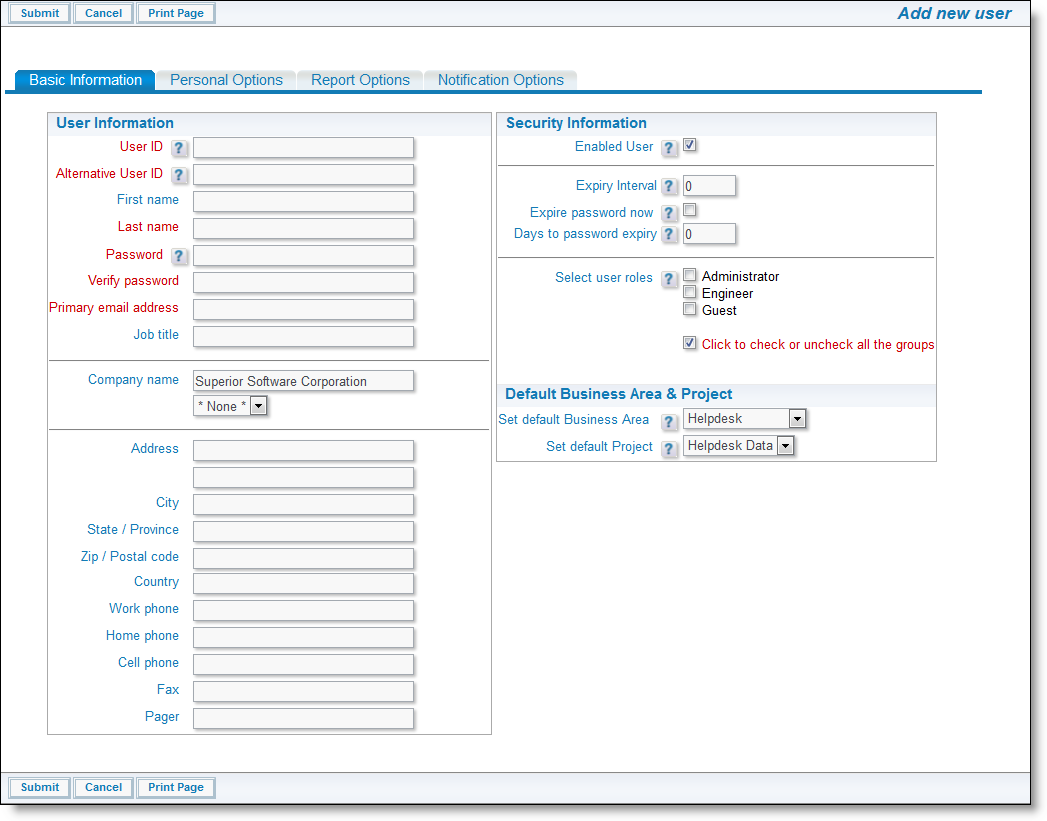
Basic Information screen
The personal options screen allows the administrator or user to set their basic parameters for their use of ExtraView.
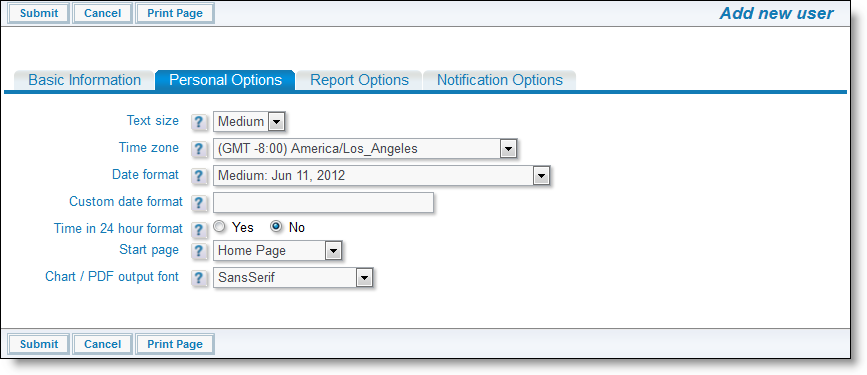
Personal Options screen
| Report Option Fields | Purpose |
| Drilldown Report Format | Quicklist or Detailed Report |
| Home Page report #1 | Choose the report that you want to appear first on the Home Page for the user. This option only appears when editing the user account. |
| Home Page report #2 | Choose the report that you want to appear second on the Home Page for the user. This option only appears when editing the user account. |
| Home Page report #3 | Choose the report that you want to appear third on the Home Page for the user. This option only appears when editing the user account. |
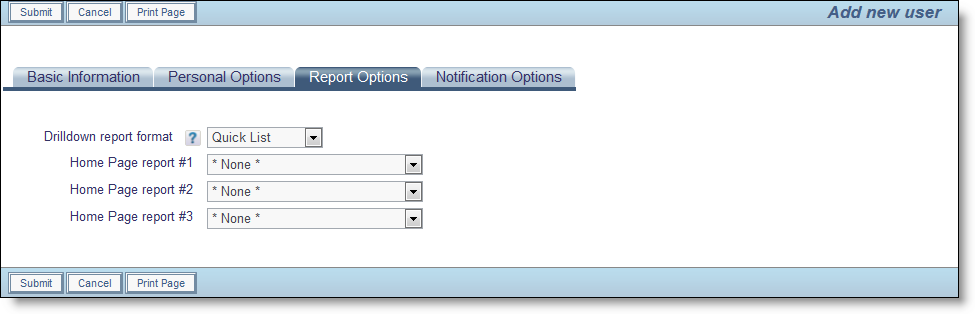
Report Options screen
These options control how various notifications are made to the user.
| Notification Option Fields | Purpose |
| Receive notifications at your primary email address | If this is set to Yes, the user will receive email at his primary email address. The primary email address is set on the Personal Details tab |
| Receive notifications at alternative email address | If this is set to Yes, the user will receive email at his alternative email address. The alternative email address is set on the next option. The user role must have read/write permissions to the security permission key named USER.USER_EMAIL_ADDRESS in order to control this address |
| Alternative email address | This is the alternative email address, controlled by the previous prompt. The user role must have read/write permissions to the security permission key named USER.USER_EMAIL_ADDRESS in order to control this address |
| Receive notification on own updates | Enabled will receive automatic email Disabled will not receive automatic email |
| Email format | HTML, Plain Text (brief), or Plain Text (full). The brief option provides just a few fields, enough to recognize the issue |
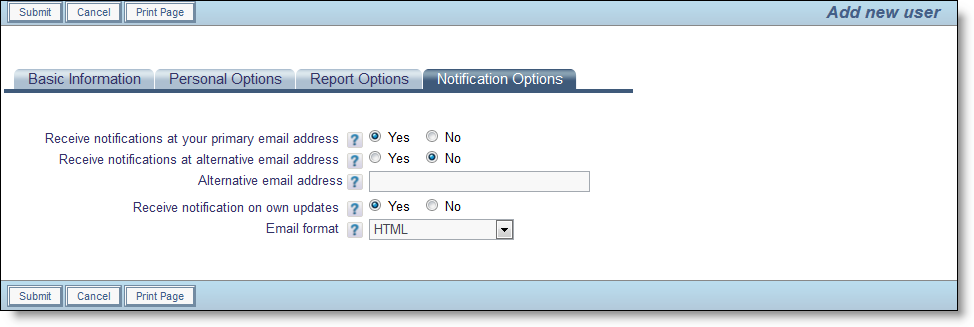
Notification Options screen
When you have completed the entries for the user on each of the above screens, click the Sumbit button.
Note: If users are assigned to more than one user role, they should be informed they should click the User Role link to toggle amongst available group designations.
Note: If a new user is created and not added to any User Role, ExtraView will automatically assign them to the role defined in the behavior setting named LIMITED_USER_ROLE. This is typically the customer or guest user role.
Note: When you create a new user, the only Home Page Reports that are offered within the list boxes are Public Reports.
Note: If you attempt to create a new user and either the combination of the first and last name already exists, or the email address is already in use with another user, you will receive a warning and you are asked to confirm that you want to create the new user account.