The company logo that appears in the top left hand corner of the navigation bar can be replaced with your own image. Enter the admin menu and follow these steps:
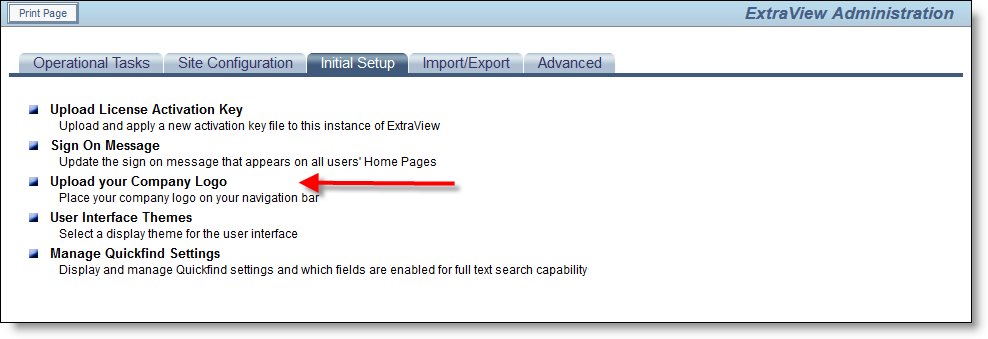
Uploading your company logo
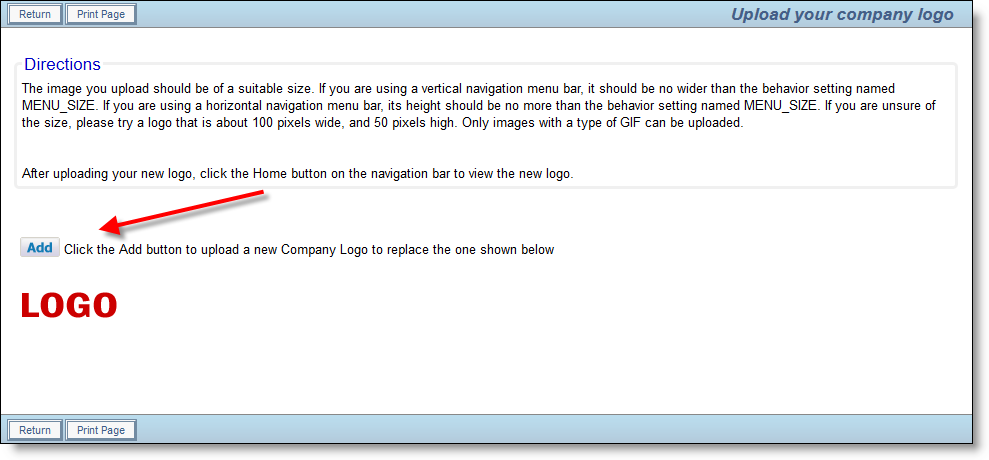
Add your company logo
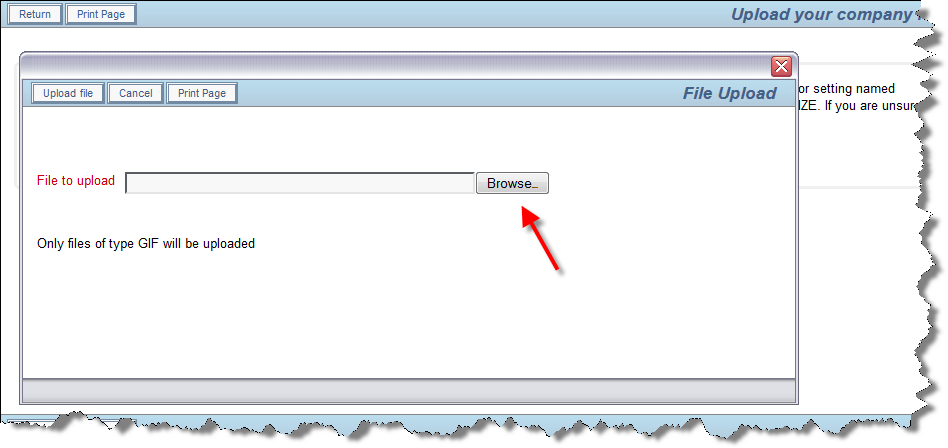
Uploading your company logo
Only files of type gif may be uploaded. You should size the logo before you upload it, so it fits into the height of the navigation bar.
Note: The new company logo image may not appear immediately on your page, especially if the new one you uploaded is of identical size to the previous one. The reason for this is that the browser caches the image, and does not always detect that it should download a fresh copy. Please click on the Home button on the navigation bar to see the new logo in situ. The logo that you upload is also placed on the sign on screen. There may be some occasions when, for aesthetic reasons, you want to place a different logo on the sign on screen. This is possible, utilizing two behavior settings, accessible within Administration, under the Behavior Settings entry within the Site Configuration tab. You will find two behavior settings there:
| SIGN_ON_SCREEN_LOGO | This is the path to the logo used for the sign on screen logo. By default, this points to ../images/CompanyLogo.gif. This is the location of the company logo that is uploaded with this utility. You can point to any other valid location with an absolute or relative URL. You must place this logo on the file system of the server yourself. This allows you to place any logo image on your sign on screen. |
| SIGN_ON_SCREEN_LOGO_STYLE | This setting is typically used to place the logo in SIGN_ON_SCREEN_LOGO at a specific location on the sign on screen. The default is to use a style of position: absolute; left:10px;top:10px which places the logo 10 pixels from the top left-hand corner of the screen. |